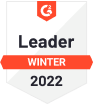
Wondershare PDFelement for Mac
Manage PDFs Easily
with PDF Editor for Mac
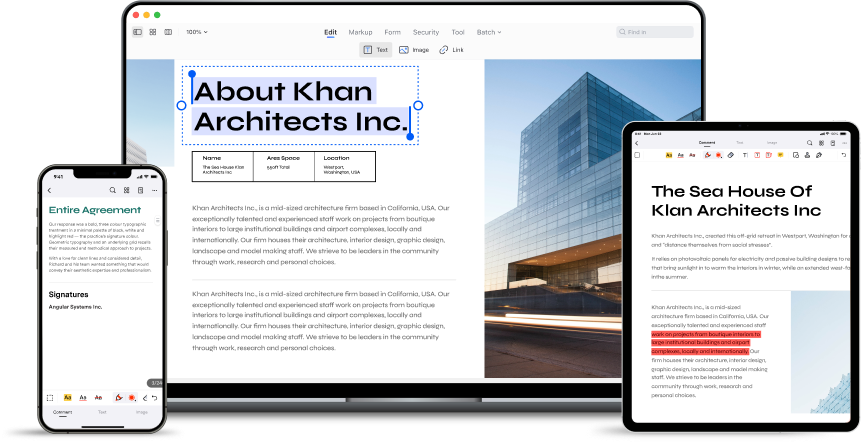
Advanced PDF editor for Mac to edit, annotate, convert, combine,
sign, protect, and read PDF files effortlessly.
sign, protect, and read PDF files effortlessly.
macOS 10.15 or later (Apple M1, M2 Compatible)
For Windows 11 / 10 / 8 / 7 / Vista / XP


3107 reviews on Mac App Store


"Very easy to use. The user friendly interface makes it easy for a person like me that is not so great at editing feel like I'm a pro."

“If Preview isn’t enough, get advanced PDF editing features with PDFelement for Mac”

“ Rich Features with Superior User Experience, It makes things quick and easy and it’s greatly appreciated!”
Powerful features in PDF editor
result in higher efficiency on Mac.
Edit PDF files on Mac to create vivid PDF documents.
- Edit PDF text and PDF metadata on Mac.
- Customize fonts and personalize text styles.
- Add graphics and more.
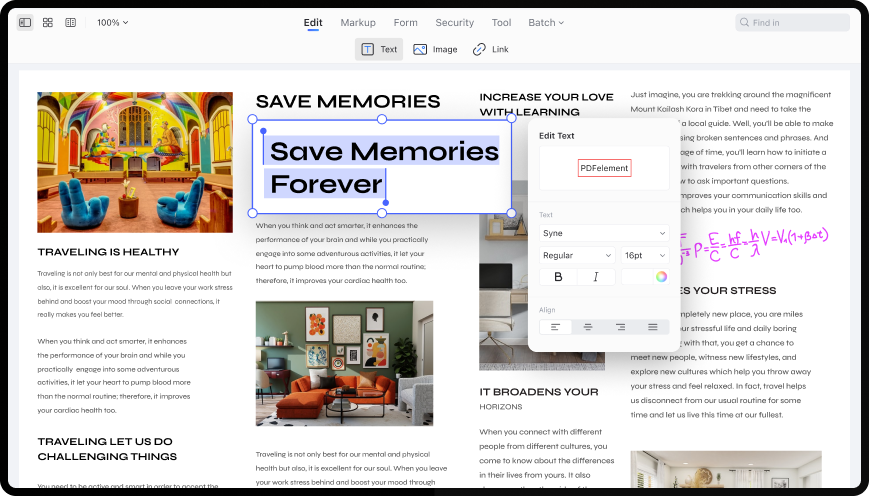
PDF converter on Mac without losing fonts and formatting.
- Convert PDF files into Word, Excel, PowerPoint, and RTF documents.
- Convert PDF to JPG on Mac.
- Convert multiple PDF pages to a single image.
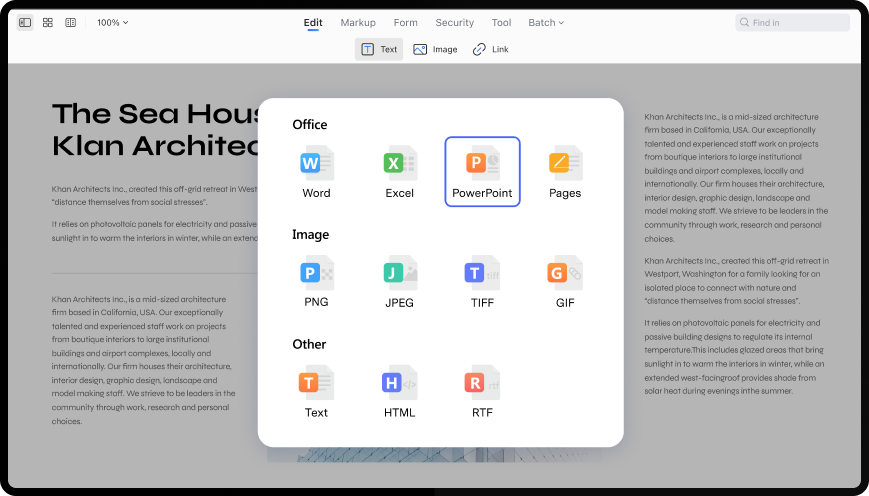
Batch PDF combiner and printer for Mac.
- Batch combine, convert, encrypt, print, and compress PDF for high efficiency.
- Batch add bates numbers, watermarks, backgrounds, headers and footers.
- Batch print PDF.
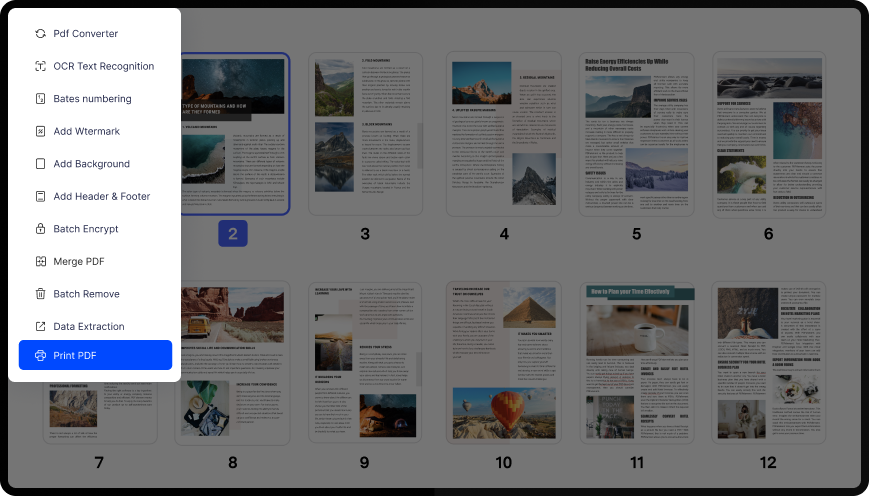
Add signature to PDF on Mac.
- Sign or create legally binding e-signature fields on every proposal using a mouse or trackpad to save hours.
- Add a signature image to the document for higher efficiency.
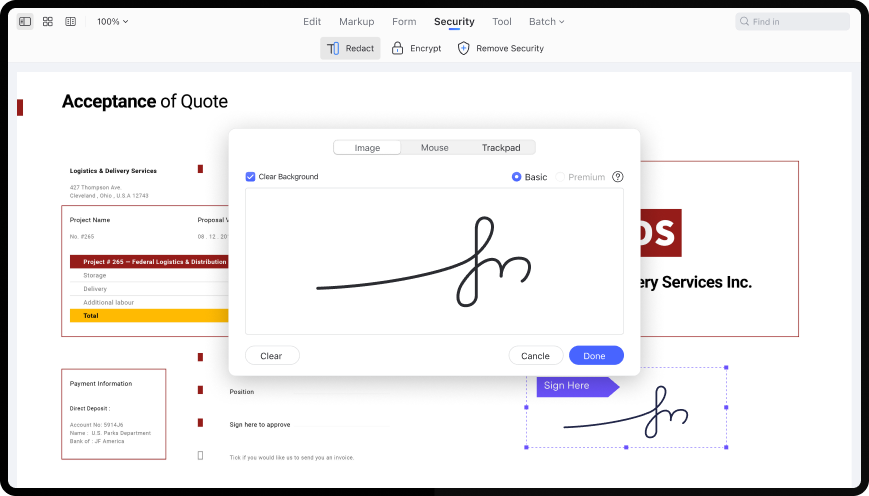
PDF annotator on Mac.
- Review and mark up PDFs with commenting tools.
- Create custom stamps, select colors to highlight, strike out and underline your text.
- Export notes, document note type.
- Import/Export, Visible/Hidden comments.

Fill out PDF form on Mac.
- Create a fillable and editable PDF form with a one-click form creator.
- Fill out existing forms and move documents forward.
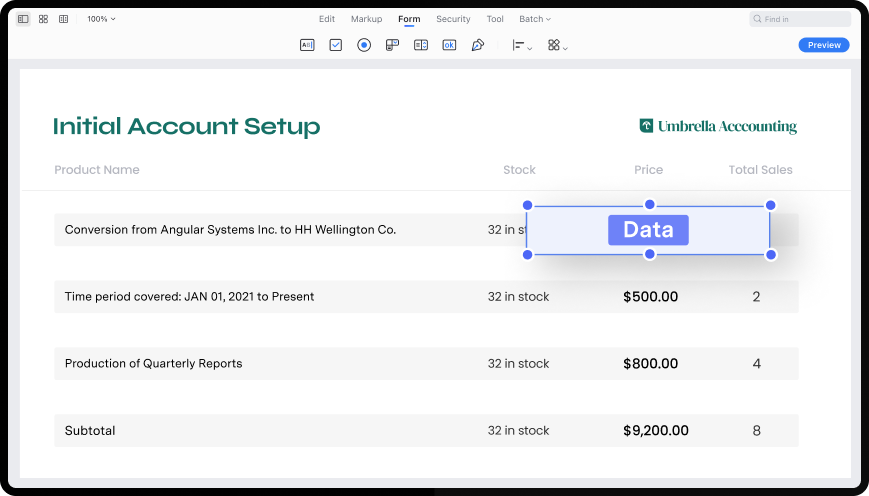
PDF scanner on Mac.
- Turn scanned documents and images into editable PDFs quickly.
- Recognize the text automatically, including text in images.
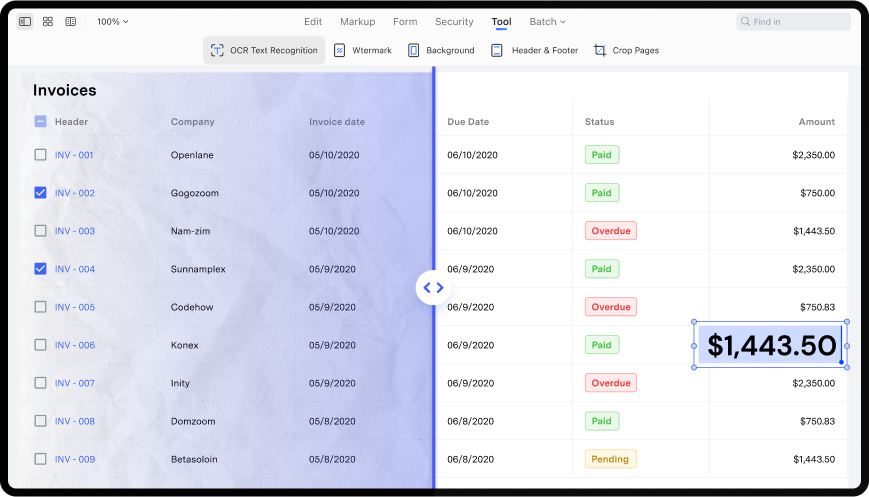
PDF creator on Mac.
- Create PDFs from images, Word documents, clipboards, scanners, or other files.
- Start from scratch by creating a blank PDF page.
- Create multiple images into one PDF file.
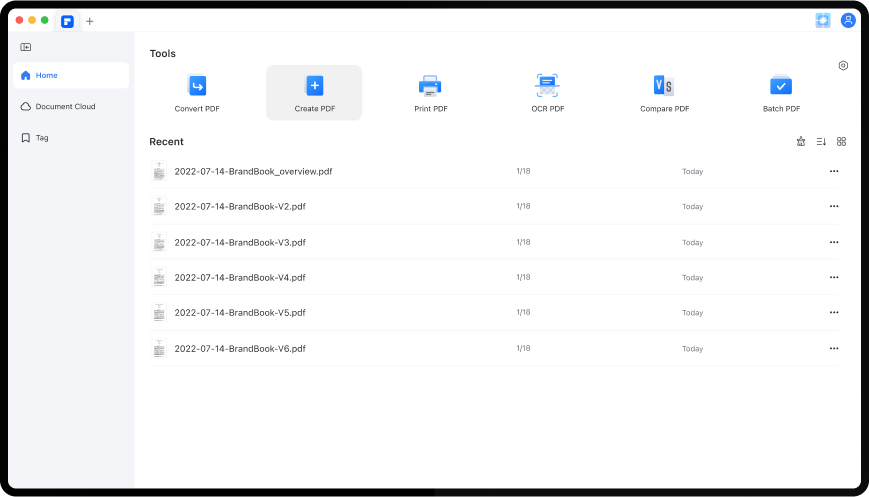
Compare PDF on Mac.
- Compare two PDF documents to spot the differences and similarities between them.
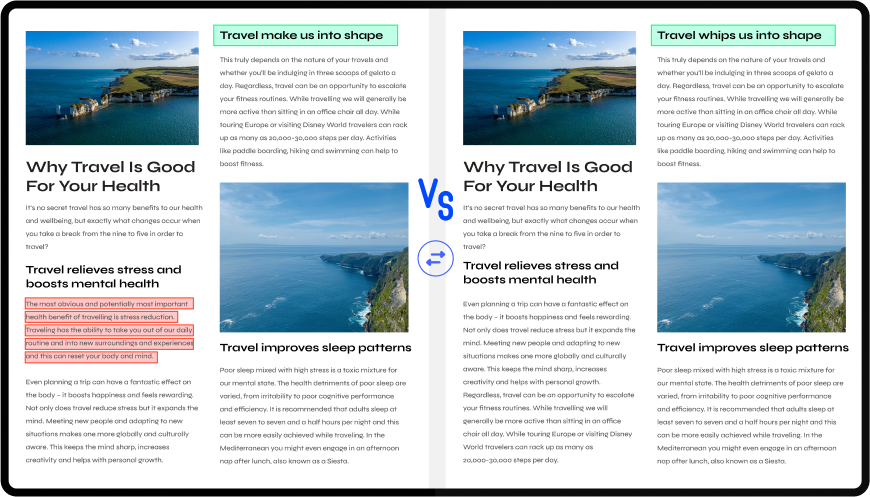
Intuitive features of Mac PDF editor.
Create fillable forms in PDF.
Jessie, Accountant
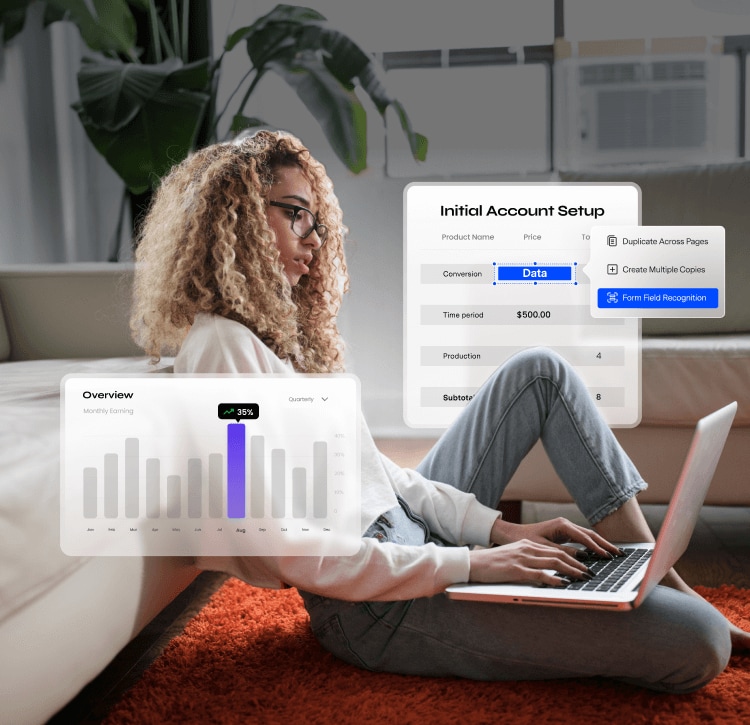
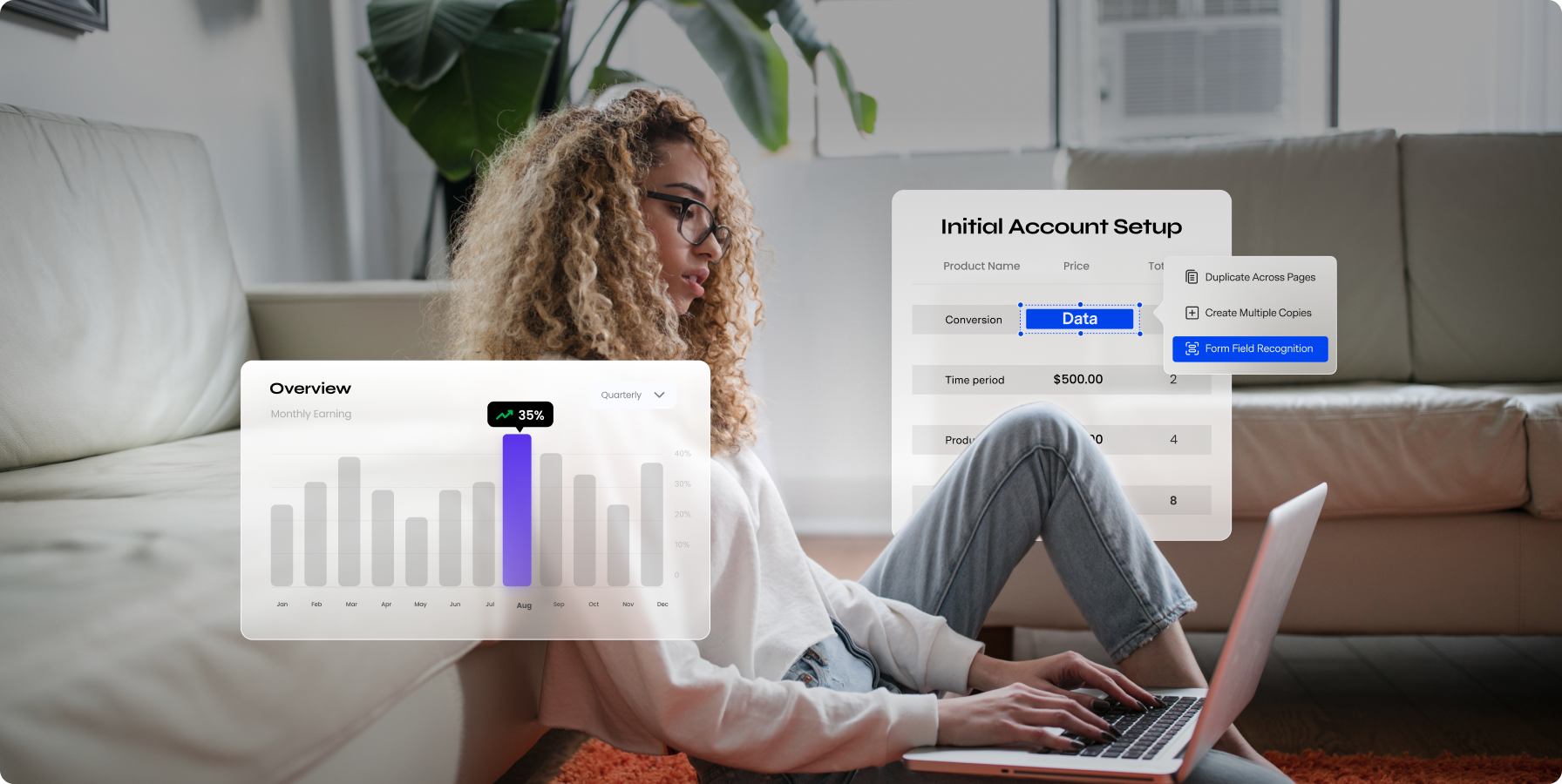
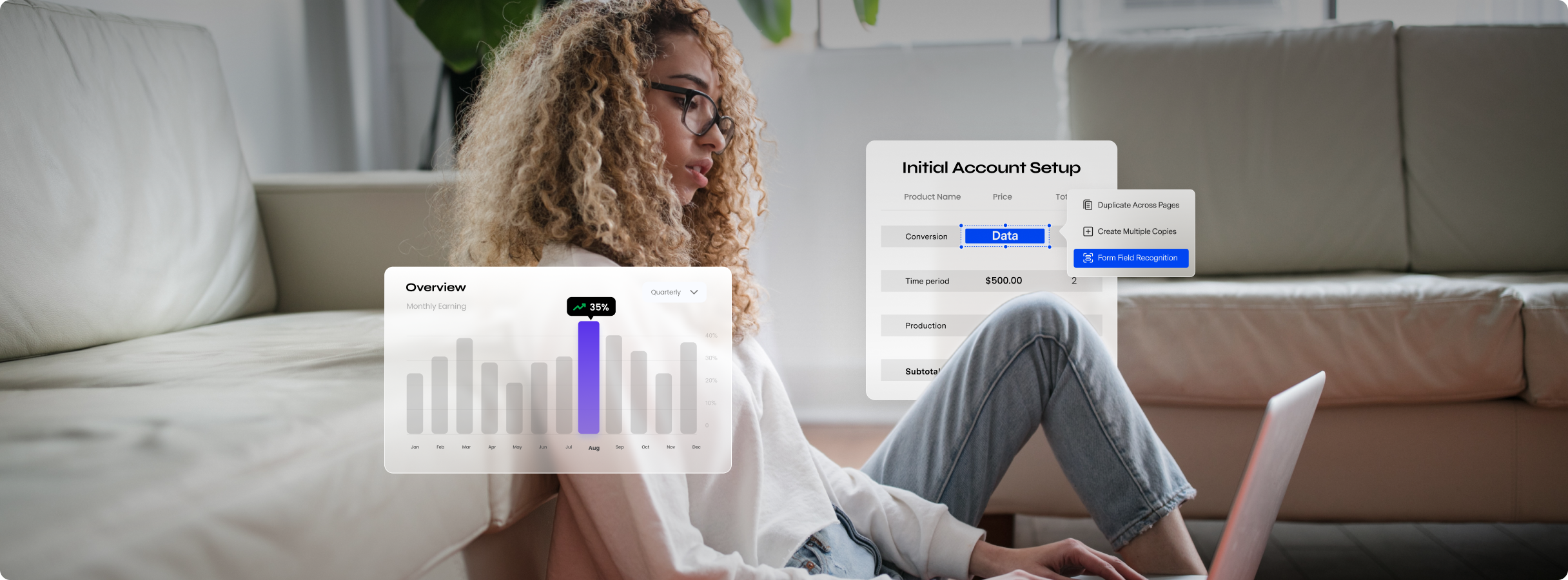
Intuitive features of Mac PDF editor
Edit PDF files on Mac with ease.
Natasha, Marketer
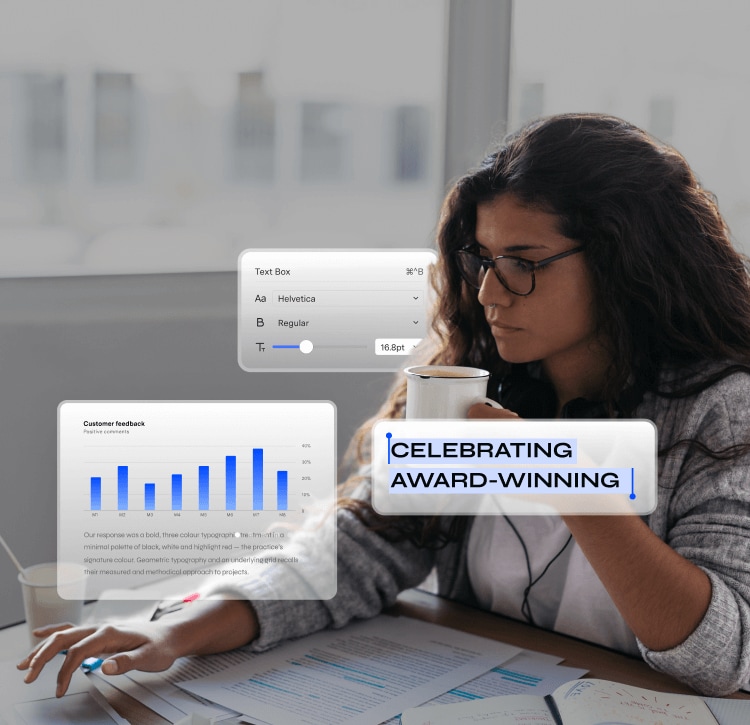
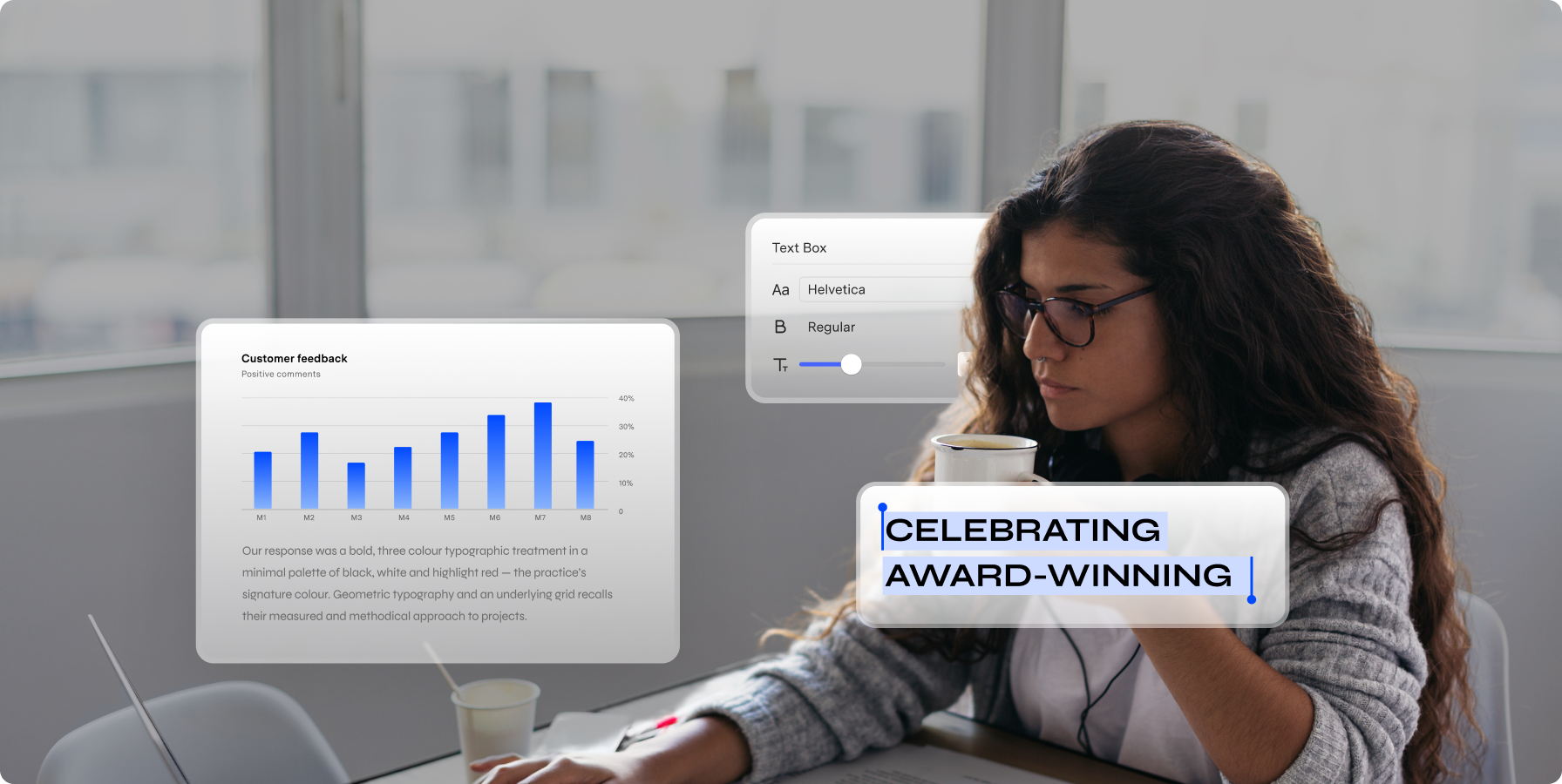
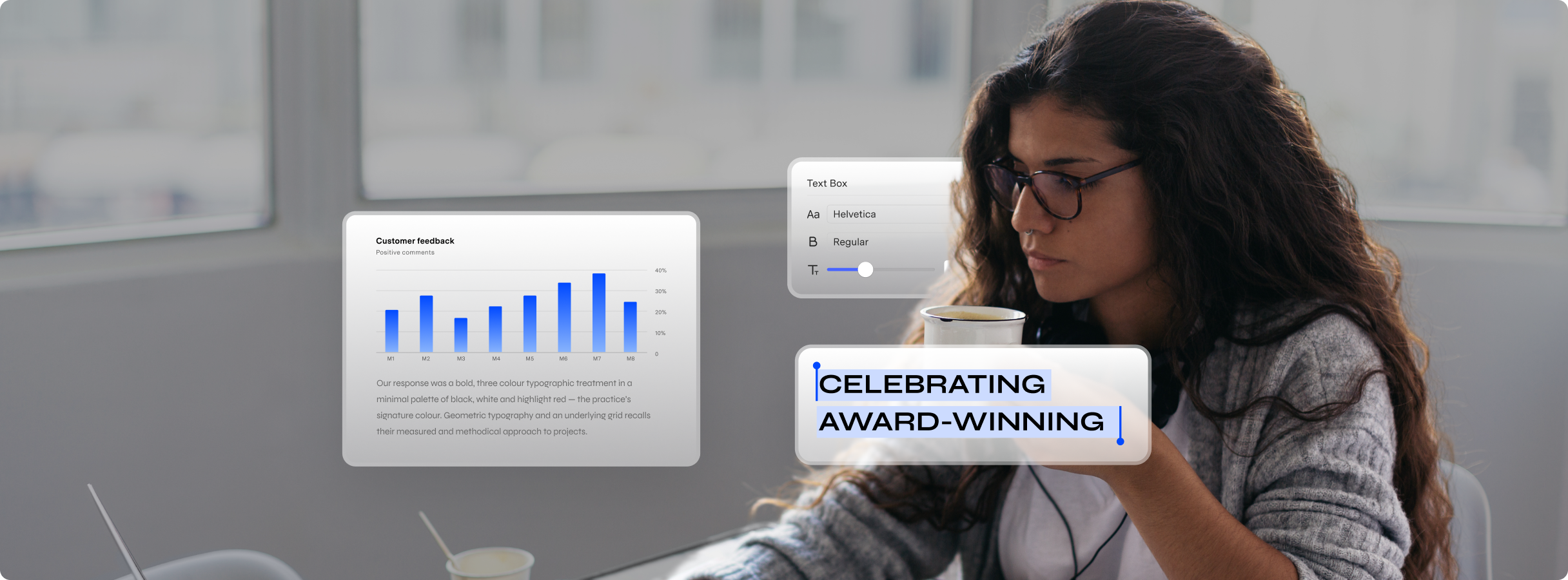
Intuitive features of Mac PDF editor
Add an electronic signature to PDF documents on Mac.
Sarah, Sales
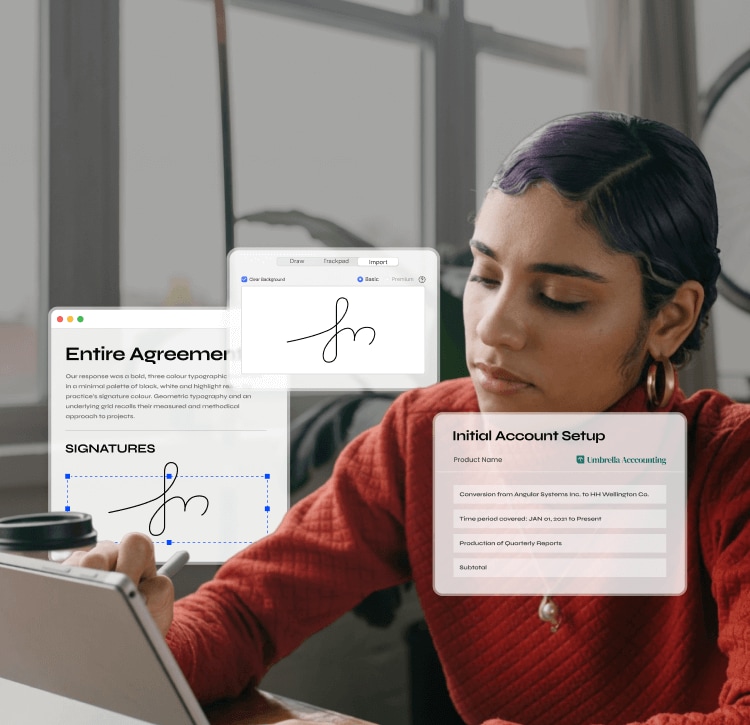
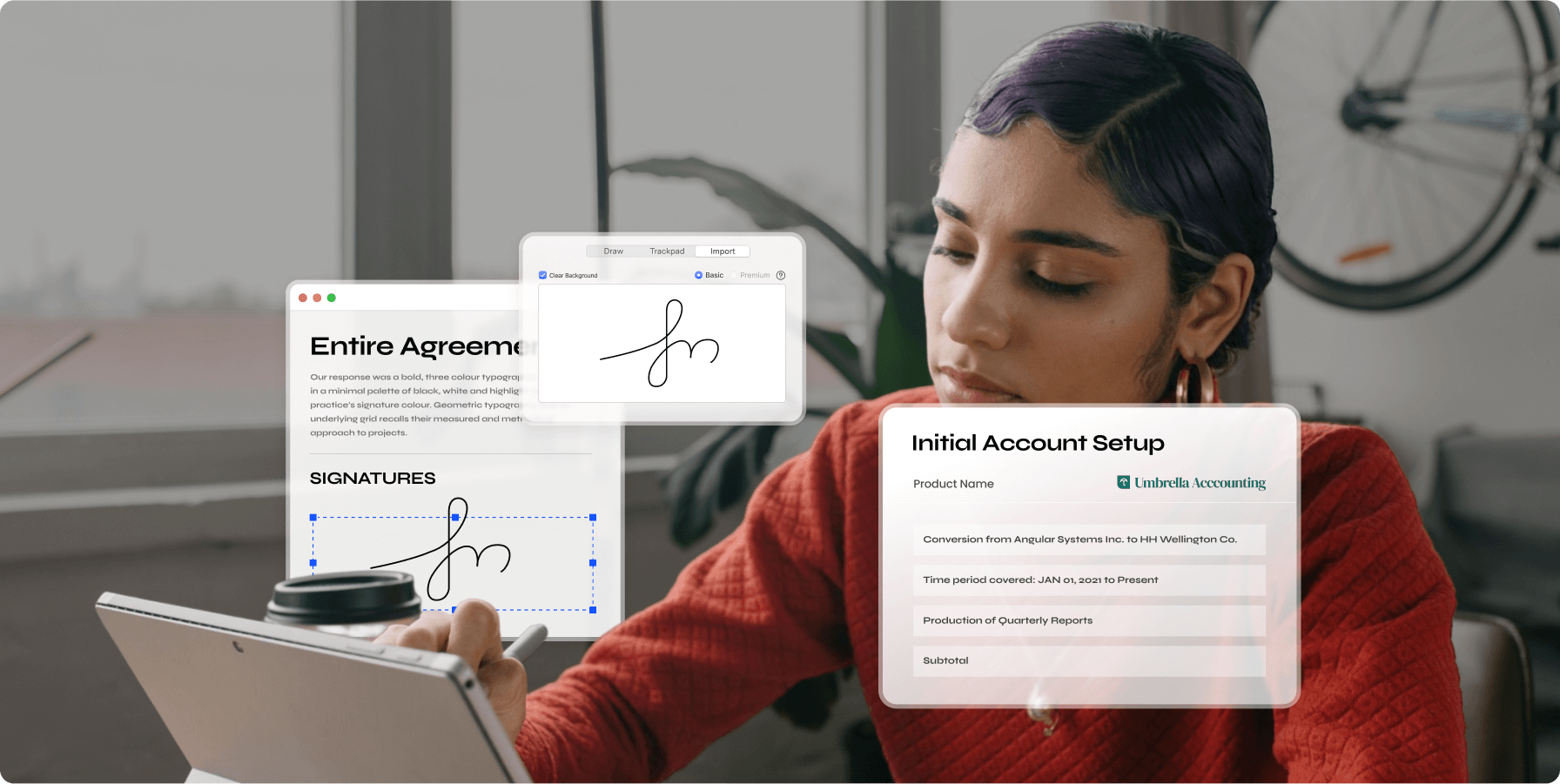
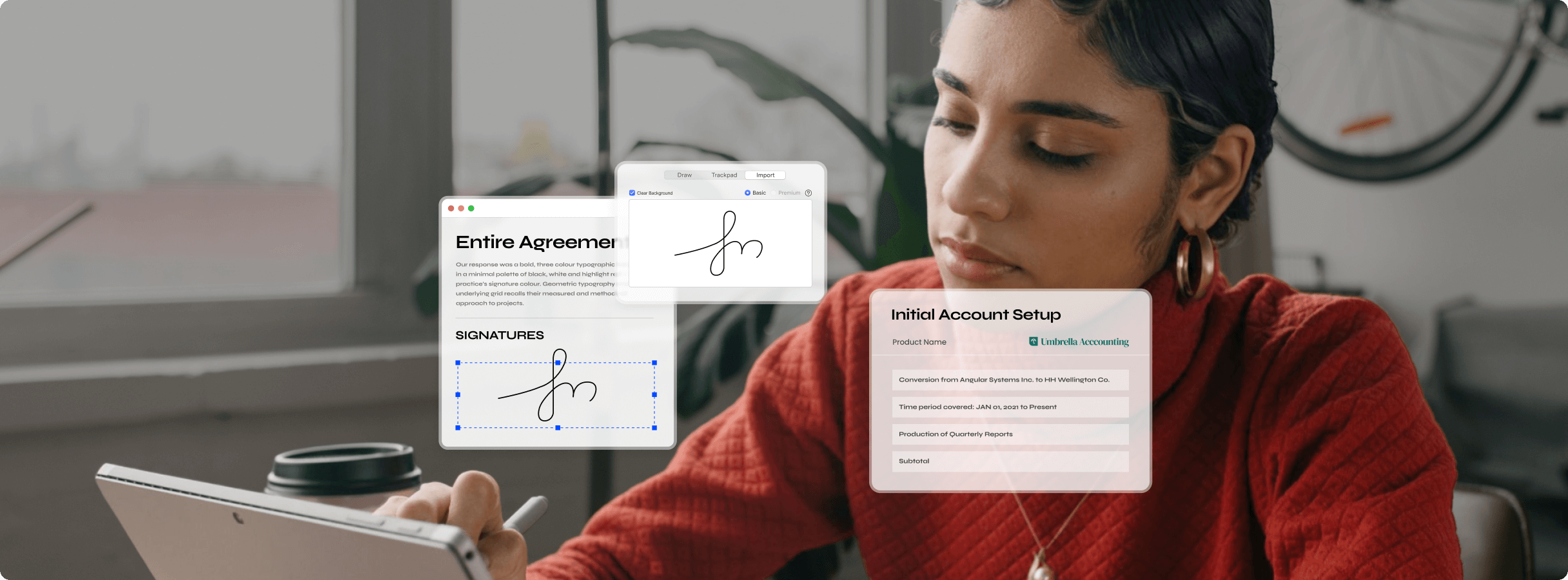
Intuitive features of Mac PDF editor
Easily read PDF on Mac.
Maggie, Student
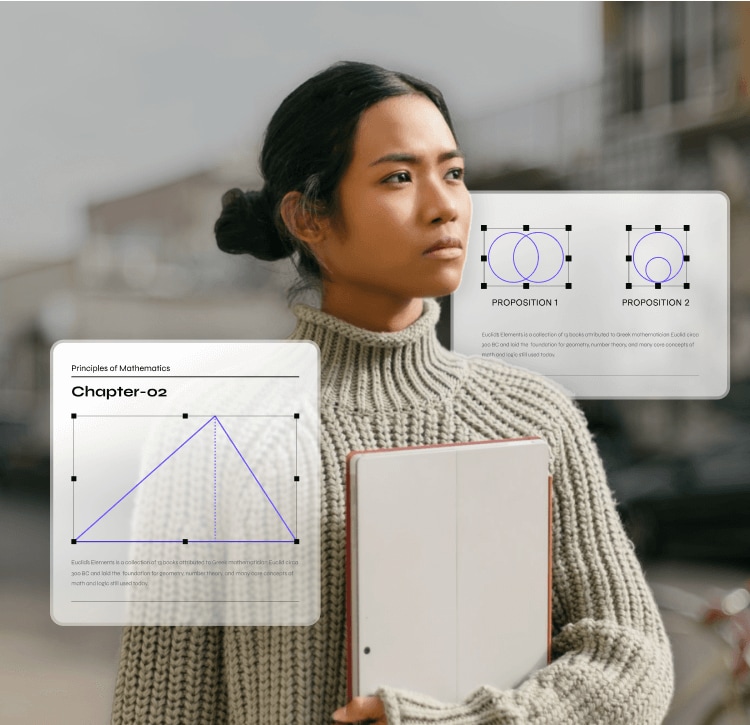
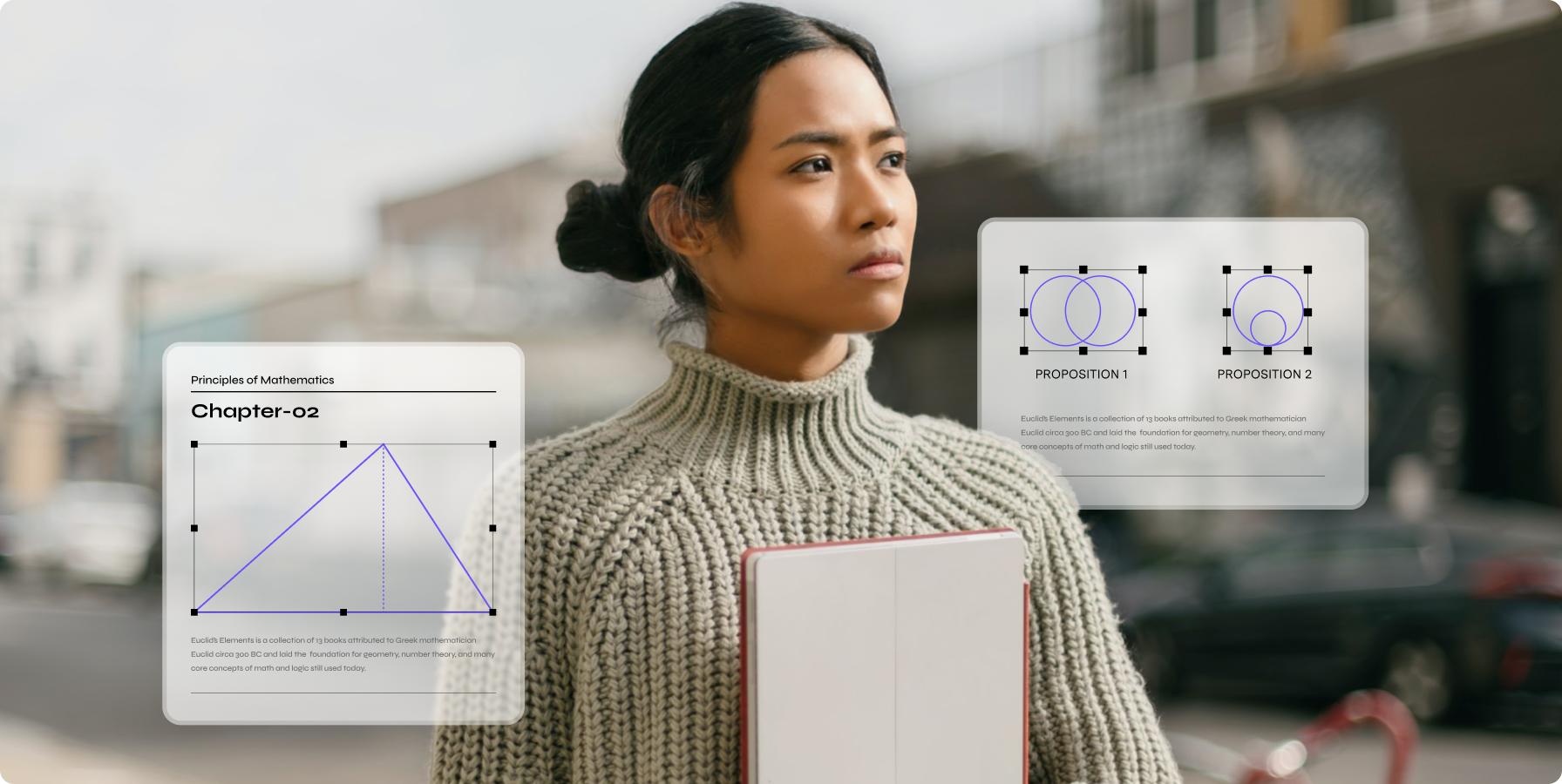
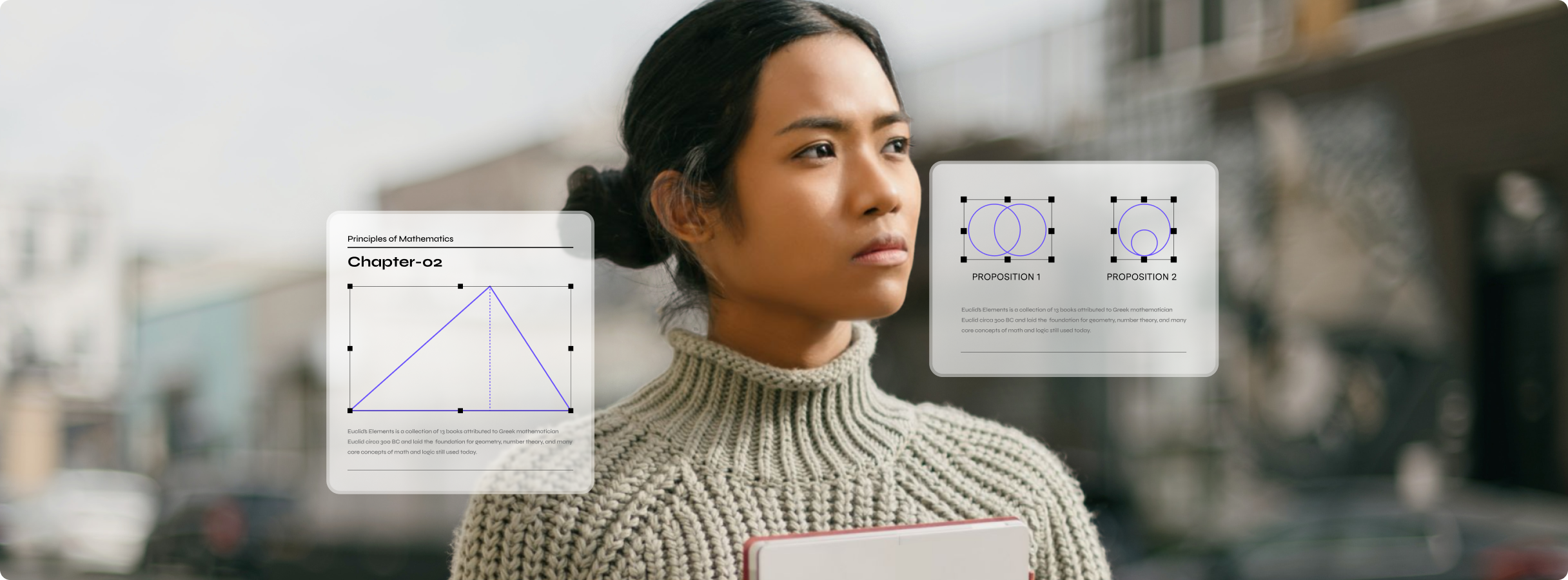
Intuitive features of Mac PDF editor
Reduce PDF sizes without losing quality.
Mark, Architect
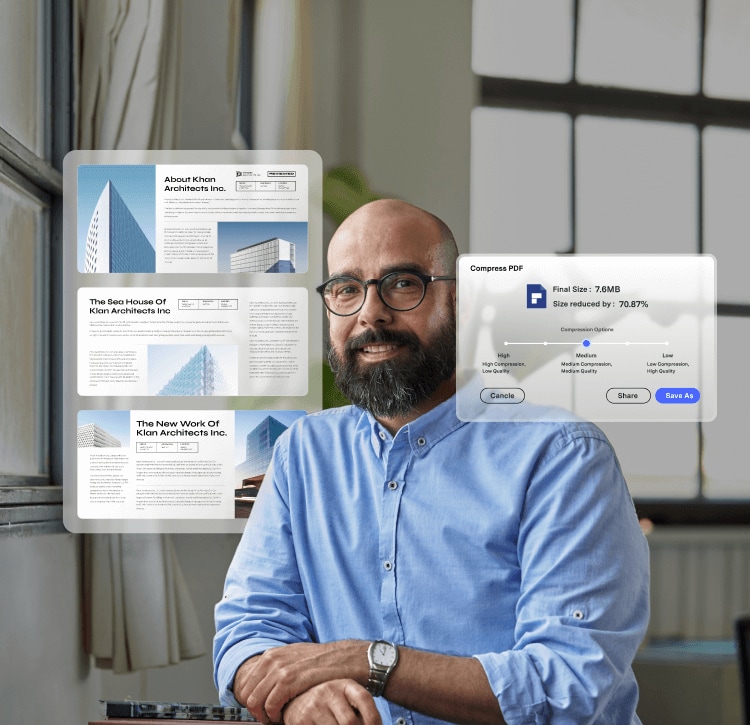
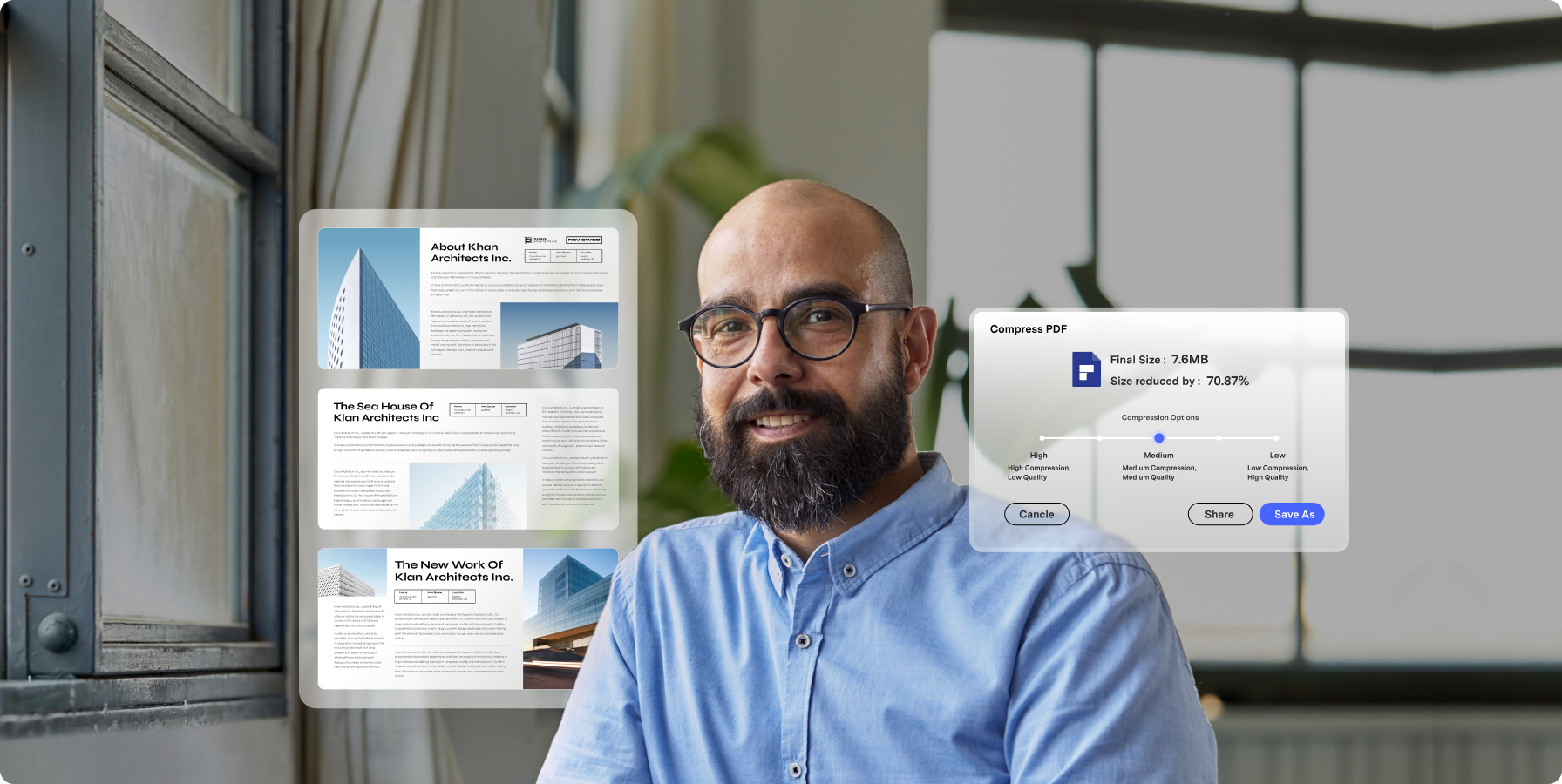
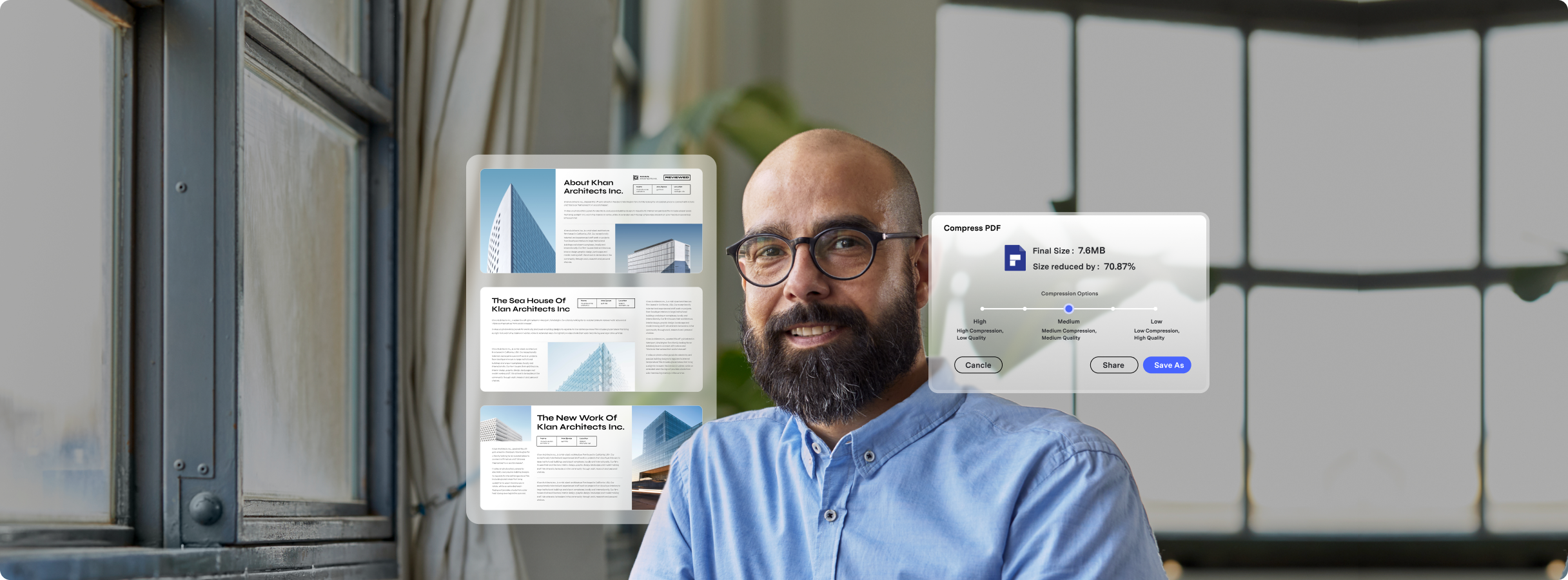
Intuitive features of Mac PDF editor
Redact PDF on Mac to keep information safe.
Monica, Risk Analyst
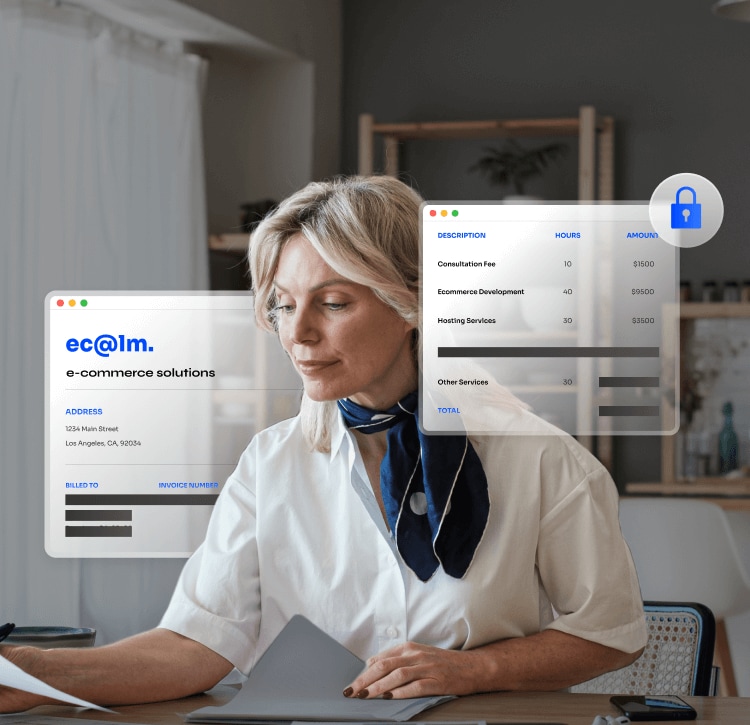
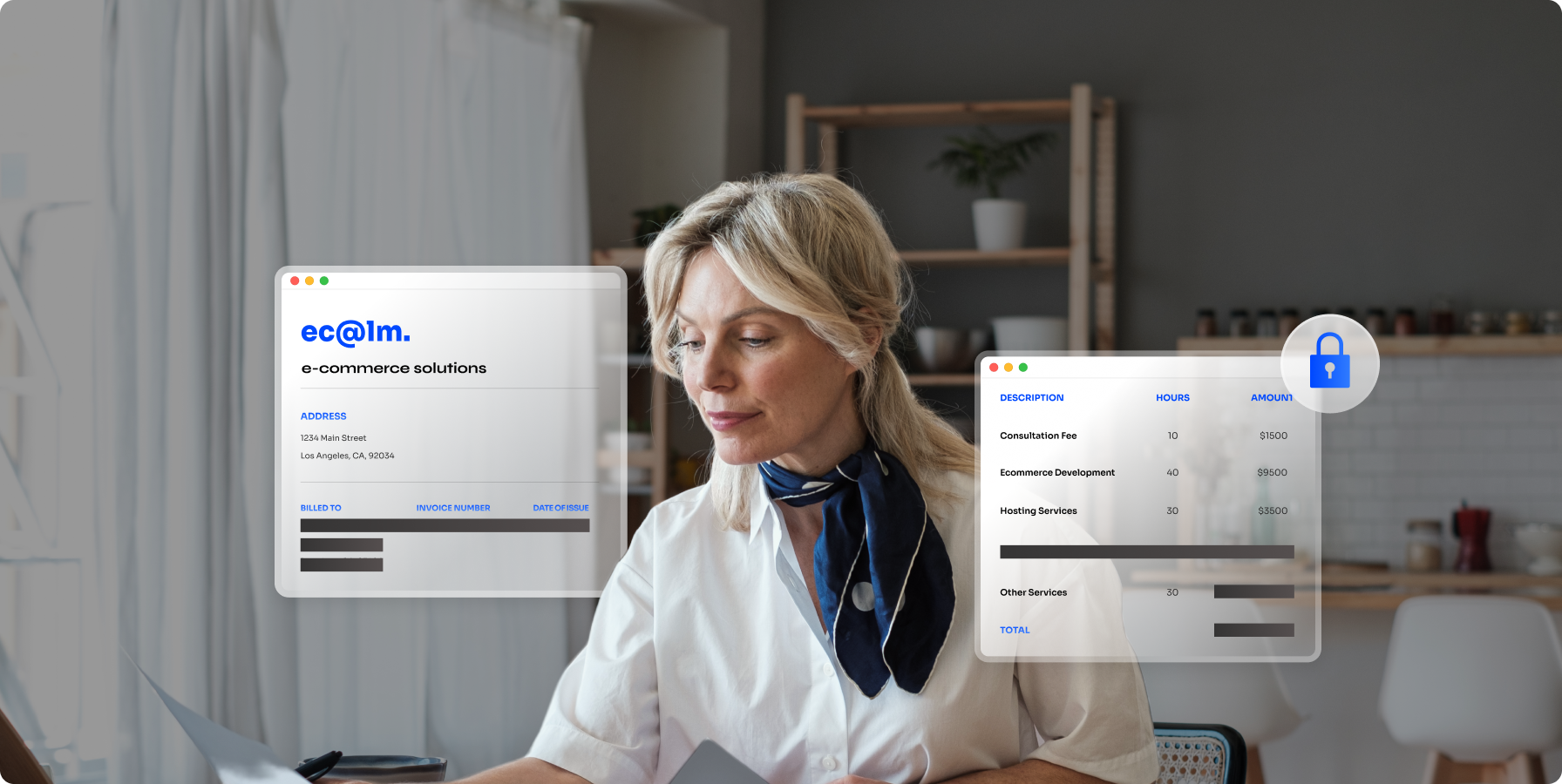
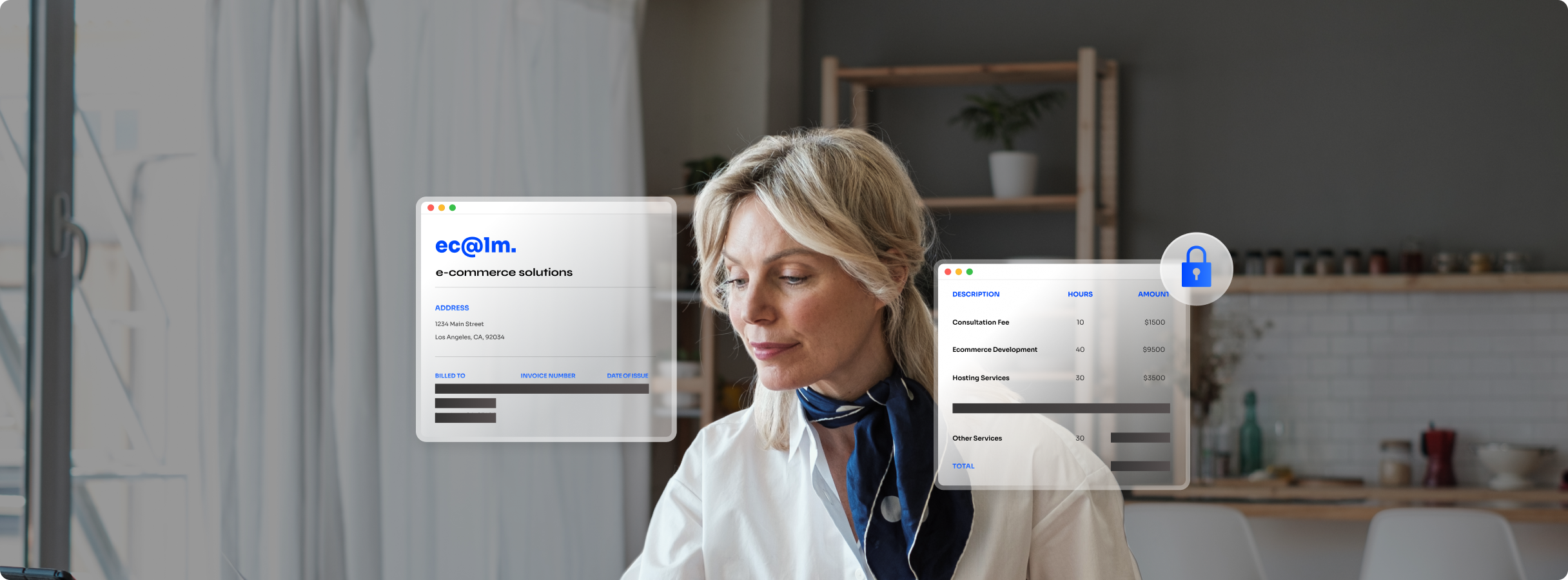
What Users and Media Say About PDFelement

The Ultimate All-in-one PDF Solution
"PDFelement has all of the same superb features and functions that the competition offers - and in some cases, even more - while also running smoother and costing less. For this reason, it's arguably the best software you can get if you need to work with PDFs. "
John
Edupad Education
Streamlined Workflow by Getting 80% Faster Results with PDFelement
"There were no challenges during the transition. The software is easy to use and the support and tutorials are very good."

PDFelement opens up the world of PDFs to an online and remote workplace
"From signing to creating and editing, PDFelement has taken what was once an impossible task with PDFs and made it simple and easy to use. "
Phil Barnes
CEO/Managing Director
PDFelement's Cross-Platform Approach to Optimize Paperless Busines
"Long-time heavy user of Adobe, disappointed with service - prompted search for replacement...PDFelement, is there when I need it, it plays well with my other software."

Wondershare PDFelement for Mac: Rich Features with Superior User Experience
"Wondershare PDFelement comes to the rescue like a breath of fresh air, offering rich and advanced features on an intuitive interface without the high price tag that many premium PDF editors command. "
Bogdan
Project Manager
Adopted PDFelement for Effective Document Management
"PDFelement is very intuitive, powerful and very accessible when it comes to price. It is all great that the free version lets you use all the features, this makes it very easy to determine if PDFelement is right for
you or your company."
Trusted by Over 2 Million Daily Active Users

