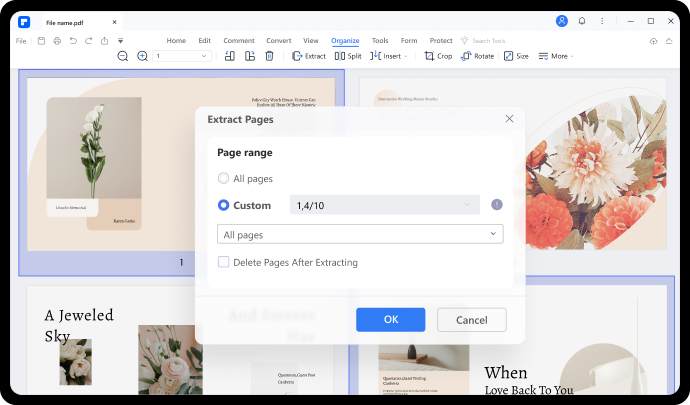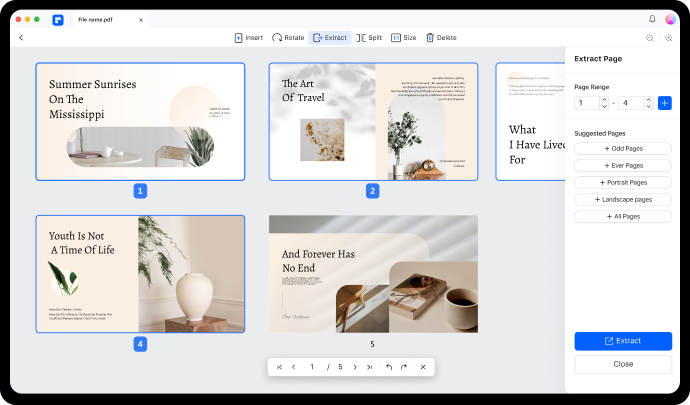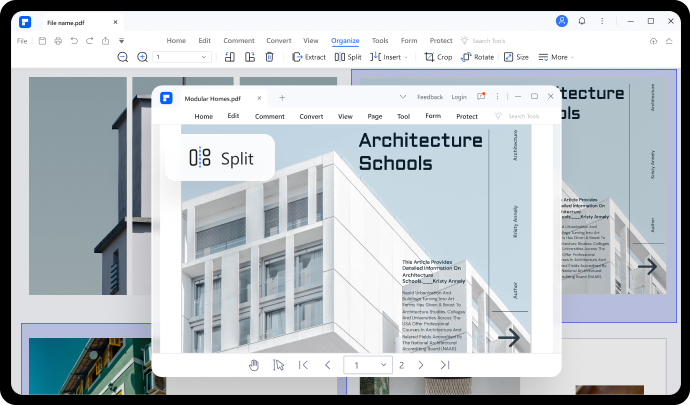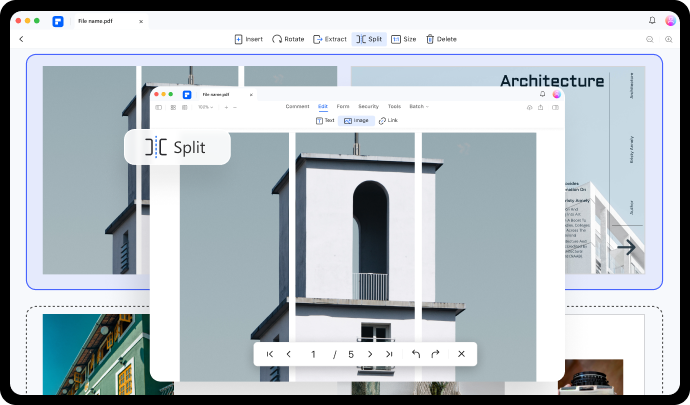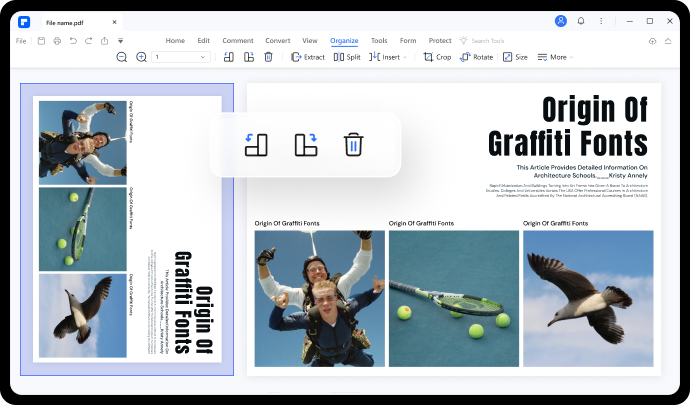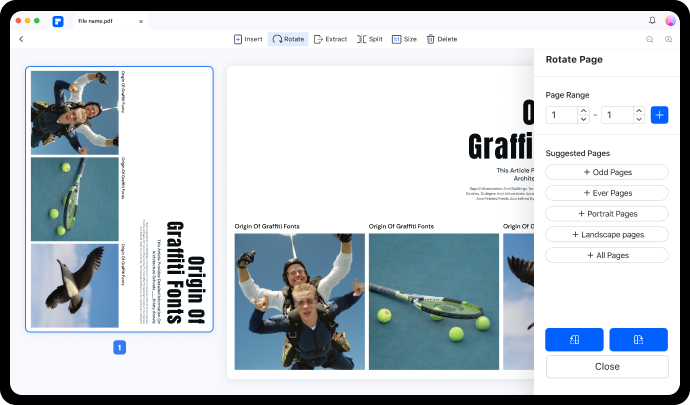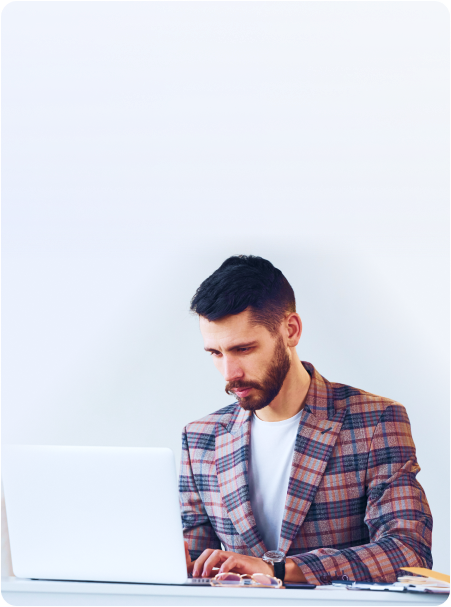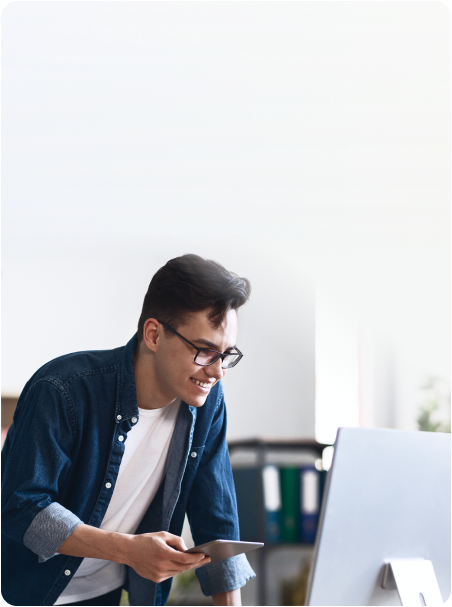Intuitively simple and fast to organize PDF pages in PDFelement.
More batch PDF features.
Reorder PDF Pages
If you have a PDF that has pages out of order, just drag and drop the page thumbnails to rearrange PDF pages in the right order.
Crop PDF Pages
Crop and resize pdf pages, and adjust the visible area of pages with tools such as TrimBox and CropBox.
Replace PDF Pages
You can replace one page, multiple pages or even the entire PDF document with pages from another PDF. (Only support Windows)
(Only for Windows)
Organize PDF pages in 3 easy steps.
FAQs about PDF organizer.
-
How to save one page from PDF?
To save one page from a PDF file, you can use the "Extract PDF" feature in PDFelement. Open a multipage PDF, click Page and select the page you want to save as a separate file. Then click the Extract button. The selected page will be saved as a PDF file.
-
How to split pdf pages in half?
With PDFelement, you can easily split PDF pages in half. Open a PDF file and navigate to Page > Split. To split the PDF file in half, you need to enter the number of the middle page in the file. Then click OK to split.
-
How to change the order of pages in PDF?
After opening a file in PDFelement, you can reorder its pages the way you want. Navigate to Page and you can see the thumbnails of all PDF pages. Just drag and drop the thumbnails to change the order of pages.
-
How to convert landscape to portrait PDF?
You need to rotate the PDF to convert landscape PDF to portrait. Here is how to do it with PDFelement: open the file, click Page and select the page you want to rotate. Click the Rotate button.
Do more with PDFelement.
Easy-to-use PDF tools for everyone to use anywhere, anytime.

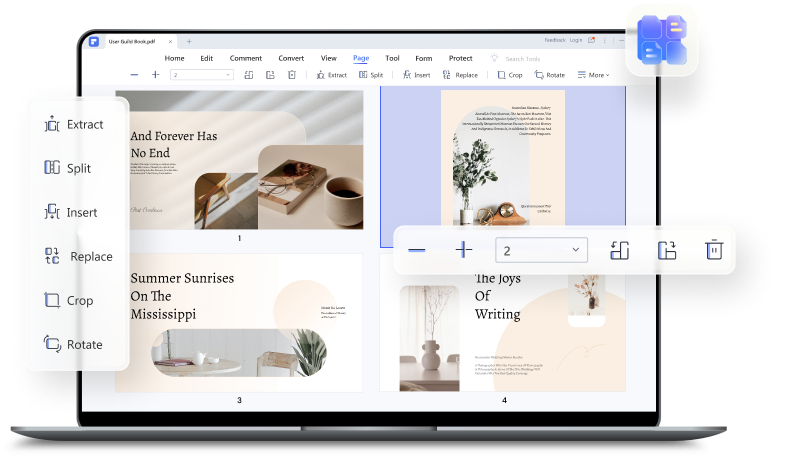
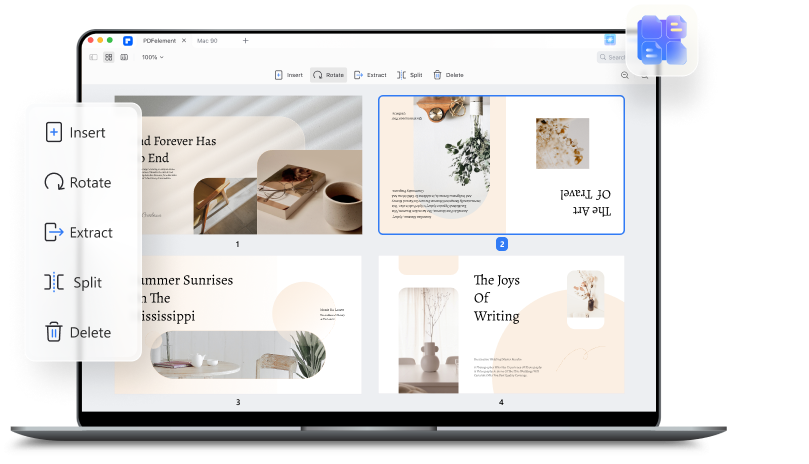
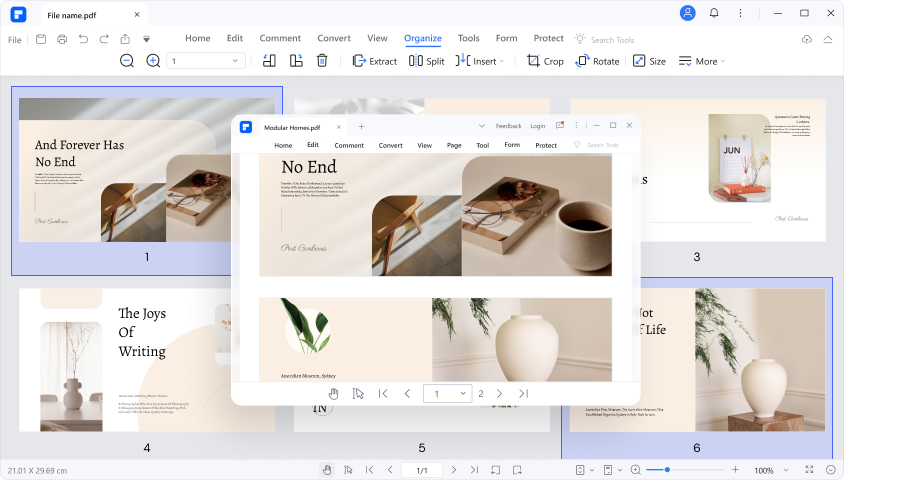
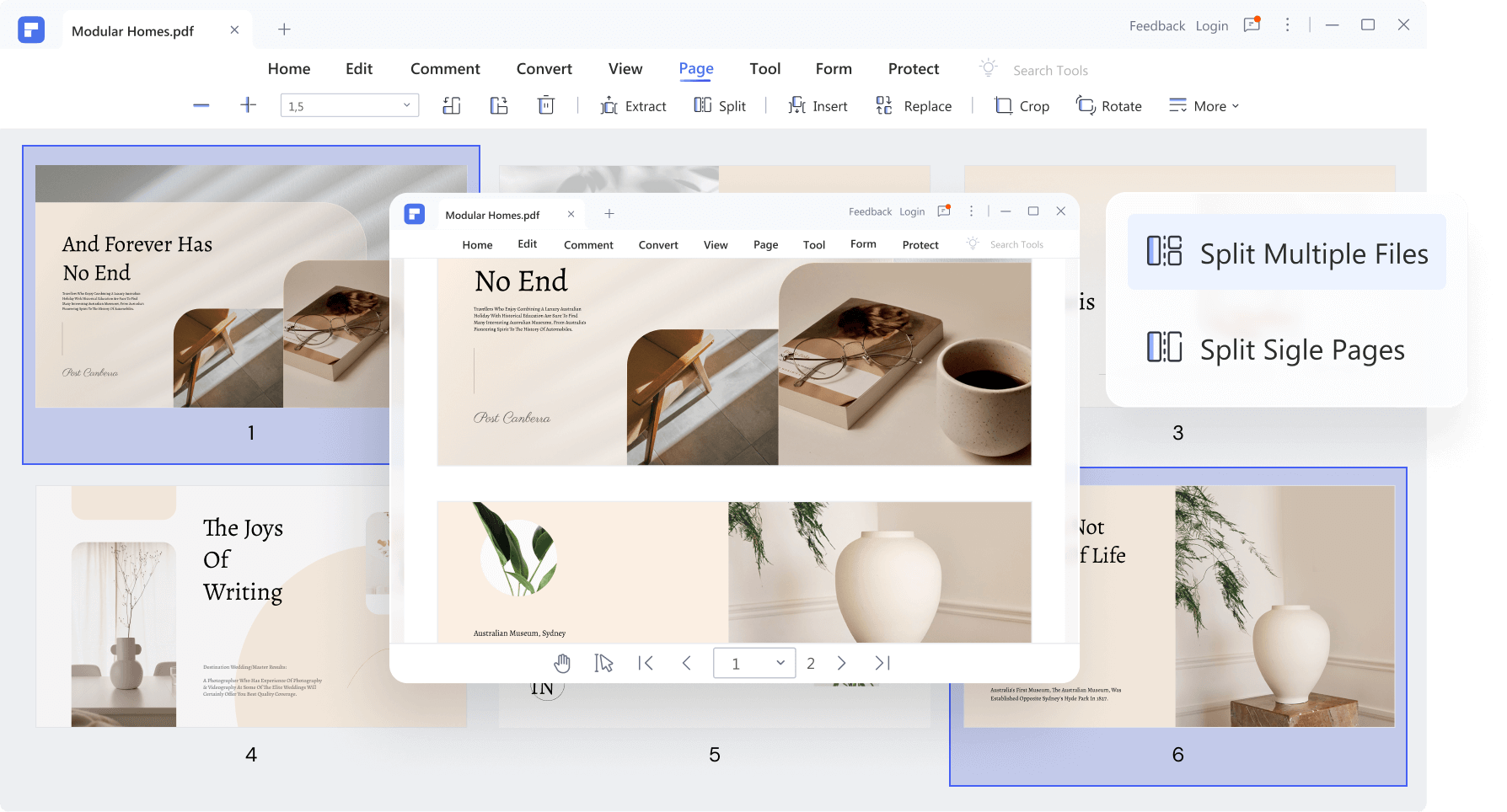
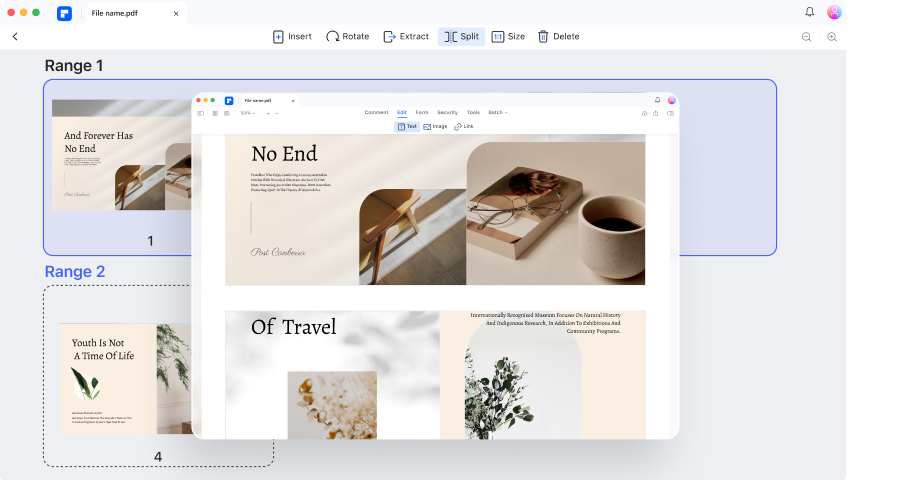
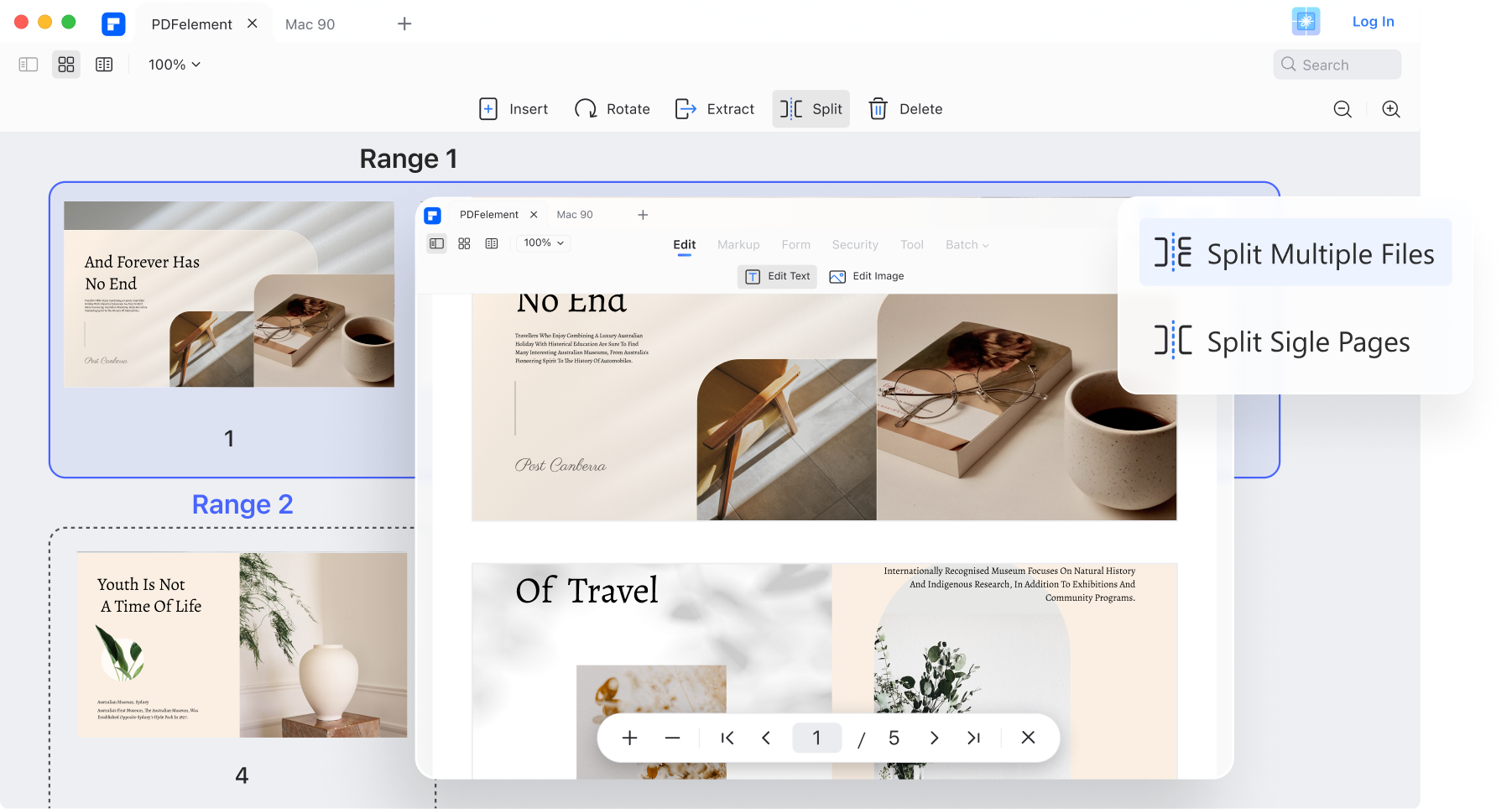
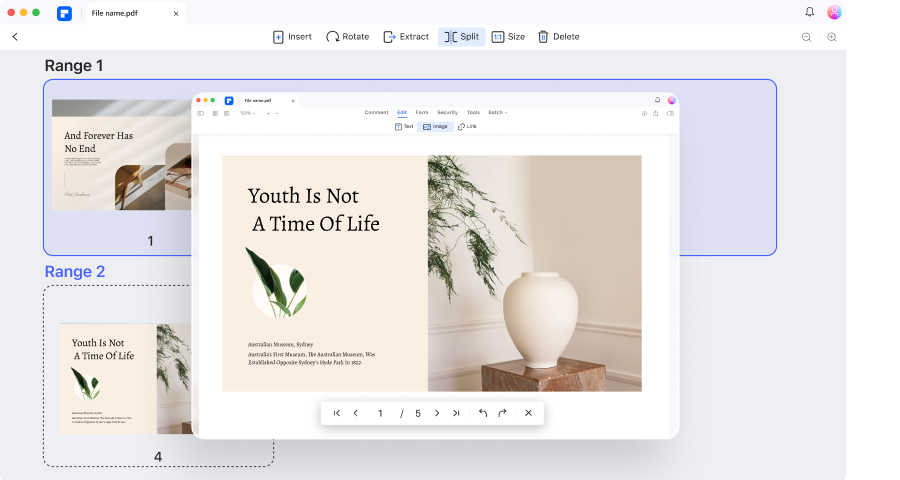
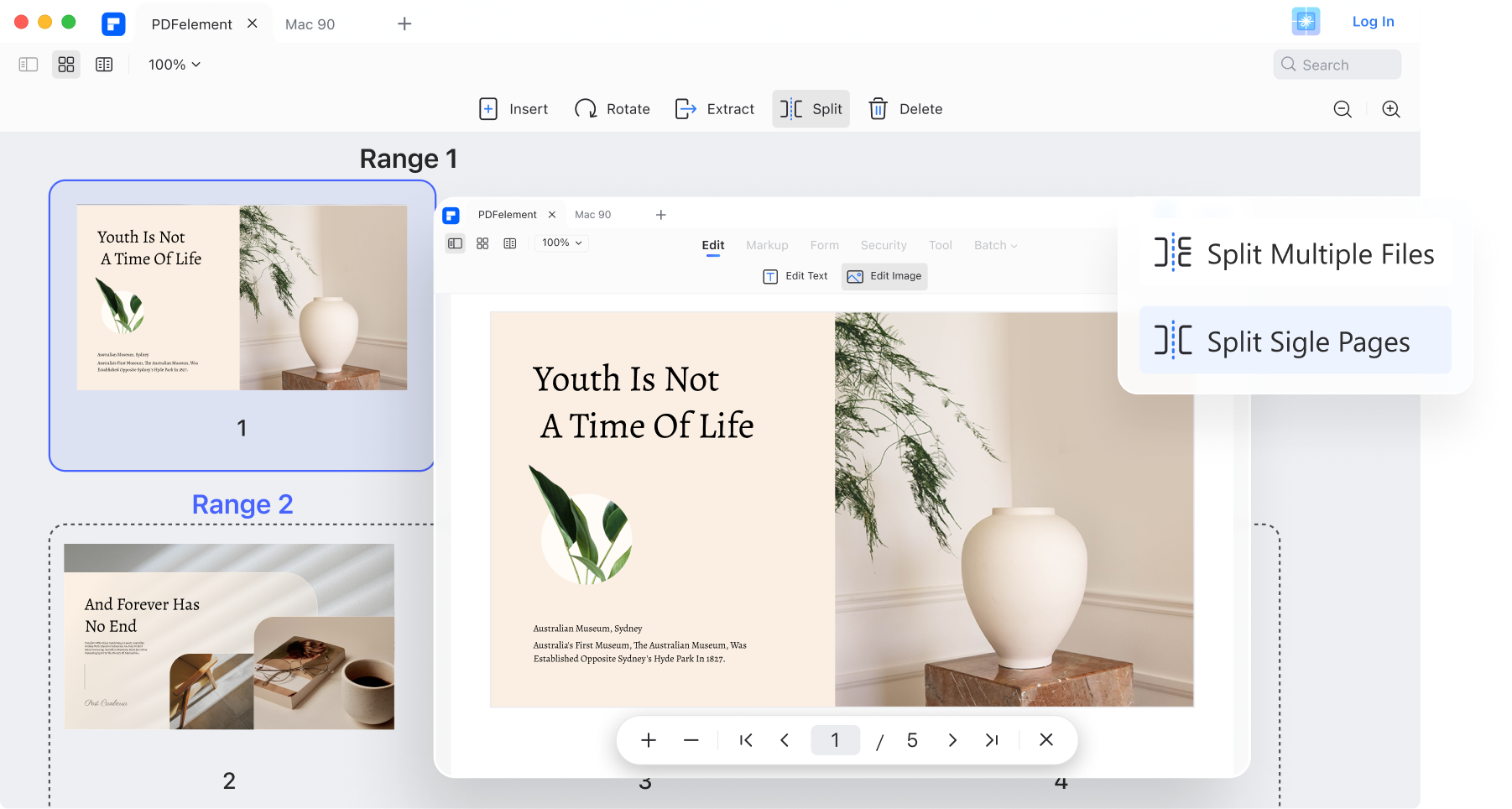
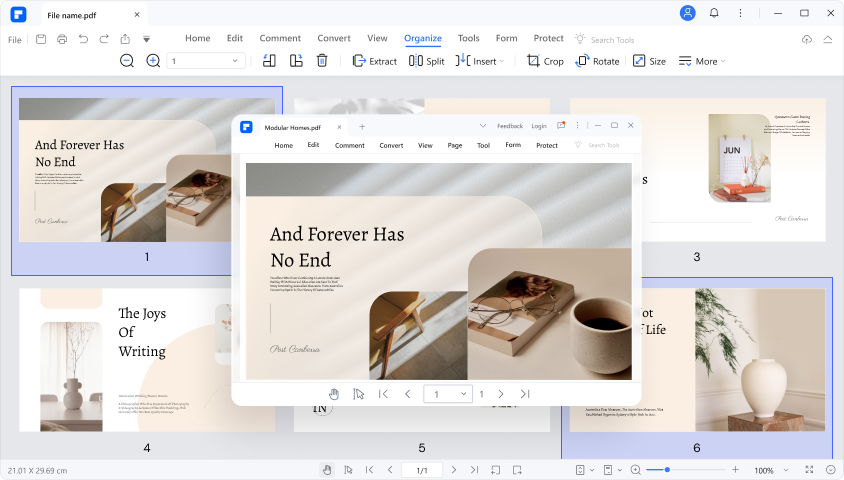
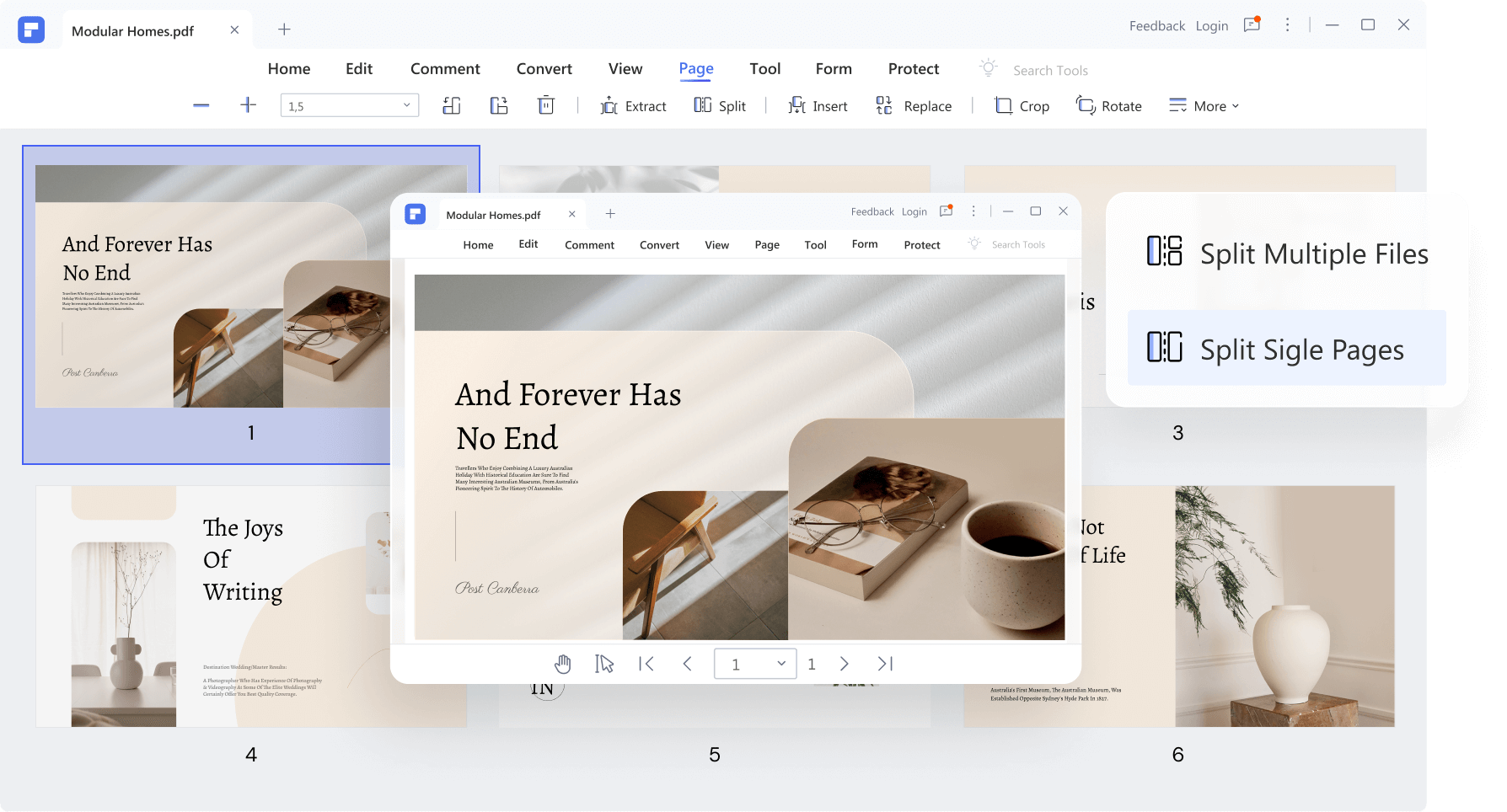
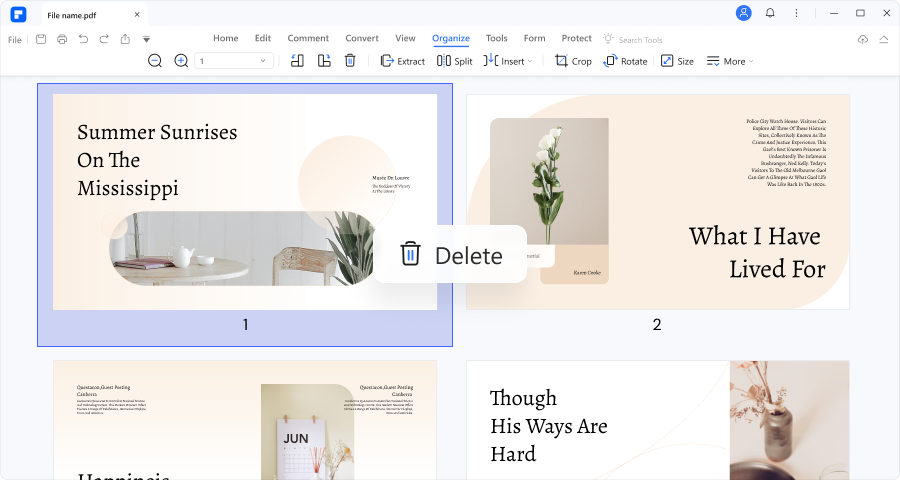


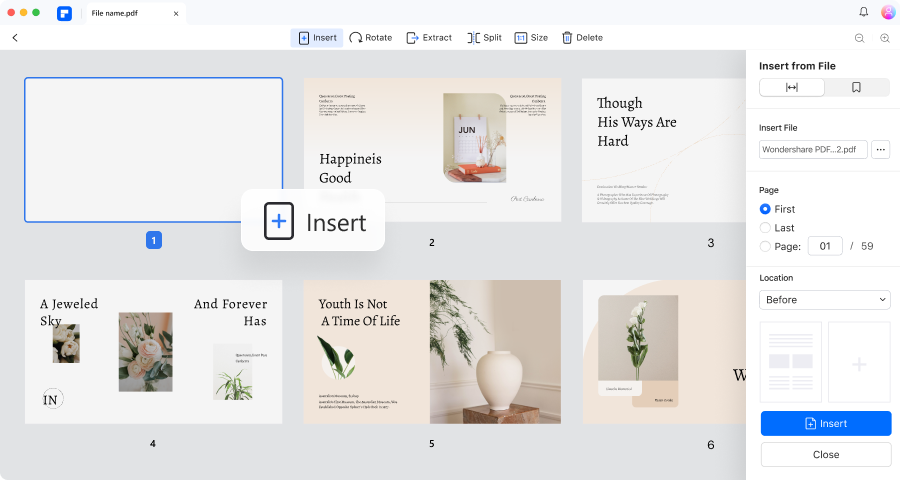
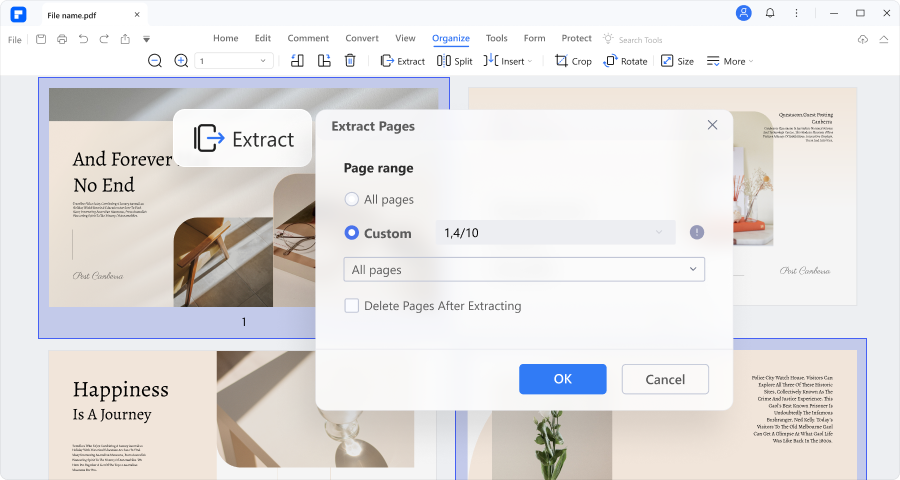
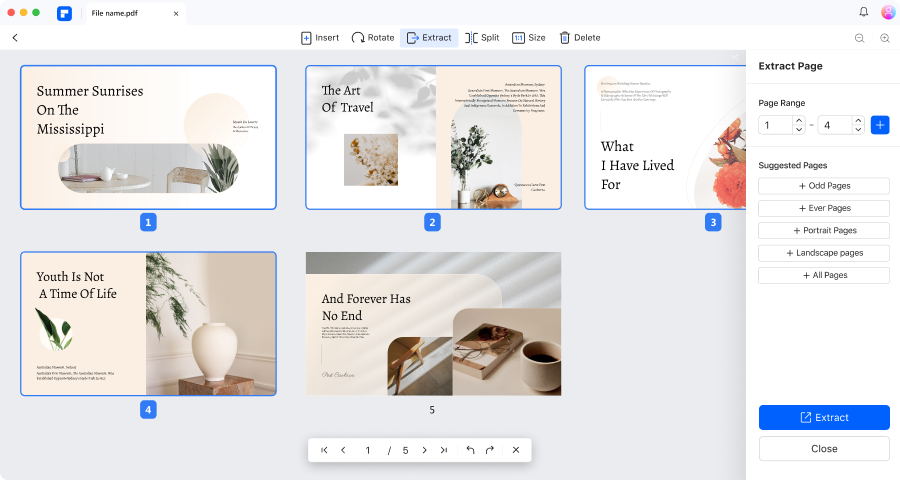
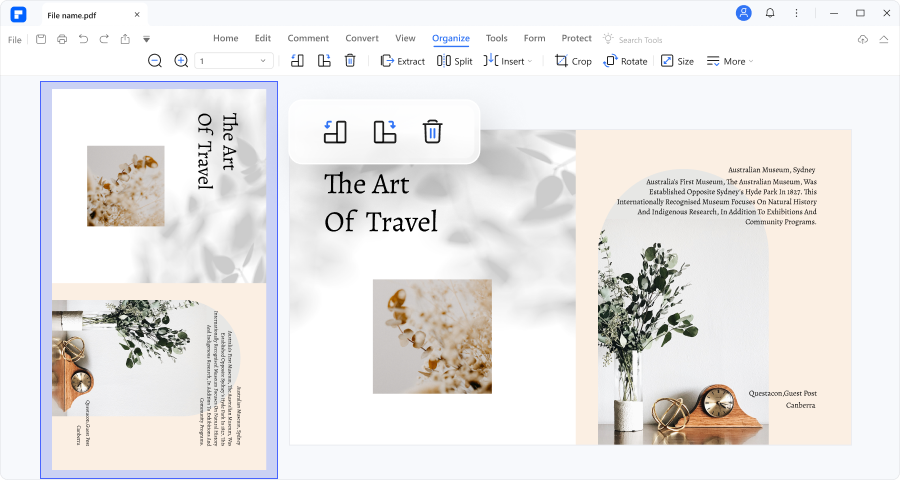
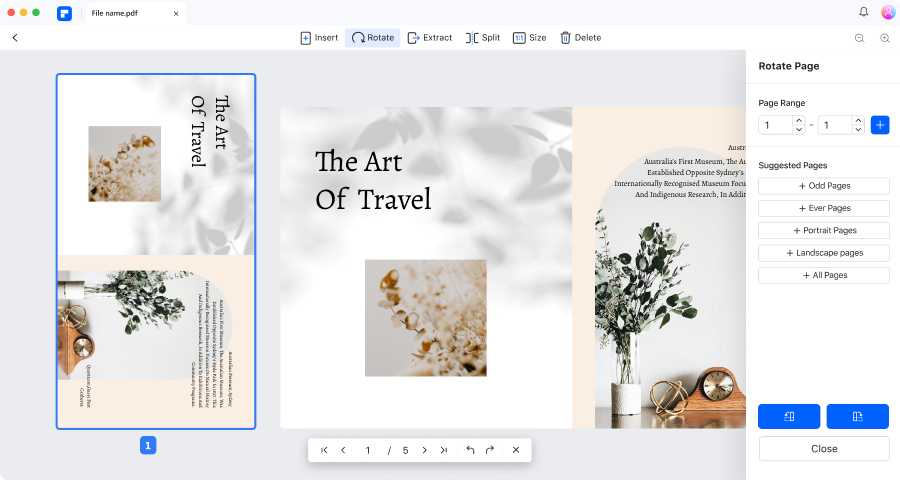 width="846"
width="846"