Lightning fast
PDFelement Express is super fast, no matter you work with one page or a large 20MB report.
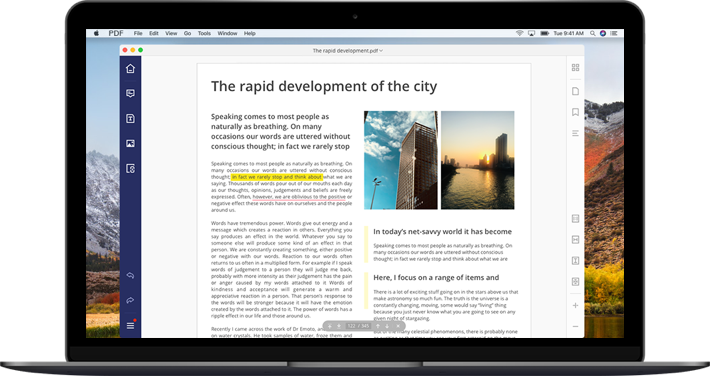
PDFelement Express is super fast, no matter you work with one page or a large 20MB report.
PDFelement Express saves your bookmarks in the PDF file. You'll find them when you use it on a different devices.
Add comments as sticky notes, as text boxes or highlight important text. You'll also be able to add shapes or use free hand drawing tools.
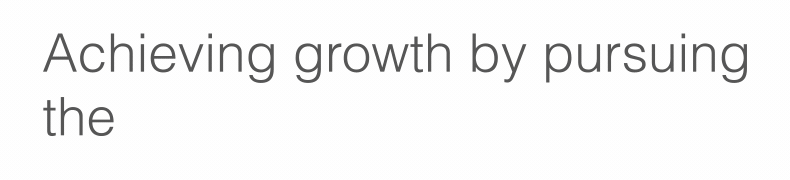
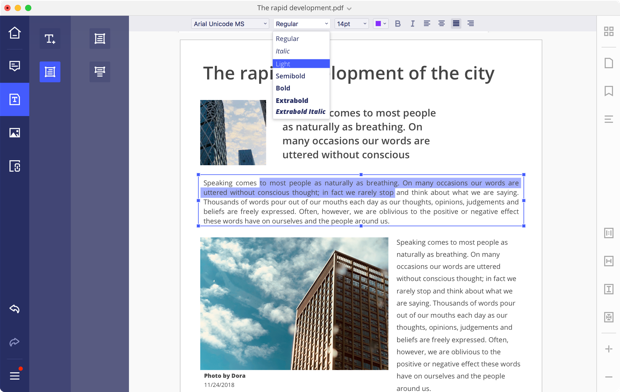
PDFelement Express will automatically detect the font, size, and opacity of the original text, so you can make edits easily.
Add, delete, extract, replace, and rotate images in PDF files. PDFelement Express will handle those edits easily.
Remove or add hyperlinks to PDF pages in order to open a file or visit a web page.
Add, delete, copy, rotate, extract, reorder pages using the handy Thumbnails mode of PDFelement Express.
Select the tool to apply and then select the text to annotate. There is a diverse palette of colors to highlight, strikeout and underline your text.
Create diagrams and schemes using shapes such as arrows, circles, rectangles and much more.
Notes are life saviors when it comes to cross referencing and adding contextual knowledge.
Easily add unique stamps to your PDF files. Use dozens of existing stamps such as "Approved" or "Void", or create your own, custom marks to speed up the whole process.
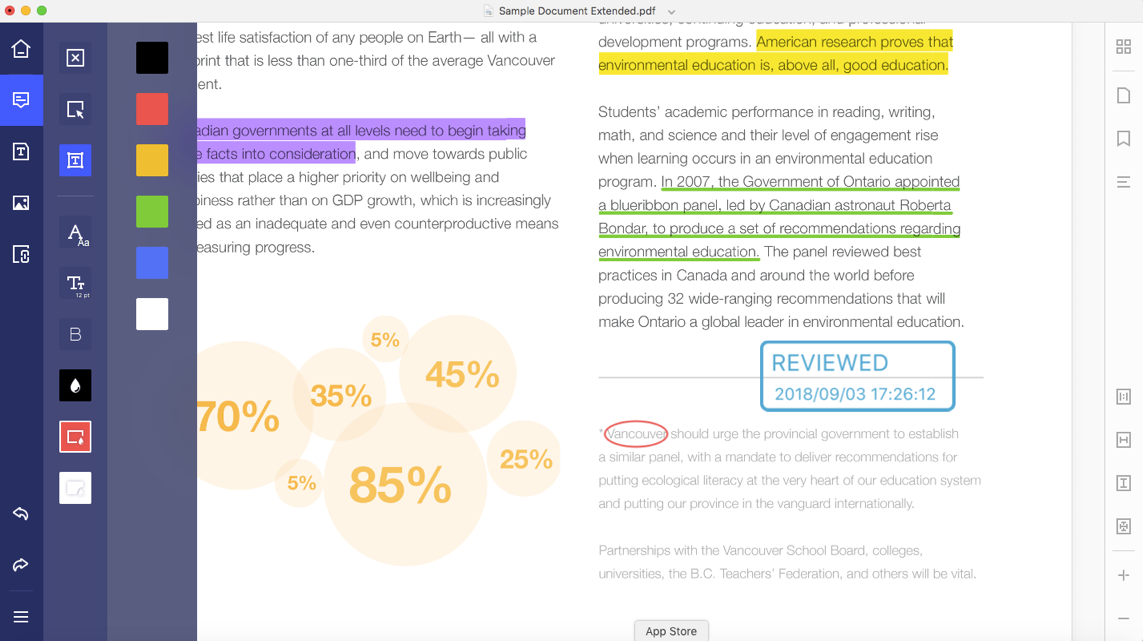
Designed for simplicity with users in mind, PDFelement scores top G2 Crowd
marks for ease-of-use, customer support, and user satisfaction in 2018.
1 Download the program
Download Now3 Run the progarm
Open the Start menu in the lower left corner of your desktop. Select the All Programs menu item, then follow:
Wondershare >> Uninstall.

Note: After upgrading to Windows 8, the Uninstall tile may not be represented on the new Start screen. To access it, please right-click on any blank area of the screen, then click the All apps button in the lower right-hand corner of the screen. All the programs installed on your PC will be displayed on the Apps screen. The Uninstall item can be found in the Wondershare section.
Open the Finder, go to Applications, right-click the PDFelement icon and choose Move to Trash
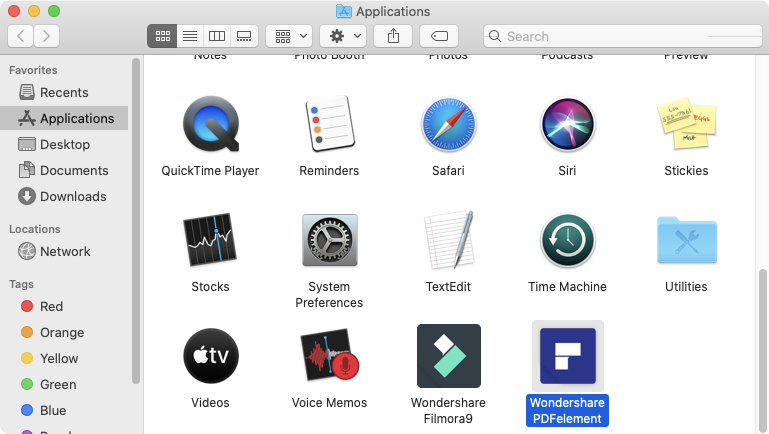
Fill out the form below to request a quote, and one of our representatives will contact you within 24 hours.