PDFelement - Edit, Annotate, Fill and Sign PDF Documents

PDFelement, the ease-to-use functions associated with this particular PDF form filler have made PDFelement a recognized and respected program.
PDFelement allows you to create and fill PDF forms. It also has integrated features from other free PDF form fillers to allow for easy sharing and printing of forms. You can save your form to your device for future use and for printing purposes. Also, PDFelement provides features that let you edit, sign, and perform OCR on PDF forms.
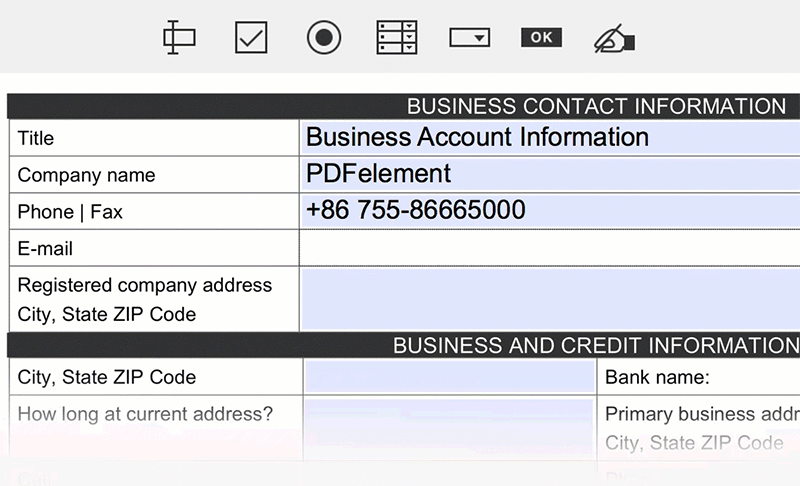
PDFelement lets you easily fill a PDF form with interactive fields. After you download and install the PDF form filler software, launch the program. Click the "Open File" button to browse your computer or drag and drop the PDF into the program window. The form filler software will detect all of the interactive fields automatically once the file is open. Now you start directly typing in the fields or selecting the right responses from the options provided.
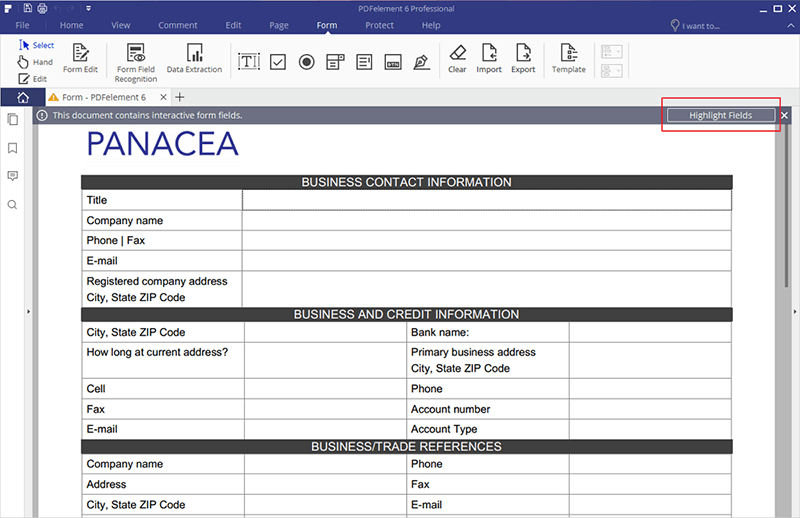
Not all PDF forms have interactive fields. Some forms are created from different types such as Microsoft Excel, Word, or plain text and covered to PDF. To fill one of these types of converted PDF forms, open it with PDFelement, then go to the "Form" tab and click on "Form Field Recognition". It will automatically detect where the fields should be. You can then click the "Close Form Editing" button, and start filling in the field like you would with interactive PDF forms.
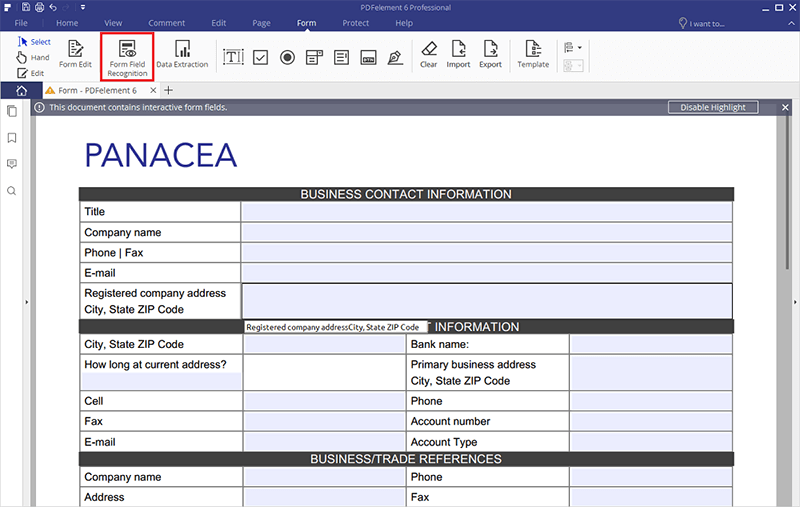
Now you know how to fill in a PDF form with or without interactive fields using PDFelement. After filling out the PDF form, you can save the completed PDF form by clicking the "Save" icon in the top left-hand corner of the main interface. As one of the best PDF Form Fillers on the market, PDFelement also lets you add a handwritten or electronic signature to your PDF form as well.