PDFelement - Edit, Annotate, Fill and Sign PDF Documents

Are you looking for the best free PDF merger on the market in order to merge multiple PDF files into one document? When you want to combine several files in a particular order, you may choose to merge them into one single file. By using one of the best PDF merger tools on the market- PDFelement - you can accomplish this. We've also included recommendations for other excellent PDF merger software tools to help you find a solution if you are wondering how to merge PDF pages into one page, or looking for the best software to merge PDF files.
Open PDFelement, then drag and drop your PDF document into the program window to open it.
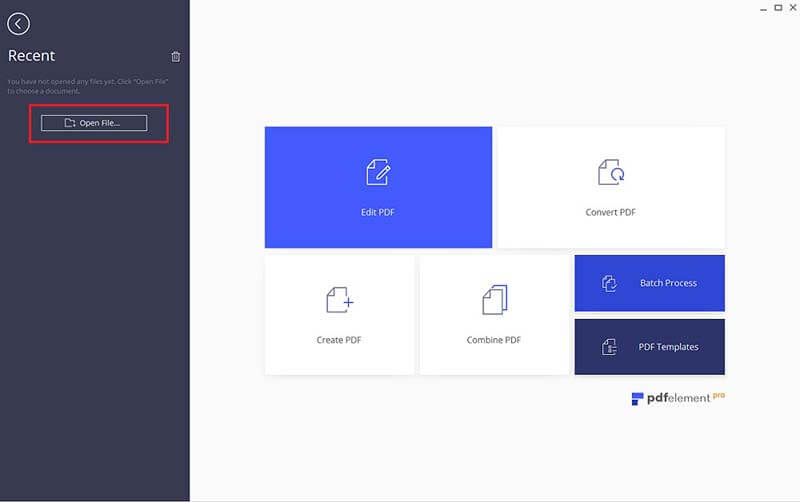
You can click the "Thumbnail" tab to display the page thumbnails, then right-click one page and select "Insert Page">"From PDF". In the popup window, you can browse to select another PDF document to merge into the file.
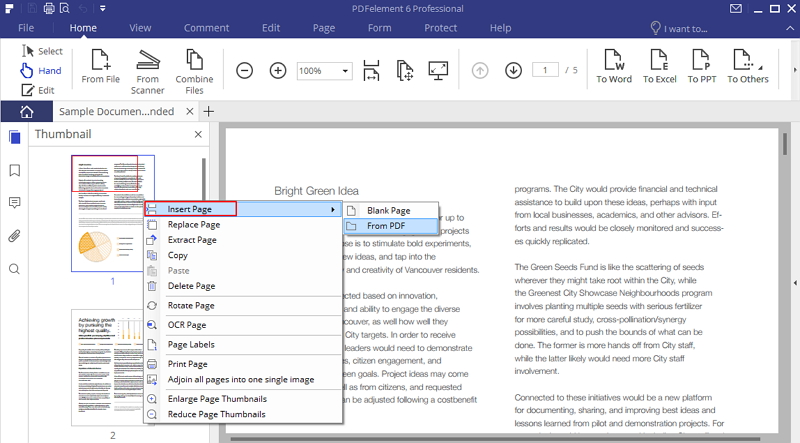
Alternatively, you can go to the "Page" tab, and choose "Insert">"From PDF", then complete the same steps as above to merge PDF files as you'd like.
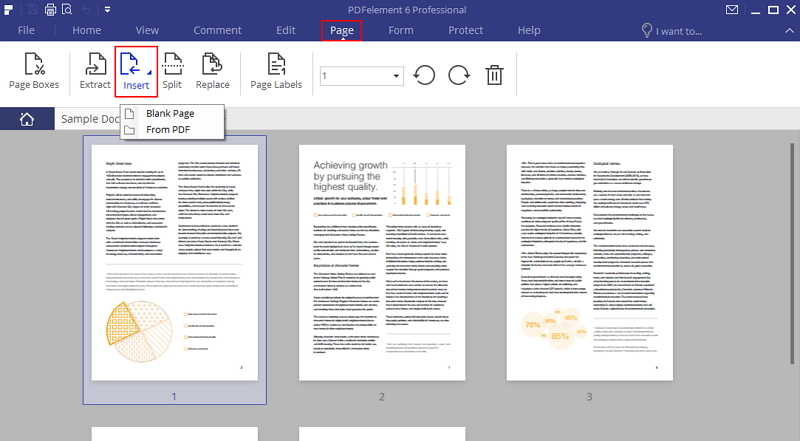
You can make good use of PDFelement to fine-tune your merged PDF document. Use the editing tools to edit a PDF document or compress the merged PDF document to a smaller size.
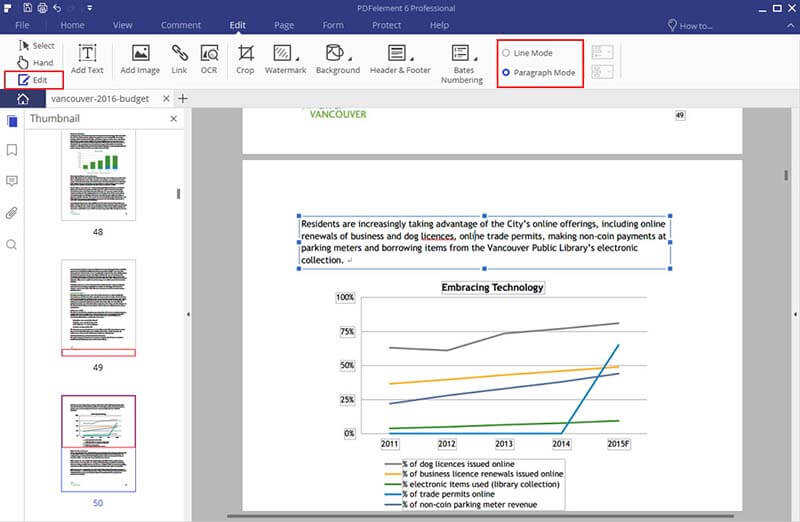
Here is another easy method for you to merge PDF documents into one file with PDFelement.
Launch PDFelement. On the "Home" tab, select the "Combine PDF" option.
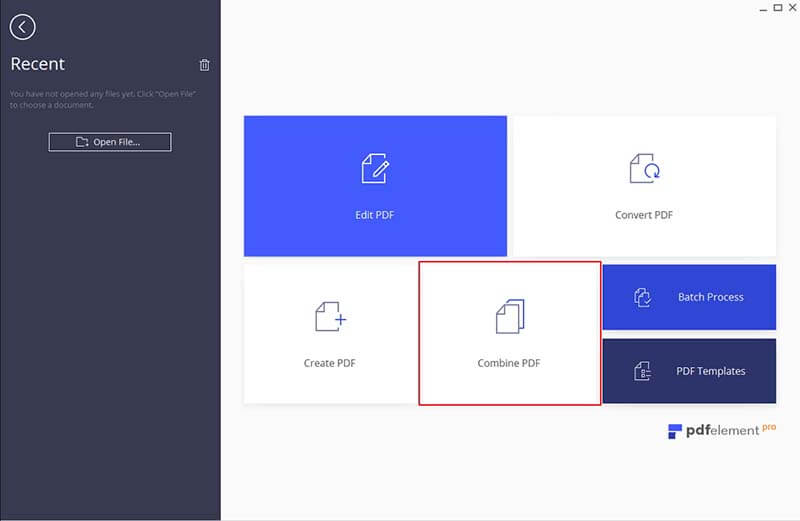
In the pop-up combine window, load all the PDF files you wish to merge by clicking the "Add Files" button. Once you click on "Next", it starts to merge all PDF files. You can cancel the process anytime if you need to.
If you are using a Mac, click "Add Files" to browse through the files and open the ones you wish to merge together. At the top right hand corner, click "Options" to adjust your PDF. For instance, A4, U.S letter, U.S Legal et cetera. You may adjust or leave the documents as they were (original). If you are satisfied by the overall adjustments, click the "Next" button.
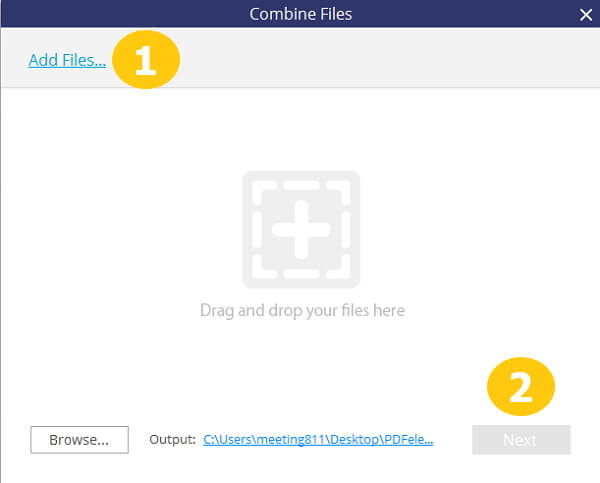
After the merging process, you'll have one single PDF file that you'll need to save. Click the "File" >"Save As" button to save it in your local drive.