PDFelement - Edit, Annotate, Fill and Sign PDF Documents

Finding the best file encryption software is essential to every business. A file encryption software provides an extra security layer to the file, making it protected from any possibility of a breach. The efficiency of the file protection software should be such that it cannot be decrypted by any file decryption software. Since there is a lot of sensitive information involved in documents that businesses exchange on a regular basis, an easy to use file security software that provides enough security to important business document is a must. Read on to find the best file encryption software available.
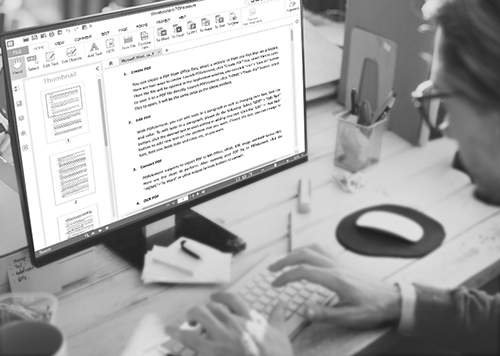
Wondershare PDFelement is undoubtedly the first tool that we'll list when talking about encryption software because this tool provides protection to your important business document. The 256 bit ASL encryption that it features makes sure that none of your sensitive data lands somewhere it should not.
Apart from encryption, there are also many other security features available with PDFelement that makes it the best pick when you are looking for conducting your business in a safe and secure manner. Some highlights of the tool are:
To add a password, click on "Protect" tab and then click on "Password". Select "Require password each time" and then enter your preferred password in "Password" field. Confirm it by entering it again in "Confirm Password". You can set Permissions password in the same way.
To redact sensitive information, click on "Protect" tab and then on "Mark for Redaction". Drag the "+" icon to mark the area you want to blackout and click "Apply Redactions". Click "Yes" on the pop-up that asks your confirmation.

It is a free tool with different versions available for different OS. It supports Two Fish, AES, Serpent encryption ciphers, etc. It can also create hidden volumes inside other already existing ones. It works like its predecessor, TrueCrypt but it is not exactly that.
Pros:
Cons:
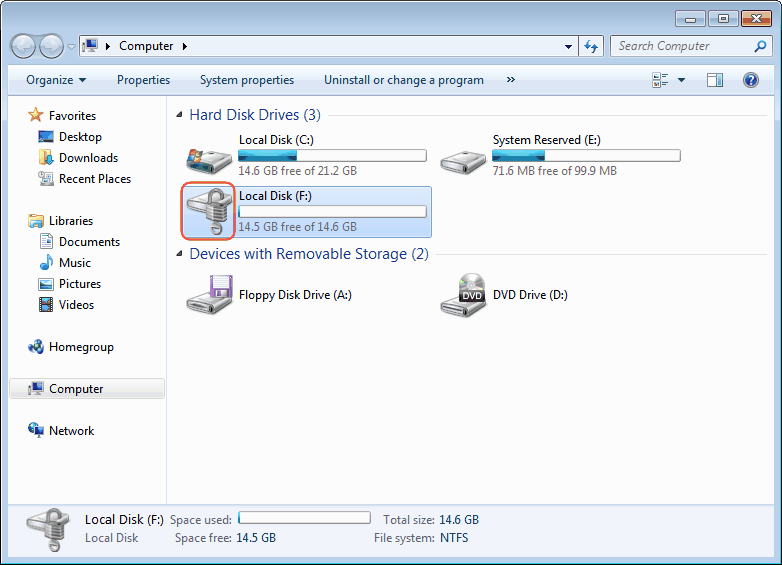
It is a great file encryption software that even comes built in with many versions of Windows. BitLocker is a full disk encryption tool that supports AES (256 and 128 bit both). An additional use of it is creating a virtual drive that can be easily opened like all other drives in the computer.
Pros:
Cons:
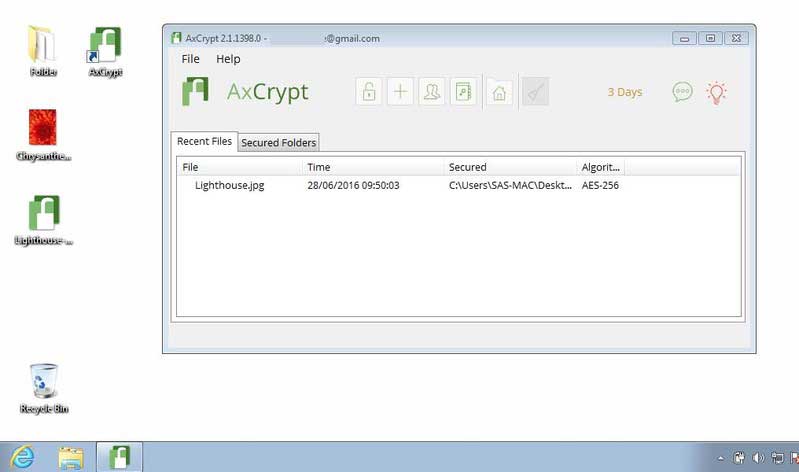
AxCrypt is an easily to use file encryption tool that is both free and open source. Encrypted files can be decrypted on demand or while in use, when closed, they are automatically encrypted again. It is very easily integrated with the Windows shell so that you can encrypt a file just by right clicking on it.
Pros:
Cons:
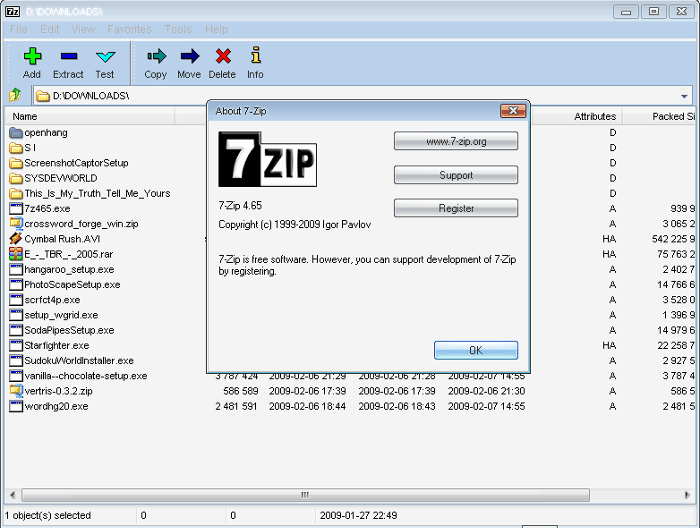
7-zip, as most people may think, is not only great and lightweight file archiver software but also an equally great file encryption software. It can turn volumes or even individual files into their encrypted form. It's free no matter if you need it for personal or commercial use.
Pros:
Cons:
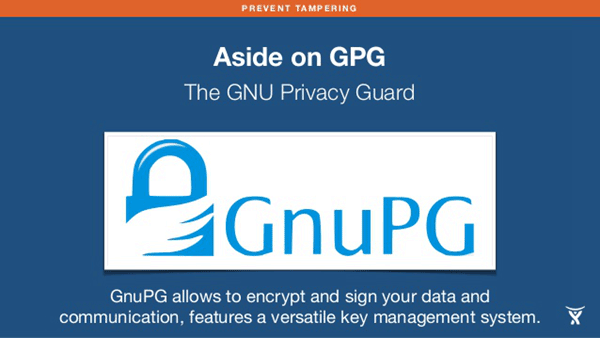
It is an open source file encryption software available for Windows, Linux, and OS X. You can also install only the command line version, or if you prefer graphical user interfaces, you can download the graphical version. It is easily accessible to all.
Pros:
Cons:
Still get confused or have more suggestions? Leave your thoughts to Community Center and we will reply within 24 hours.