PDFelement - Edit, Annotate, Fill and Sign PDF Documents

Going paperless at work is now more likely to be a reality rather than just a figure of speech. Seeing as we already use our smartphones, tablets and computers for more work related tasks than we do paper, going paperless at work may just be a matter of simply making a decision. Yet when we do decide to go paperless at work, thereby saving time and resources, there are certain things that we need to do to make the transition as paperless as possible. In this article we are going to be looking at this transition and how we can make it as less problematic as we can.
Before you can truly go paperless at work, you will need to figure out how to handle the papers you already have as well as the right tools to help you go paperless. Don't worry! We have you covered on both fronts.
The following is a step by step guide on how you can deal with the papers you already have as you prepare to go paperless at work.
Begin by sorting the papers into three categories. These include:
Now that we know which papers we want to keep and which ones we intend to throw away, it is time to deal with them. The useless papers can only be shredded. The papers to be scanned and thrown away, you need to scan and then shred. Finally, the papers that you plan on keeping in both scanned and hardcopy, can be scanned and then stored.
Once you have shredded the papers that you don't intend to keep, you are well on your way to going paperless at work. It is now time to deal with the scanned documents. Once they are scanned, you need to store them on your computer in the proper ways. Organizing them in terms of importance is one way. You could also organize them according to type; invoices and receipts in separate folders.
If you need to edit the scanned documents in any way, you can make use of a program that makes this very easy. Wondershare PDFelement is a PDF editor that comes with an OCR (Optical Character Recognition) feature that can help you make changes to the scanned documents.
Now that we've dealt with the papers you already have, it is time to maintain the paperless process, making sure that from now on, you reduce how much you use papers in your business.
Sure this may take a little getting used to. But the first thing you need to do is to avoid printing documents as much as possible. Unless it is absolutely necessary, avoid using paper documents. Have invoices and receipts and other documents that you send and receive in digital document form.
At this point it may also be a good idea to invest in good digital document management software. The obvious option would be Microsoft Office. With certain applications such as Word, Excel, PowerPoint and Outlook, Microsoft Office can help you make the transition very easily.
A cloud service such as Dropbox or Google Drive will also be very handy in making the transition. This is especially true when you want to collaborate on documents with co-workers. These cloud services not only make collaboration very easy but also protect your documents from data loss, not to mention you can access them anywhere.
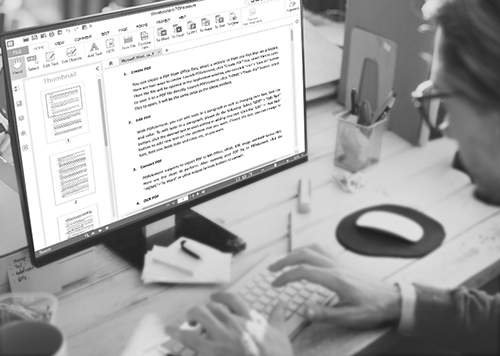
A good program to invest in especially if you are going to be managing a lot of PDF documents (which we are sure you will be), is Wondershare PDFelement for business. This program is designed to help you and your team really go paperless at work. Some of the features you should find extremely helpful include:
Here's how to use PDFelement to really go paperless at work. The following is a step by step guide to help you manage PDF documents.
Begin by installing Wondershare PDFelement to your computer. When you first launch the program, you should see the big "Create PDF" button on the main window. Click on it and you will be able to browse on your computer for any file regardless of type that will then be opened as a PDF.
Once the document is open as a PDF you can go ahead and edit the document. To edit the text in the document, click "Edit" and then choose "Edit Text". Click on the text you want to make changes to and then click inside the text box that appears to bring up the cursor. You can then select the text to change the font, font size and even color.
To edit the images or graphics, click "Edit" and then choose "Edit Objects". Click on the image you want to make changes to and you should see a box around it. You can then just drag the box to change the image location or resize the image. You can delete the image by hitting "Delete" on your keyboard.
If you want to edit one of the documents you scanned, you can simply open the document and you should see a yellow warning message on the top of the document, letting you know that you need to perform OCR on the document. Click "Perform OCR" and wait for the process to be completed.
The document should then be opened as a new PDF document that you can then edit as in step 2 above.
To sign your edited document, simply click "Protect" and then click "Sign Document". A new dialog box will appear telling you what to do.
In order to really go paperless at work, you need to create a paperless workflow. Cloud services such as Google Drive that make collaboration on digital documents easy is one of the ways you can do this. You can easily just enter your comments on the document and have a co-worker reply to the comments or make the necessary corrections in real time, without a single paper ever changing hands.
You can also have all your business documents such as receipts and invoices sent to you via email as opposed to paper.
One of things you will notice right away by going paperless at work is the amount of time you will save. Going through digital documents is a lot easier than having a stack of papers on your desk every day. It will also be much easier to find what you are looking for as going paperless makes organization very easy.
Some of the aspects you should pay attention to when going paperless at work include:
Still get confused or have more suggestions? Leave your thoughts to Community Center and we will reply within 24 hours.