PDFelement - Edit, Annotate, Fill and Sign PDF Documents

iPad is now able to handle PDF with ease. However, unlike EPUB, PDF sometimes looks rather crappy on iPad. Searched for the reasons, it is mainly caused by page dimension. In this case, if you want to enhance your reading experience on iPad, you might need to format PDF for iPad. In this article, we're talking about how to format PDF for iPad.
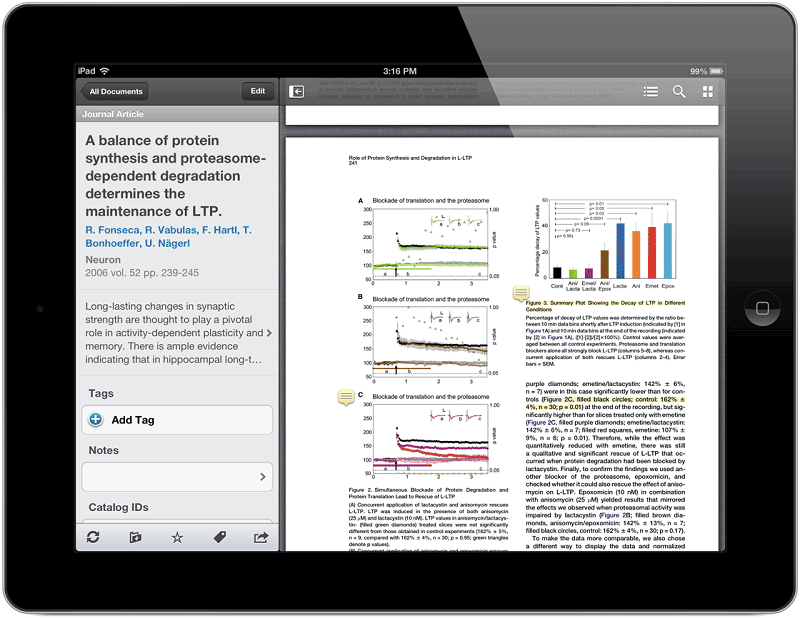
To format PDF for iPad, the very first thing is to know iPad display dimensions. It is 1024x768 pixels, which implies, for better reading, images should be close to that dimensions. Otherwise they will be blurry.
Second, take page dimensions into consideration, namely the height and width of the PDF pages. Extremely wide and tall could make it rather difficult to fit on the display. Even zooming in or zooming out cannot work out perfectly. And make sure the text is clear enough for the display.
All in all, when you make your own PDF or format PDF for iPad, you must take the resolution of the iPad display, images and page dimensions into account, especially when you scanned a book as a PDF eBooks for iPad.

It is a little complicated, right? There seems no exact data about how wide and tall a PDF should be for iPad. If there is another way to fix the problem, then why bother to adjust PDF on iPad? Here the "Another Way" means switching PDF to EPUB. EPUB is fully compatible with iPad. The default eBooks you've bought from iTunes store are in EPUB format. To change PDF to EPUB, you can try Wondershare PDF to EPUB Converter. It is able to convert PDF to EPUB in an ultra fast speed with good EPUB books output.
Launch Wondershare PDFelement on your computer. Then click the "Convert PDF" button on the Home window. A conversion window will be subsequently activated. Here you can click "Add Files" to load all your PDFs at a time for batch conversion.
Select "EPUB" as the output format on the top right corner drop-down list. Here you can also select the pages you want to convert and specify the destination folder for outputs. Click "Convert" at the bottom right to start the PDF to EPUB conversion. Bingo! You've formatted PDF for iPad. It is cool, right? You should no longer worry about the size, width, length of PDF files.
Still get confused or have more suggestions? Leave your thoughts to Community Center and we will reply within 24 hours.