PDFelement - Edit, Annotate, Fill and Sign PDF Documents

JPEG or Joint Photographic Experts Group is one of the most popular Image format used around the globe. One of the major advantages of using this format is that it will not only compress the size of the image but will also retain the quality of the picture. For all those users who didn't know, you can also make a PDF into a JPEG. However, there are certain things which one should keep in mind before making a PDF into a JPEG such as each page in the PDF file will be exported as the separate JPEG image and a good PDF converter should also retain the quality of the document even in the image format. Here are two methods which can be used to accomplish the task.

Wondershare PDFelement is a perfect method for making a PDF into a JPEG file. It is not just a converter but a complete solution to deal with everything related with the PDF files. It can edit an already present PDF file, from editing text to the visual images, everything can be edited using simplest options in the program. With the ability of OCR, it can recognize the text present in the PDF files and you can also edit this text using the same program.
You do not have to be a professional to edit or convert PDF files, this program can do every job in the best way. It will not only work to make JPEG from the PDF files, documents or spreadsheets can also be made. You can create PDF files or PDF forms in the program and there are plenty of templates available inside the program to create the PDF forms. You can add text anywhere in the program or add radio button, drop down button or images in the PDF file.
Open Wondershare PDFelement on your computer and click on the "Open" button. Now, select the PDF file from the next window and click on the "Open" button.
Once the PDF file is opened, you are able to make changes on each element in your document before convert it to image format. To do this, you can navigate to the "Edit" tab. Click on the "Edit text" or "Edit Object" button and select the text or images in the PDF file for editing.
In order to convert the edited PDF file, click on the "To Image" button under the Home tab, which will open another window on the program. Normally, the JPEG format is already selected in the window, so, click on the "Convert" button to begin the conversion process.
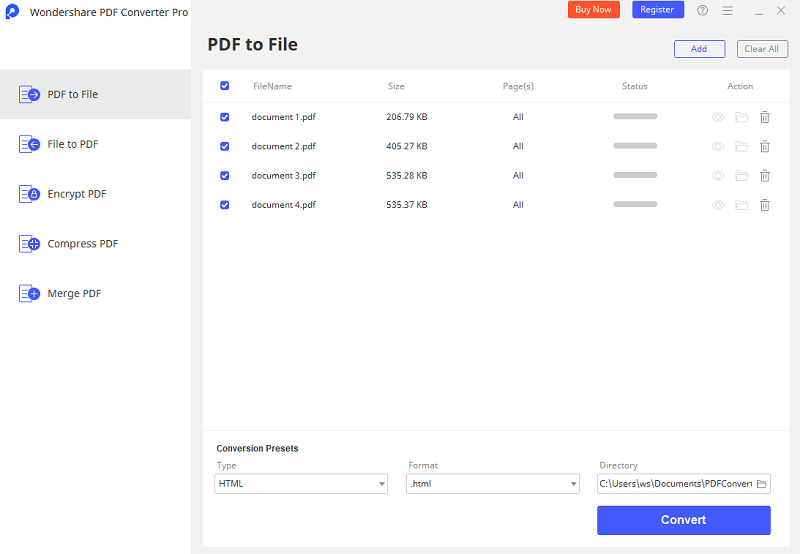
Wondershare PDF Converter Pro is small, simple, fast, reliable and professional level PDF converter which can convert any PDF file into image or documents in seconds. The supported output formats include JPG, PNG, DOC, DOCX, PPT and XLS and more.
PDF Converter Pro is a very simple program to convert PDF files but it also has the professional level OCR feature which will automatically recognize the text present in the PDF files and you will be able to create a Word document with the help of OCR feature and you can modify this document as you want. Lastly, it also has the unique batch-conversion feature to convert multiple PDF files at the same time.
Open Wondershare PDF Converter Pro on your computer and the first step that you need to do is to add PDF files in the program. Click on the "Add PDF Files" button and select the files that you want to convert to the JPEG. You can also drag and drop your PDFs to the converter from local folder.
Once the PDF file is in the program, you will have to click the "Advance Setting" on the right panel. Then select JPEG as the output format under the Image tab. Before conversion, you can also choose the page range to convert and change the output folder for the resultant JPEG files.
Still get confused or have more suggestions? Leave your thoughts to Community Center and we will reply within 24 hours.