PDFelement - Edit, Annotate, Fill and Sign PDF Documents

Images are the life of a written document. Documents such as reports and presentations with huge blocks of text without images usually run the risk of being monotonous and boring, which might cloud the message being communicated. When looking for good, informational images to add, it is common to find such images stored in PDF or within PDF documents. To use such images in your documents, you need to convert them into an image file, preferably JPEG. In this article, I will tell you how to turn a PDF into a JPEG with two great methods.

With Wondershare PDFelement, you can do basic editing functions such as addition and deletion of text, creating and filling out forms, adding passwords, redactions, digital signatures, and watermarks to secure your documents. If you are looking for advanced features, you will be satisfied to know that you can compress, convert, and combine PDF documents within minutes. And, with the application’s inclusion of OCR (Optical Character Recognition), you can easily edit and play around with your scanned PDF documents.
Converting documents to JPEG is quite simple with PDFelement. Apart from JPEG, you can choose from other image formats to convert to, including BMP, TIFF, GIF, and PNG, all depending on your specific needs. JPEG is good if you will need to compress the image size for one or more reasons.
On that first window after PDFelement launches, click the "Convert PDF" button. This launches a mini-window that allows you to upload one or more files for conversion. Click "Add Files" to upload files by navigating through your computer's storage.
Once files have been uploaded, you can choose JPEG from the output format list, select one or more pages on each file to convert by inserting page numbers on the drop-down menu. You can also change the output folder for the converted files.
Click "Convert" at the bottom right of the window to convert once you are satisfied with the settings. You should get a notification once the conversion is done. Head over to the output folder to access the JPEG files.
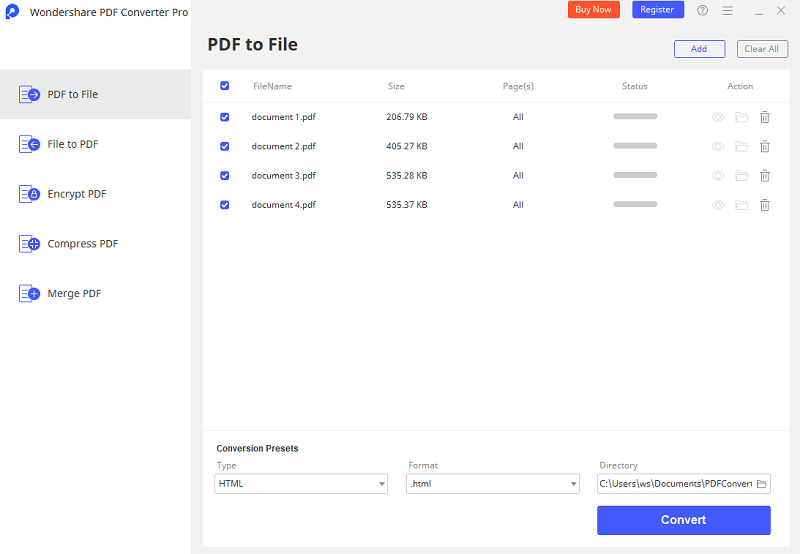
If your PDF editing tasks only involve converting documents between PDF and other formats, Wondershare PDF Converter Pro is what you need.It allows you to convert Word, Excel, image, PowerPoint, EPUB, and HTML files to and from PDF. Its conversion module is stable enough to guarantee users of professional, high-quality documents even with a simple user interface.
Among the features of PDF Converter Pro include conversion of scanned PDF documents (thanks to OCR), batch conversions, format and layout preservation and the ability to convert documents with editing restrictions that have been protected by a password.
Launch the application via the shortcut created on your desktop. You have the option of either dragging and dropping files onto the window or selecting “Add PDF Files” at the bottom left corner of the window. With the latter, you can select multiple files by holding the Ctrl key while selecting your files.
Once the files have been uploaded, you can change different settings regarding the conversion, including the pages you want to convert to JPEG - if it's not the whole document. On the right pane, click "Advance Setting". Then select JPEG as the output format under the Image tab.
With everything set, you can now click "Convert" to begin. You will see the progress of each file conversion next to it as each is converted. You can access each file when it's complete, even when others are being converted. Once the batch is complete, you can check out the output folder for your new JPEG files.
Still get confused or have more suggestions? Leave your thoughts to Community Center and we will reply within 24 hours.