PDFelement - Edit, Annotate, Fill and Sign PDF Documents

Most of the documents come in the Word format which is easy to edit and can be opened approximately in any Mac devices. However, there is a better option than the Microsoft Word for most users, and it is the Portable Document Format or PDF. As defined by its name, PDF is more secure, not easily editable and stable format to save and send multiple documents. So, if you want to send a file in such a way that the formatting of the file remains intact, and someone would not be able to make changes quickly, you should change Word to PDF on Mac.
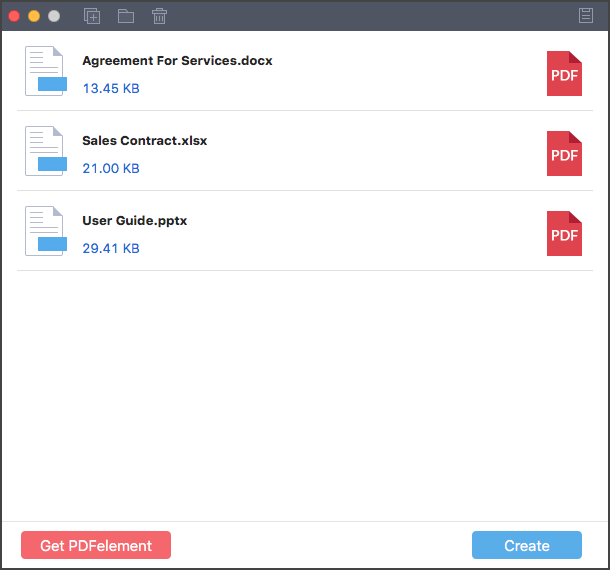
With the minimalistic user interface, no complicated settings, Wondershare PDF Creator for Mac will let you change Word to PDF on Mac within seconds. There is no rocket science involved in the changing process, just import the file, select the output format, select the folder and hit the "Create" button. This software will automatically change those Word files to the PDF files. The best thing about this software is that it will work with both the old and new Word document format (doc and docx).
Apart from Word files, users can also change other office formats such as Microsoft PowerPoint Presentations, Excel Sheets to the PDF file using the same software. One unique feature is the batch conversion which will let you change the multiple Word files to PDF files at the same that will not only save the time but will also fasten the conversion process. Last but not the least feature in PDF Creator for Mac is the output quality of the PDF file, it delivers the ISO standard high quality PDF file.
Go to Launchpad on your Mac and open PDF Creator for Mac. The very first step is to add the Word documents to the program. You can simply drag and drop the Word files or can click on the "Add Files" button in the top left corner. After clicking the button, select the files that you want to change and click on the "Open" button.
Once you have added the Word files to the program, click on the "Create" button to create PDF files as shown in the screenshot. Now, select the location where you want to save the PDF files and click on the "Save" button. Normally, the output PDF files will have the same name as that of the word document. However, you can change the name after creating the files. It may take a few seconds to create PDF files depending upon the size of the word document and number of pages in the file.
After successful creation of the PDF document, a dialogue will be shown. Now, you can either preview the PDF file by click the "PDF" icon and select "Preview" or can open the Folder in which you have saved the output PDF files.

As the name of the software indicates, Wondershare PDFelement for Mac is the best software to edit the PDF files. From editing the text to the images, it will let you do everything on your PDF files. You can either edit the text using the native text option which will let you add, remove or replace the text of the PDF file. The best thing about editing the text is that you can even change the styling, font and size of the text in the PDF file.
Apart from text, the images can either be cropped, resize or rotate in Wondershare PDFelement which requires tap on the image with two fingers. From the editing perspective, this software also has the OCR which is necessary for the images present in PDFelement for Mac. OCR or Optical Character Recognition converts the scanned documents into editable text in Word or other types of file.
Still get confused or have more suggestions? Leave your thoughts to Community Center and we will reply within 24 hours.