PDFelement - Edit, Annotate, Fill and Sign PDF Documents

Find some useful webpages and want to save them as PDF for reading on iPad? Apple hasn't made the save webpages as PDF for iOS as what it has done for Mac OS X. Fortunately, there are still many iPad apps to print webpages to PDF. In the following, I listed some. Hope they will be helpful for you to save webpages as PDF on iPad. Good luck.
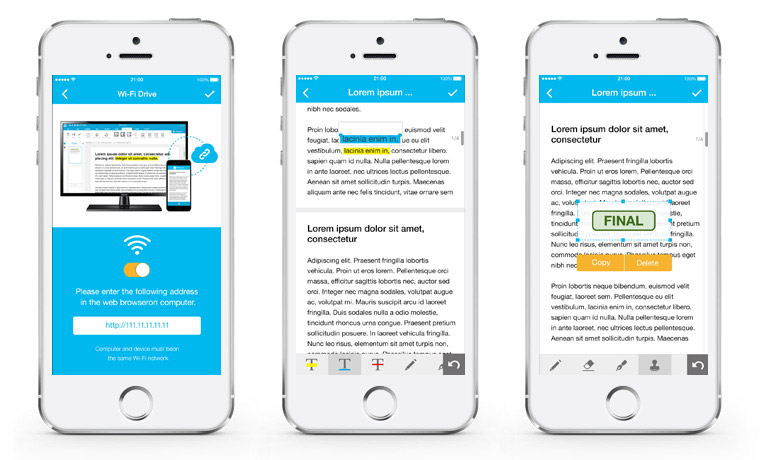
Wondershare PDFelement for iPad is a professional PDF tool for iPad and iOS. You can convert webpage to PDF and other format to PDF and vise versa, edit text, annotate PDF, scan PDF, organize pages of PDF and add siginature to PDF.
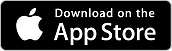
Most importantly, you can share PDF data with your Windows PC or Mac. You can make your PDF files really portable for many system and platforms. If you work on your convert webpage to PDF on your iPad, you can also open the converted PDF files on windows and mac. Just cost for $9.99 you can manage your PDF on the go.
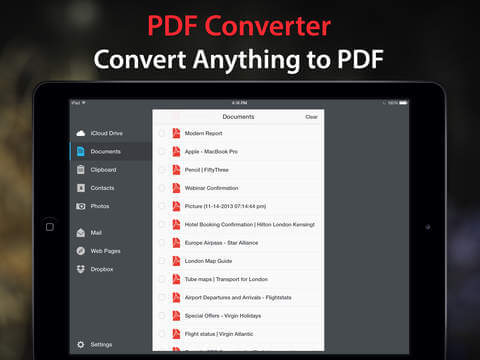
PDF Converter developed by Readdle is an easy tool for you to save webpage as PDF format. All you need is launching PDF Converter, launching Safari and opening the webpage you want to save to PDF. And then changing the "http" to "pdfhttp" in the Safari address bar and tapping Go. That's it.
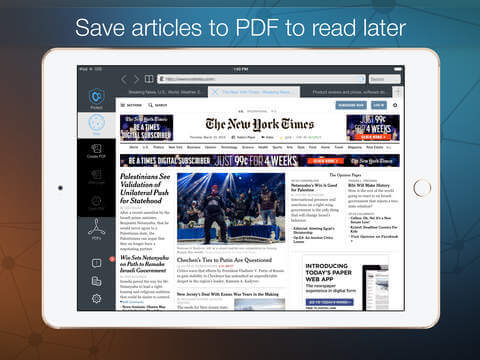
Web to PDF for iPad by Darsoft Inc., as its name implies, it is a tool specially designed to save webpages to PDF files. Maybe because of that, it is has a built-in web browser. When you need to save a webpage to a PDF, launch the app, use the internal browser to view the webpage and then tap Convert button.
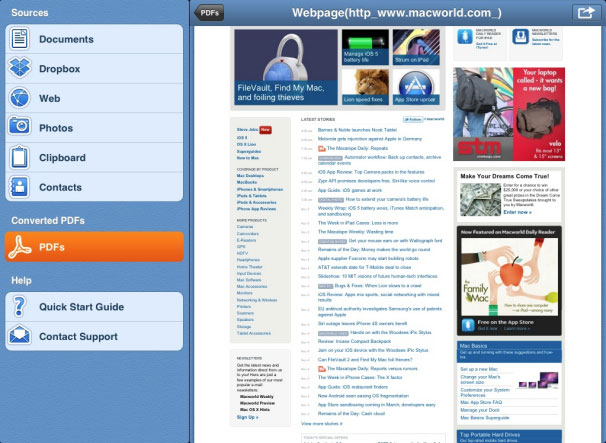
PDF Printer for iPad developed by Darsoft Inc. is not a true PDF printer, but a tool to save documents, including webpages to PDF on iPad. Just launch the app, navigate to Source>Web on the left side of the main interface, then enter the URL of the webpage you need to convert to PDF. Tap theOpen Button at the top right of the screen and select Convert to PDF. The moment you do, the webpage is opened as a PDF file in the PDF Printer for iPad.
Still get confused or have more suggestions? Leave your thoughts to Community Center and we will reply within 24 hours.