PDFelement - Edit, Annotate, Fill and Sign PDF Documents

You can fill out a PDF form by simply downloading it and filling it using a software program. The best way to do this is by using Wondershare PDFelement Form filler software to perform this task. This article will offer some insights.
IRS Form 1045 is the Application for Tentative Refund to the Internal Revenue Service for use by individuals, estates and trusts. Wondershare PDFelement is the perfect solution to fill out this form.
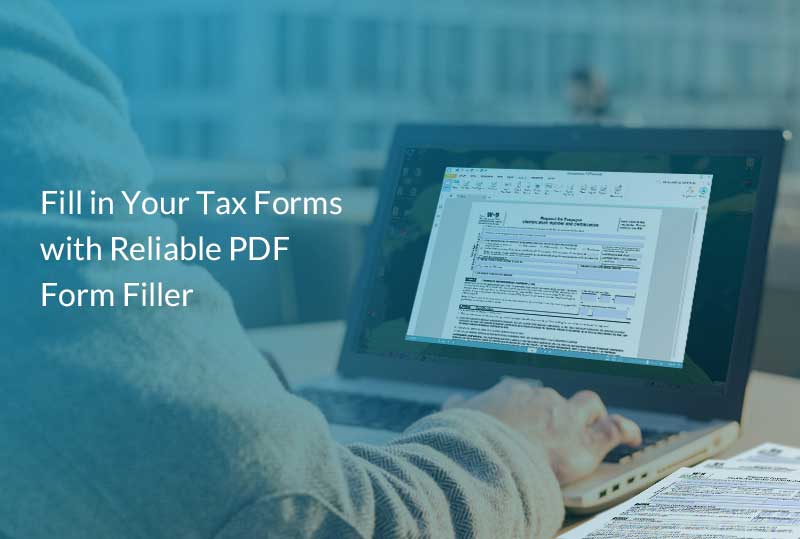
It is not only efficient with form filling put it can perform all the major operations related to PDF files. Wondershare PDFelement can also be used create, edit and extract PDF files.
PDFelement will help you fill out the IRS Form 1045 in a fast and easy way. You can do everything that is required in filling PDF forms like signing signatures on your form, checking boxes and so many other tasks perfectly and without errors. It is indeed the best solution in filling out the IRS Form 1045.
Filling the IRS Form 1045 is very easy especially with Wondershare PDFelement. What you need to do is to download and open it on Wondershare PDFelement and use the program to fill it out comfortably. The following steps show how to complete this form.
Step 1: Get the Form by downloading it from irs.gov website of the Department of Treasury. You can also download the filling instructions. Open it on Wondershare PDFelement platform and use the program to start filling it.
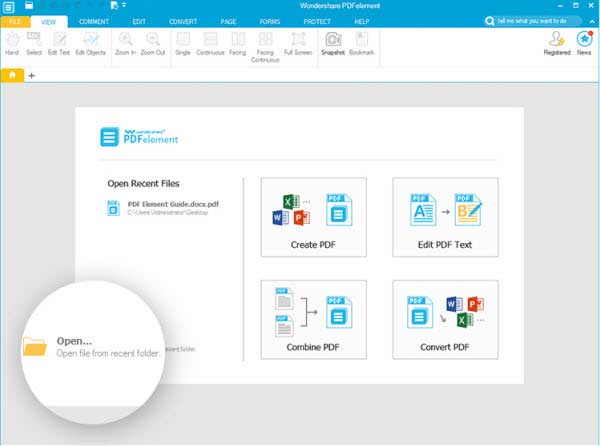
Step 2: Write your name as shown on your tax return, write your full address including your zip code and if you have a foreign address, write the country name and the foreign country code. Then write your social security or employer identification number and also write your spouse social security number.
Step 3: Enter the net operating loss amount, unused general business credit amount and the net section 1256 contract loss amount on lines 1a,1b and 1c. Go to line 2 and write the beginning and end date of the tax year in question and also write the date the tax return was filed on line 2a and 2b respectively.
Step 4:Lines 3, 4, 5 and 6 requires you to enter first year of carry back for applications for unused credit created by another carry back, listing whether joint or separate filing return for each, entering the social security number and number of years for carry back year that is different from the one on line 4 and the date of authorization to change your accounting period if applicable respectively. Lines 7,8 and 9 contain a yes and No check boxes, read the questions and answer them appropriately by checking any of the yes or No boxes.
Step 5: See instructions for computation and decrease in tax part. You are expected to fill the after carry back, before carryback for tax year endings. However, note that if 1aand 1c are blank then skip line 10 through 15 otherwise complete lines 10 to 19. But note that on line 13, you are required to subtract line 12 from line 11 and on line 19, you are required to add lines 16 through 18.
Step 6: Go to the next page, continue from line 20. However, there is a need to see further instructions to fill the general business and net premium tax credit on lines 20 and 21. If there are other tax credits, identify them on line 22. The total credit is obtained by adding lines 20 through 22 and entered on line 23. Subtract line 23 from line 19 and enter the amount on line 24. Complete through 33 and sign below line 33.
Step 7: Move to the third page and complete Schedule A-NOL. It consists of lines 1 to 25 which must be filled carefully. Ensure that you follow instructions to the latter and all necessary steps.
Step 8: Go to the next page and complete Schedule B-NOL Carryover. You are advised to see further instructions before proceeding. Start by completing one column before going to the next. There are 3 carryback years and 21 lines on this page, enter the appropriate amounts in each line. For line 21, you will have to subtract line 20 from line 19.
Step 9: Continue with the next page for the Schedule B-NOL Carryover. You will do a little calculation on lines 24 and 27. For example, to get line 24,you must add lines 22 and 23. For line 27, you must subtract lines 26 from line 25.
Step 10: Finally, you are expected to complete the worksheet in the instructions if line 22 is more than the applicable amount shown in the instructions else add lines 18, 21,27,32 and 37 and enter the result of line 38.
Still get confused or have more suggestions? Leave your thoughts to Community Center and we will reply within 24 hours.