PDFelement - Edit, Annotate, Fill and Sign PDF Documents

These days, many people get confused on how best to fill PDF forms as electronic methods becomes preferable to manual methods leading to software programs playing a role in filling PDF forms. A way of doing this is by using Wondershare PDFelementas we shall see in this article.
IRS Form 1095-C is a form filed to the Internal Revenue Service by taxpayers for Employer Provided Health Insurance Offer and Coverage. However, the question is how to ensure that this form is filled correctly?
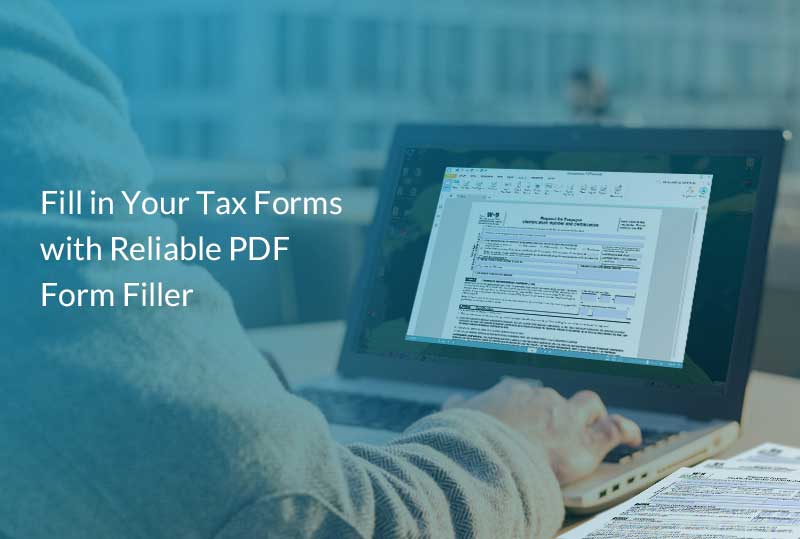
In filling this form, it is important to note that the best solution is Wondershare PDFelement filler program. This program allows you to fill out the form easily and very fast. You can check boxes, radio buttons and type on your Form 1095-C without problems.
This is particularly very useful as the form 1095-C contains a lot of checkboxes. It is in fact not complicated as it looks. All you need is to open your IRS Form 1095 on the PDFelement platform and use the program to fill it out. Also, you can do so many other tasks in your PDF like editing, conversion, and digital signings using this program.
The follow guide provides an insight on how you can complete the IRS form 1095-C using the PDFelement program.
Step 1:Go to the Internal Revenue Service Website and download a copy of the IRS Form 1095-C with the filling instructions. Open it with Wondershare PDFelementand start filling it out using the program.
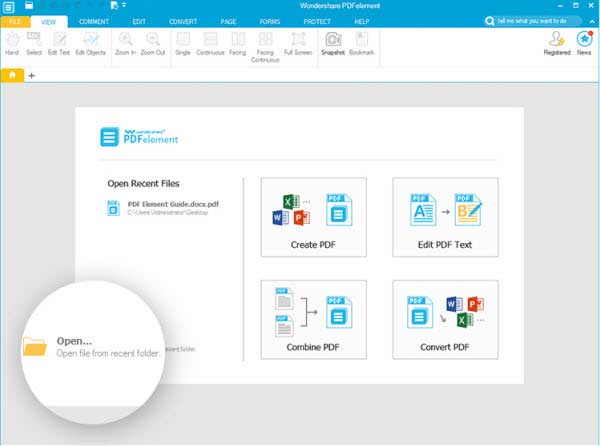
Step 2:Begin filling Part I-Employee. If you are filling as an employee, write your name as the employee, social security number, street address which must include the apartment number, city, state, town and country zip code. Note, if it is a foreign country then enter a foreign postal code. Proceed to the top right side of the form which is line 7 to 13, the Applicable Large Employer Member and supply information about the employer. Write the name of the employer, the employer identification number, the address which must include the street, city, state or province, the contact telephone number and the zip code or foreign postal code if it is a foreign address.
Step 3:Proceed to the Part II-Employee Offer and Coverage. First enter 2 digit number as the plan start month. There is a table divided into 13 parts with the first part being the ‘All 12 months” and others running from January to December. On line 14, enter the required code for the offer of coverage. You do this by checking any of the boxes from “All 12 months” to December, whichever is applicable. On line 15, enter the amount of the employee share of the lowest cost premium for all the months by writing the figure after the $ sign. But note that the amount you reported on line 15 may not be the amount you paid for coverage like in cases where you choose to enroll in more expensive coverage such as family coverage. Enter the code if section 498OH is applicable on line 16. Note that the code provides the IRS shared information to administer the employer shared responsibility provisions.
Step 4:Complete Part III which is covered individuals. If employer provided self insured coverage, check the box and enter the information for each covered individual. On line 17 to 22, you are expected to write the name of the covered individuals, the social security number and the date of birth if the social security number is not available. Next is the “Covered all 12 months” and Months of coverage which rolls from January to December. Check the appropriate boxes for each of the covered individual listed on lines 17 to 22
Step 5:: Continue with the Part III continuation sheets and enter the name of the covered individual from lines 23 to 34. Enter the social security number and the date of birth if the social security number is not available and check the boxes depending on the month of coverage of each of the individuals captured on line 23 to 34.
Still get confused or have more suggestions? Leave your thoughts to Community Center and we will reply within 24 hours.