PDFelement - Edit, Annotate, Fill and Sign PDF Documents

If you are one of those who are tired of using preview version of iOS 10 then there is good news! According to announcements on WWDC 2016, Apple's latest mobile operating system software, for iPad and iPhones will be released along with the launch of new iPhone, that will be in the following September 2016 this year. Public version of iOS 10 such as beta 1, 2 and 3 has already been launched, and final version will be public in September.
However, there are some major problems of iOS 10, and part of the iPhone users would like their iPhone going back to iOS 9. This article is going to show you the exact steps for downgrading your iPhone from iOS 10 to iOS 9.
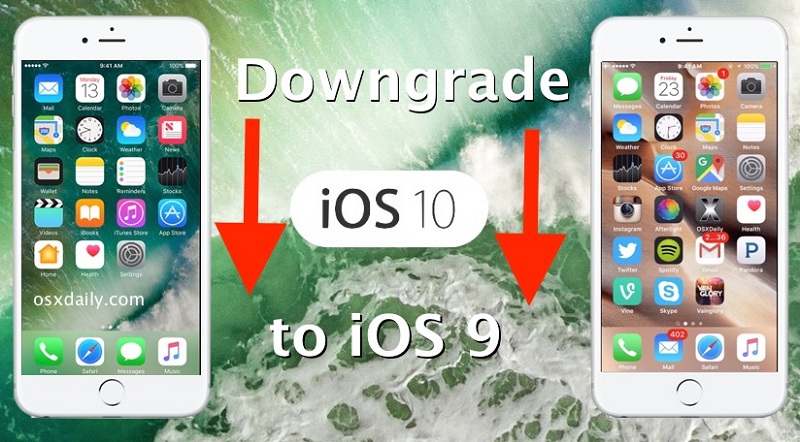
As iOS 10 is becoming famous rapidly among the users of iPhone. Many iOS users are updating from iOS 9, specially from iOS 9.3.2 to iOS 10. Although a lot of updating has taken place, still iOS 10 are expected to come along with a lot of bugs and they might cause performance issue for device.
Following are some bugs for iOS 10:
Downgrading iOS 10 is required when the user is facing issue and wishes to get back to the old version that is iOS 9. Here is the steps for downgrading your iPhone to iOS 9.
Go to https://ipsw.me/. This website provides you with the options of devices and the software that you want to update. After visiting the website, click the device button, a series of options will appear on the screen. From that option you have to select the device you use, then you will click on the software option; from series of options you have to click on that software to which you have to downgrade and that will be iOS 9(the recommended version will be iOS 9.3.2). After you select, click on download button to download the software.
After the downloading has been done connect your device with iTunes. Make sure the iTunes are of latest version. Open it up, then click "iTunes > Check for Updates" to start the uodate process.
Click the downloaded file of software, and then the computer will ask you if you want to go ahead and upgrade to 9.3.2. Now click the "update" button. It will take a little time to run while downgrading on your phone screen. Once it's done, the phone is going to work normally, but with downgraded version of iOS 9.3.2.
Still get confused or have more suggestions? Leave your thoughts to Community Center and we will reply within 24 hours.