PDFelement - Edit, Annotate, Fill and Sign PDF Documents

Are you trying to decrypt an encrypted PDF file for editing? I have also tried but get failed several times due to technical issues. What are you thinking, edit secured PDF is too hard? Actually not like this. Here I will tell you how to edit a secured PDF.
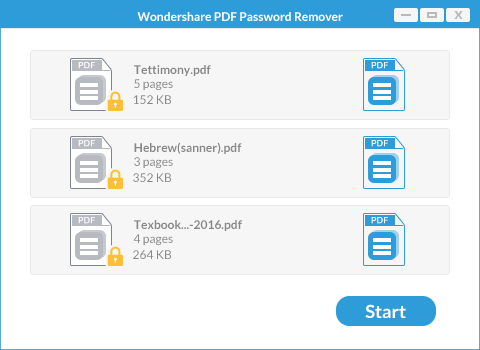
Wondershare PDF Password Remover is an easy and small tool that can help you decrypt any PDF from permission passwords. After removing password restrictions, you can then edit, print, copy the PDF file without any obstacle. PDF Password Remover is compatible with both Windows and Mac operating systems.
Open PDF Password Remover on your computer. Then you need to add the PDF file that you want to decrypt by clicking the "Add Files" button. On Mac, you can directly add files using the drag and drop method.
Set your target output folder. To decrypt, just click the "Start" button. PDF Password Remover will automatically remove the copying, editing and printing restrictions from the PDF.

Wondershare PDFelement is an easy and user-friendly tool which comes with many amazing features. It offers a wide variety of editing options: you can modify texts, images, add pages, highlight texts and also comment on the PDF. It is integrated with OCR functionality which will digitize your scanned PDF and make it editable and searchable.
Wondershare PDFelement allows you to create a PDF file from several PDFs, blank documents, Images, HTML, screen captures and window captures. You can also save your PDF as Microsoft Office, images, EPUB and other popular formats. It is also a quick PDF filler, letting you fill out and edit PDF forms besides creating them.
Launch Wondershare PDFelement on your computer. Click the "Open" button to import your desired PDF file. Mac users can click the "Open File" button to add your PDF to the program.
Well, your file has opened. From the menu bar select the "Edit" tab. The editing functions will appear. You can edit text by selecting the "Edit Text" option. You can modify existing text and insert new text and change font size, color and more. To edit images, you can select "Edit Objects" to resize, reposition and rotate images.
On Mac, you can access the editing tools by clicking the "Edit" button on the top toolbar.
Still get confused or have more suggestions? Leave your thoughts to Community Center and we will reply within 24 hours.