PDFelement - Edit, Annotate, Fill and Sign PDF Documents

When you think of editing a PDF document on Mac, most people will think of using Adobe PDF Editor for Mac. This is because for a long time Adobe PDF Editor for mac has long been the default software for all aspects PDF. But as you read this article, you will soon realize that while Adobe PDF Writer for Mac maybe a great program to use, it is by no means your only option. We are going to take a look at how Adobe edits PDFs in Mac and provide you with an alternative that promises better performance and reliability.
| Items |
 
|

|
|---|---|---|
| Edit PDF on Mac |
Edit PDF on Mac with texts, images, links, pages, forms, watermarks, fonts, color and annotations etc. |
Edit PDF text and images. |
| PDF OCR |
OCR PDF to make scanned PDF editable and searchable. |
OCR feature isn't available. |
| Friendly UI | ||
| Cost Effectiveness | ||
| Running Speed |

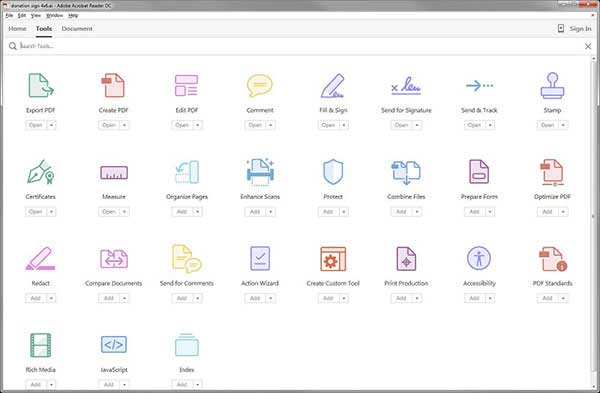
Step 1: Open the file you would like to edit in Adobe Acrobat
Step 2: In the right pane, click on the "Edit PDF" tool and then click on the text or image you want to modify.
Step 3: Adobe Acrobat will them show you a number of tools you can use to make changes. You can add or edit existing text, click and drag to resize the elements. You can also click on the "Objects" list to move, add, replace and resize images.
Step 4: You can edit the document further by clicking on the "Link", "Headers and Footers", "Watermark" and "Background" tools.
![]()

If you would rather not use Adobe PDF editor for mac, there is an alternative that works just as well with considerably more features. This is Wondershare PDFelement for Mac and it is the ultimate PDF management tool for a number of reasons, chief among them being the fact that it is very easy to use.
The following are just some of the features that make PDFelement the best PDF management tool.
The following are some tips to help you make better use of Adobe PDF editor for mac.
Still get confused or have more suggestions? Leave your thoughts to Community Center and we will reply within 24 hours.
"Thoughtfully designed and very capable PDF editor."