PDFelement - Edit, Annotate, Fill and Sign PDF Documents

Picture this: you just scanned your ID and saved it in PDF format to send to a company that requested to verify your identity. But then you realize your personal information, such as your personal identification number, address, and signature are out in plain sight for everyone to see. You search the internet frantically for solutions and then the word "redaction" pops up. PDF redaction is one of the best tools ever invented for manipulating PDF documents, which enables you to hide sensitive and private information from documents that are meant to be shared.
| Items |
 
|

|
|---|---|---|
| Redact PDF |
Redact PDF to protect information. You can select text and images for redaction, and change preferences for redaction. |
Hide sensitive information from their PDF files. |
| Batch Redaction |
Redact the same text on different pages by using the search options. Quick and efficient. |
Batch redaction is slow. |
| Running Speed | ||
| Simple User Interface | ||
| Cost Effective |
Most cost-effective for the same features. |
High price. |

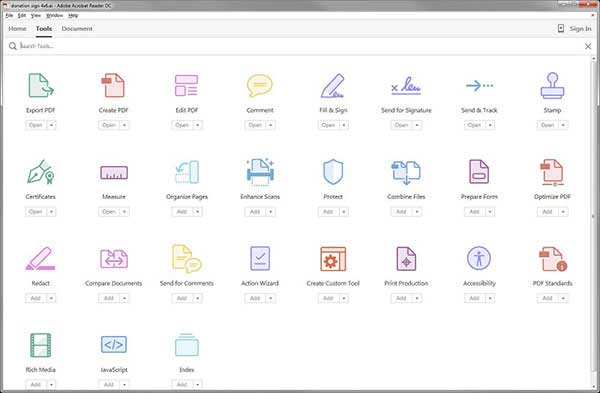
1. Launch Acrobat, navigate to "Tools" on the menu bar and select "Redact".
2. From the Redact toolbox, click "Mark for Redaction" and select "Text & Images" to enable you to select the items you would like to remove.
3. Select the items for removal by dragging the cursor over text and objects on the document.
4. After marking the content, select "Apply" from the Redaction toolset and click "OK" to apply the changes.
5. Click the "File" option on the home menu and select "Save". Once you save the document, any changes you made to the PDF document will be final.
![]()
Step 2. Redact Your PDF
For Windows platforms, click the "Protect" tab and then select "Mark for Redaction" to begin selection of text or objects which you would like to hide. Once you are comfortable with your selection, click "Apply Redactions" and then click "OK" on the dialogue box to confirm the action.
For Mac platforms, click the "Redaction" button located at the topmost menu bar.
Step 3. Set Appearance on Redaction Marks
PDFelement also allows you to change the color of the area to be redacted; place overlay text andinsert redaction code. For Windows users, right click the redaction area and choose "Properties" to set the appearance.
For Mac users, click the "Redaction" button to expand the Properties options on the right side of the interface.
Still get confused or have more suggestions? Leave your thoughts to Community Center and we will reply within 24 hours.
"Thoughtfully designed and very capable PDF editor."