PDFelement - Edit, Annotate, Fill and Sign PDF Documents

If you are dealing with sensitive information in your workplace or even personal PDF documents you may want to protect these files and block for people from viewing them. Therefore, you will require redaction software on your computer to redact files. On Windows, you will have to download Nitro Pro software whereas on Mac you will have to look for its alternative. In this article, we explained how to redact PDF files on Windows and Mac.
| Items |
 
|

|
|---|---|---|
| Redact PDF |
Redact PDF texts, images or pages to hide and protect confidential information from being known by others. |
Redact PDF with black-out. |
| Compatible Systems |
Compatible with Windows 10/8/7/VISTA/XP, Mac 10.12/10.11/10.10/10.9/10.8, iOS |
Just support Windows. |
| Methods to Protect PDF | ||
| Simple Interface | ||
| Running Speed |

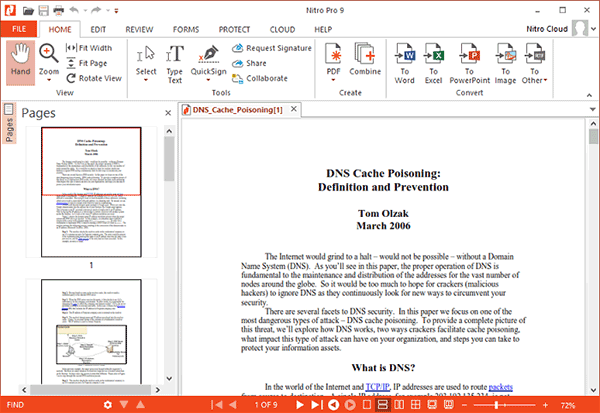
Nitro Pro for Windows has a redaction tool that lets you block texts and images on your PDF permanently from viewing. Just visit Nitro website and install the Pro version and then follow these steps.
Step 1. Launch Nitro on your Windows.
Step 2. On the main menu click on "Protect" and the click on the "Arrow" that points down and click on "Mark Content" Next choose "Mark for Redaction".
Step 3. Now use the Hand tool and drag to select the area you want to redact.
Step 4. After go back and click on the "Protect" tab and click on "Apply All Redaction".
![]()
Step 2. Redact a PDF on Mac
You can now navigate the cursor to the top right to get the redaction tool. Click on the "Arrow" button of redaction to get ways of redacting PDF.
In whichever choice you opt for, to permanently redact go to "Redaction > Apply Redaction".
Step 3. Edit Properties of Redaction Marker
Click on "Redaction" to edit its properties. On the right-hand side, a panel will appear that allows you change appearance and format. To change the Color, Fill Color and Stroke color click on the rectangle boxes and select preferred colors. You will see the changes when you redact.
You can also change the style of text layout. Mark on "Use Overlay Text" and change font and style. You can also add or change texts under "Custom Text".
The program supports Mac OS X 10.7, 10.8, 10.9 (Mavericks), 10.10 (Yosemite), 10.11 (El Capitan) and 10.12 (macOS Sierra). If you are windows user, please learn how to redact PDF in Windows here.
Still get confused or have more suggestions? Leave your thoughts to Community Center and we will reply within 24 hours.
"Thoughtfully designed and very capable PDF editor."