PDFelement - Edit, Annotate, Fill and Sign PDF Documents

Do you have a PDF on your computer that you want to copy it on your iPad? Well, this may sound impossible or it may be tedious when you have multiple PDF files that you want to copy accurately and faster. Copying PDF files from computer to iPad requires you to have third- party software that is built with this functionality. In this guide, we will introduce you to an iOS application that you can use to copy PDF to iPad or iPhone, no matter you're using Windows or Mac computer.
Gone are the days when it is hard to create PDF, View PDFs or even transfer PDF on mobile devices such iPhones. Wondershare PDFelement for iOS is highly productive software that allows you view PDF files on your iPad. It also allows you to transfer PDF files from Mac or Windows PC to your iPhone or iPad over w Wi-Fi connection. This application also creates PDF files on your iPhone from images on your Photo library. It is built with a photo scanner that can scan, edit and convert images to PDF format. Wondershare PDFelement for iOS also opens PDF files from an email attachment, local folders and those from cloud storages like iCloud. It can also convert PDF files to different output formats like Word, Excel, PowerPoint, iWork Pages, Electronic Publications, Rich Text, Plain Text, and Hyper Text Markup Language (HTML).
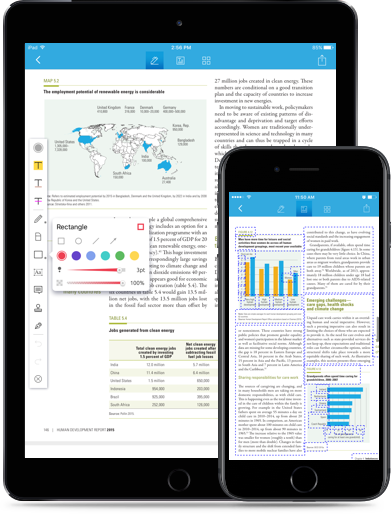
Moreover, Wondershare PDFelement makes it easy to modify texts, images and objects on your PDF file. It is built with a free hand drawing tool that allows you to sign PDF files with your finger. It also allows you to insert saved signatures to your PDF file. This application is also a PDF annotator. It can highlight texts with different colors, strikethrough, and underline. The annotations are well placed, and it is easy to locate and use. It is well designed to allow you review PDF file and markup PDF. With this application, you can also bookmark your PDF.
This iOS application also manages and organizes PDF, and you can use it to restructure pages, rotate and extract and delete pages. It is also one of the quickest PDF mergers for iOS. To be able to download this software you need to be running iOS 8.0 or above on your iPhone, iPad and iPod touch. After modifying your PDF, you can use this application to store and share PDF files since it supports cloud storages like Google Drive, OneDrive, DropBox and iCloud. Above all this application has an easy to use interface, it is safe and easy to download and install.
Now on your iPad, locate the recently downloaded iOS app and tap on it to open. After that, you will see a column of items. Click on "Local" on the main screen and "Wi-Fi" icon will appear. Tap on it to begin the connection.
What follows is for you to connect your iPad to the computer that has the PDF that you want to copy. To do this, you will have to link your computer and iPad over the same Wi-Fi connection. To do so, go to your preferred browser on your computer and copy the address on the iPad screen into the browser.
Once the iPad and computer are connected, you will be able to see a list of PDF on the screen. Click on "Upload Files" to copy the files to your iPad. You can also explore this application and create folders or delete PDF files under the trash icon. Your PDFs will then be copied to your iPad in a few seconds. Remember as you copy the files, you need to remain on the Wi-Fi Drive screen on your computer and stay connected on the same Wi-Fi.
Still get confused or have more suggestions? Leave your thoughts to Community Center and we will reply within 24 hours.