PDFelement - Edit, Annotate, Fill and Sign PDF Documents

We know that PDF format is a kind of most famous, stable and comfortable format from which you can read any document on any iDevices or you can also view any image without running the quality of it. PDF convertors are those applications from which you can convert any kind of file into PDF document. With using particular PDF convertor you will be able to convert a text, doc, xls file into PDF format, also you can convert PDF file to word, PowerPoint, image or spreadsheet document. You can use and convert this file anytime from Microsoft office, Google Document, iWork and even Webpages to PDF format. You would also be able to merge two PDF files into one or split into one. Many of them also support Dropbox which can easily transfer your files to your to your Dropbox and convert them later. Check out the list of the best PDF converters for iOS 10/iPhone 7.
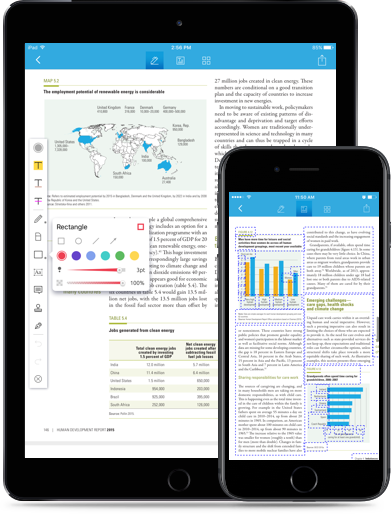
Wondershare PDFelement for iOS is a powerful convertor, merger, scanner, editor and form filling application for iPhone. The user interface of using this application for iPhone is very friendly and simple. This application can do many things which others can't do. It can support Wikipedia or dictionary search in PDF files, customize PDFs and can extract required knowledge from particular PDF file.
As a professional PDF convertor PDFelement for iOS is designed for converting files into others formats anytime you want. It can also support multiple systems including Windows PC and Mac OS X. Moreover you can edit PDF on your iPhone and you can continue editing by converting files on your computer. It's one of the top most scoring applications of wondershare.
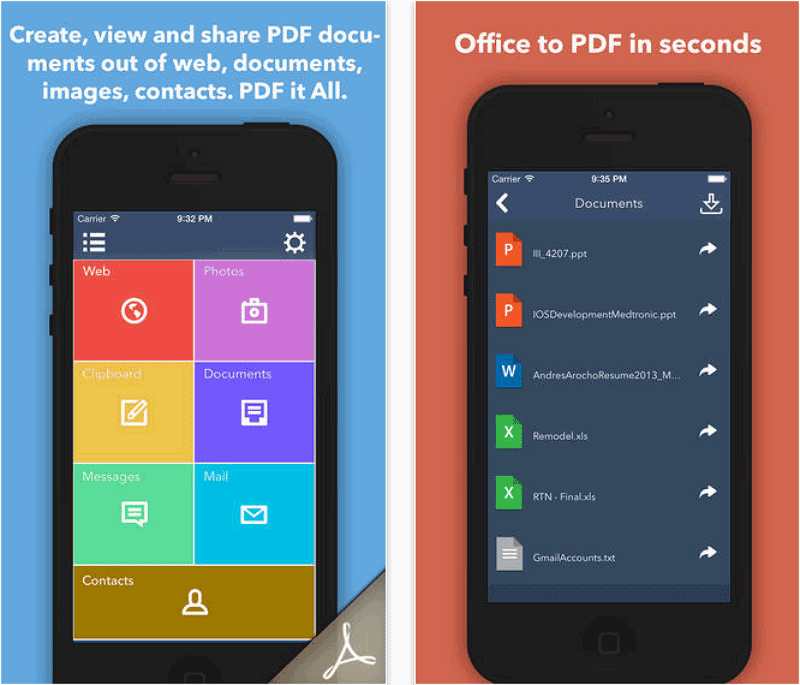
The best feature of the PDF it All uses very simple interface and is very amazing which has capacity to convert other PDF conversion application too very well. Along with this it gives tons of other options which can convert into the PDF convertors like you can convert messages to PDF file, you can directly use the document from iCloud services like Google Drive, Dropbox, SkyDrive or just simply click on image, document, webpages, messages or the mail. All in all you can send the converted files via Airdrop to other iOS users or you can print them using the printer. This application has scored 8/10 for the best PDF convertor till today.
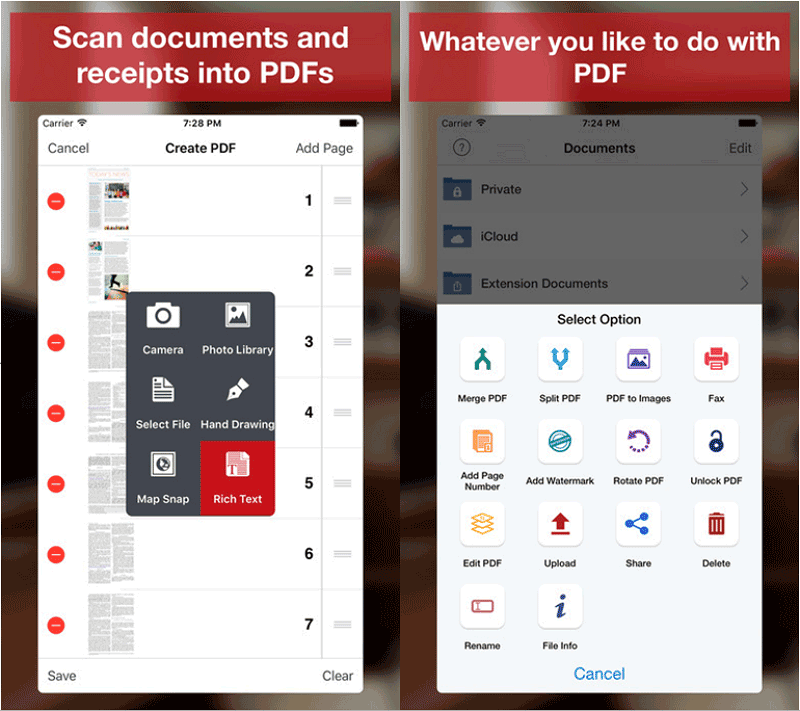
The best application of PDF Export Lite is documents to PDF Convertor, Merger, Splitter and scanner. It comes with some add-ons and makes it work properly. It gives you the prominent feature that can create password protected PDF files using PDF export Lite. You can also scan your document using the camera of iPhone and can convert them to PDF format. The other best thing about this application is that you can also convert PDF file into image also which includes both way job which most of PDF convertors lacks.
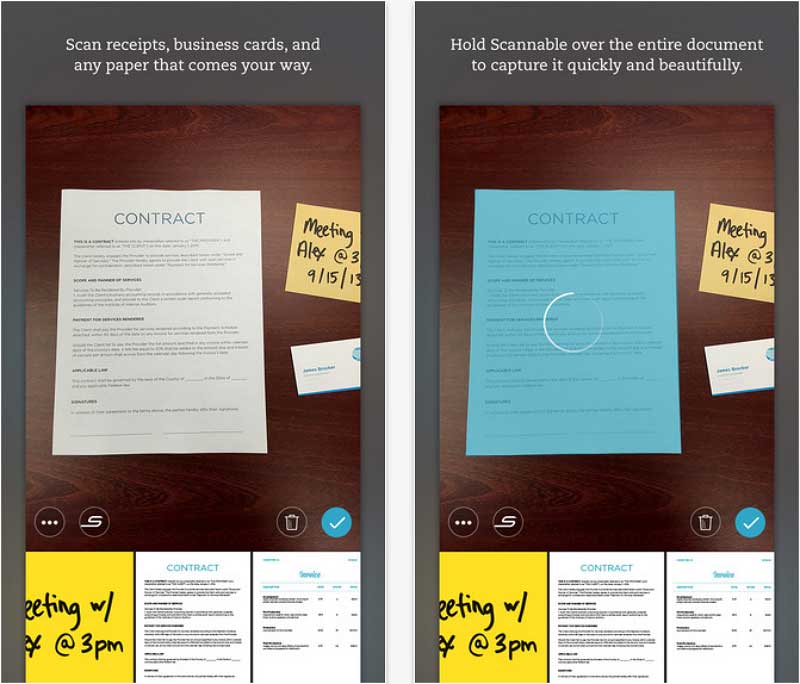
Scannable Evernote on the iPhone and iPad allows you to instantly scan business cards, sketches, receipts, paper documents, and even multi-page documents with ease, and automatically file and organize the resulting images and files in your Evernote account. Your scans are automatically cropped to remove backgrounds and enhanced so the text is readable
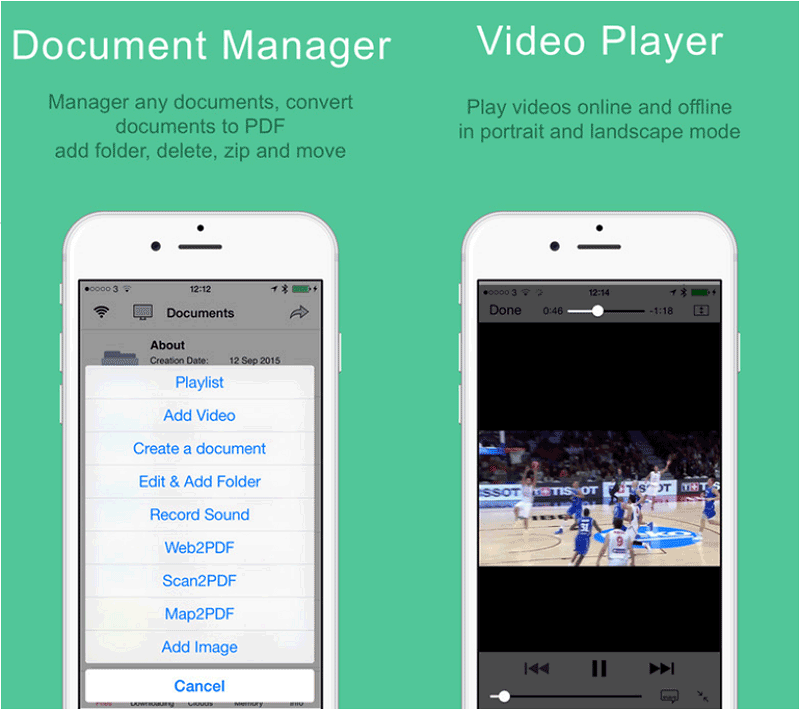
The other amazing wondershare PDF convertor is Manager Pro and PDF Convertor is a kind of an ultimate combo of document management and conversion application which doesn't only have the cloud services integration but can also help you to manage the different documents and convert them into the respective PDF format. It can work with other common Microsoft office and iWork files without hassle and converted files. The files can be opened in other applications or you can transfer them via cloud services.
Launch PDFelement for iOS in your iPhone, open the PDF file you want to convert by tapping it with your finger.
In order to convert the PDF file to other format, click the "Convert" icon on the bottom right corner to start the convert process.
Select the output format at the format list presented on the screen, and then click the "Export PDF" button. In a few seconds, the conversion will be done.
Still get confused or have more suggestions? Leave your thoughts to Community Center and we will reply within 24 hours.