PDFelement - Edit, Annotate, Fill and Sign PDF Documents

With several PDF files on your Mac you can decide to have them in a single PDF file. The quickest way to combine your PDF files on your Mac is using the Preview inbuilt feature. This method is fast and lets you combine your PDF files into a one PDF. Therefore, this article takes you through how to combine PDF in Preview.
| Items |
 
|
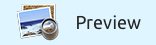
|
|---|---|---|
| Combine PDF |
Combine a batch of PDF files into one PDF |
Combine multiple PDFs into one |
| Batch Processing |
Load unlimited PDFs at a time to combine them together |
Drag PDF files one by one |
| User-friendly Interface | ||
| Running Speed | ||
| Compatibility |
Work well with Windows, Mac and iOS |
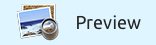
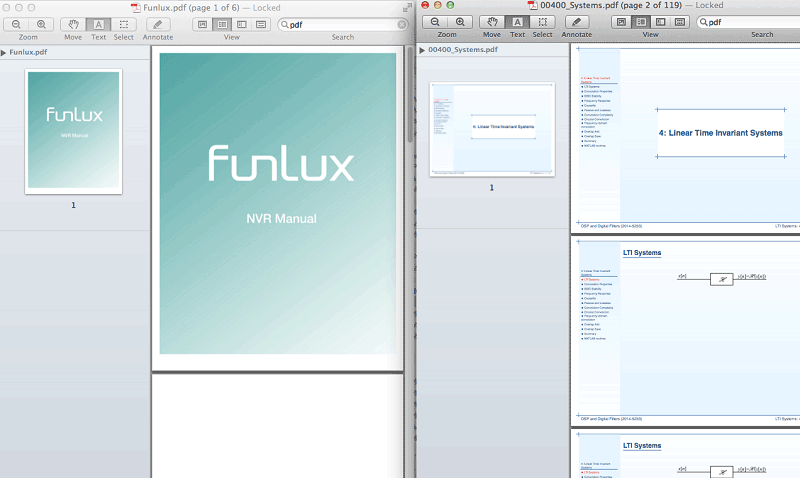
1. First, you need to open the PDF files you want to combine on Preview. Right click on the PDF documents and select "Open with Preview".
2. Next enable thumbnails for the PDF documents. Click on the icon at top left and a drop down menu will appear. Mark on "Thumbnails". Alternatively, you can go to main menu and click on "View" and then "Thumbnails".
3. Now, click on the thumbnails of PDF files that you want them to appear after the other. For instance, select the thumbnails of PDF 2 and drag them to PDF1. To select all the thumbnails of a PDF document click on "COMMAND + A". Lastly, go to "File" and click on "Save as PDF". Rename the combined file and save it.
![]()
Still get confused or have more suggestions? Leave your thoughts to Community Center and we will reply within 24 hours.
"Thoughtfully designed and very capable PDF editor."