PDFelement - Edit, Annotate, Fill and Sign PDF Documents

Foxit MobilePDF is one of the most reliable and trusted PDF reader providing fast solutions for mobile devices. It has versions for platforms such as Android, Windows, and iOS. If you are looking for an app similar to Foxit MobilePDF that can perform similar tasks or even out do it. You can get the solution here.
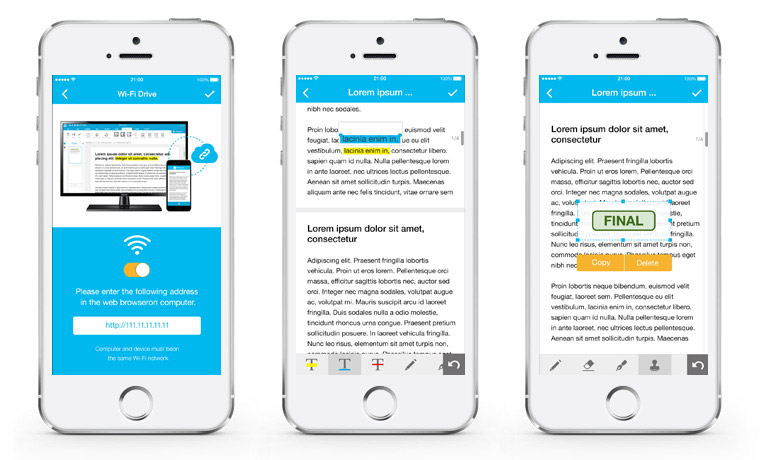
With Wondershare PDFelement for iOS, you can boost productivity by creating, editing, managing and sharing PDF from anywhere. The app allows you to edit texts in your PDF and choose the right formatting style for a good presentation. You can also convert PDF into other file forms without affecting the original document format. You can still focus on important text contained in a PDF by highlight, underline and strikethrough features.
PDFelement for iOS also lets you snap a picture with your camera phone and instantly turn it into a PDF. You can generate digital signed PDFs using your handwritten signature and initials. Lastly, the app gives you the power to organize your PDF pages through delete and rotate features.
| Items |
 
|
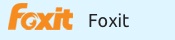
|
|---|---|---|
| User-friendly Interface | ||
| Cost Performance | ||
| Compatibility |
Work well with Windows, Mac and iOS |
Just after installation, the process of reading and editing your PDF won't take much of your time. Then follow the guide below to work with your PDF on iOS devices.
Open PDFelement on your Mac and click on the "Create PDF" button. It will then prompt you to select the documents to create from. It accepts images, HTML and existing PDF files and more. Select the ones you want to create a PDF file. When your file has been opened in the program, you can then click "Save" to save it as PDF.
To edit your PDF is just easy after you have selected the document. The Edit option appears first in the menu, you can go ahead and tap on the content of the PDF. You can now edit and save the changes when you are done.
You can annotate your PDF by using the features present on the menu that is represented by letter "T". Using these options, you have the power to highlight, underline and strikethrough text in your document.
There is a menu at the bottom of the display which you can use to select the Signature option. Then a tab opens where you get to select the color and handwrite your signature using the tip of your finger. Drag the box, where the signatures contained, to where you need it in the PDF.
Still get confused or have more suggestions? Leave your thoughts to Community Center and we will reply within 24 hours.