PDFelement - Edit, Annotate, Fill and Sign PDF Documents

Before now, Microsoft Office was the primary application for writing or editing words. The use of free PDF writer or PDF writer freeware is now getting increasingly popular. The best free PDF writers are classified based on one major category: the operating system.
Popular operating systems for free PDF writers include Windows, Mac, and iOS. Some PDF writer freeware allow different versions of software for each operating system, depending on user's requirement. Before choosing your best free PDF writer, you should endeavor to check your device specifications as well as your operating system. Doing this would help you get the right version of free PDF writer for your device. However, each of these operating systems has their pros and cons. We have highlighted them below.
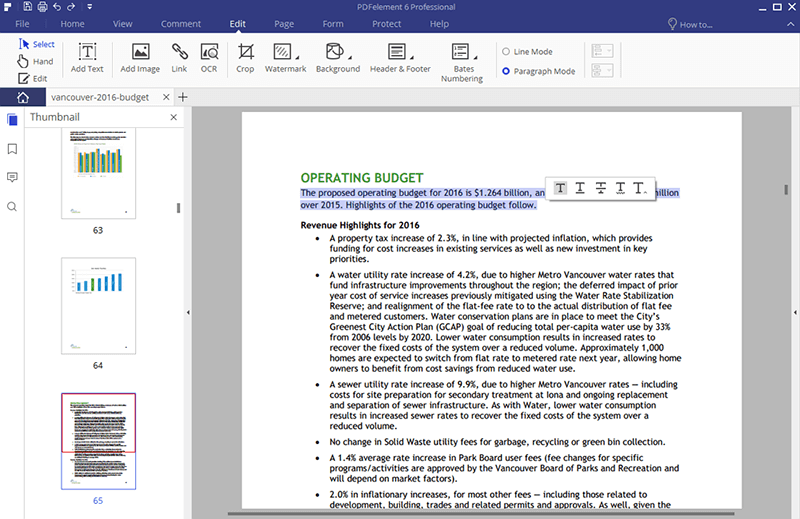
First on our list is Wondershare PDFelement. This PDF tool is currently one of the best free PDF writers in the market. With the professional tools embedded in this PDF writer, you can easily convert, create, edit, combine and organize documents with ease. You can add notes, underline or strike out any text, and protect your files with a password, too. Wondershare PDFelement comes in three versions: Windows, Mac and iOS devices. So, this essentially makes it a fantastic choice for you.
One common feature with PDF files is that there are no rooms for making changes to the text placed within the PDF document. At times, users may like to make changes to their PDF files. Some of these changes might not be possible. But with Wondershare PDFelement, users can make changes and write texts on PDF files. Below is how you can write on PDF on Windows with PDFelement.
First, install and run PDFelement on your computer. After that, click the "Open" button found on the Home window to locate and upload your file. Next, click "Open" button to view the imported document.
After you have opened your PDF file, click on the "Edit" button. Then, click the "Add Text" button to add any content on your file. You can draw a text box where you want the notes to appear on the document and make the desired changes like text size, color and text box position. By double clicking on the text you want, you can make all your desired changes.
To write note on PDF, you should go to "Comment" tab and then click on the "Note" or "Sticky Note" to add notes on your PDF file.
After writing on PDF document, it's important to save the amended file on your computer. To do this, click the "File" tab found at the top left corner. Then, click the "Save" button to store your file or click "Save As" to choose a new location to save your documents.
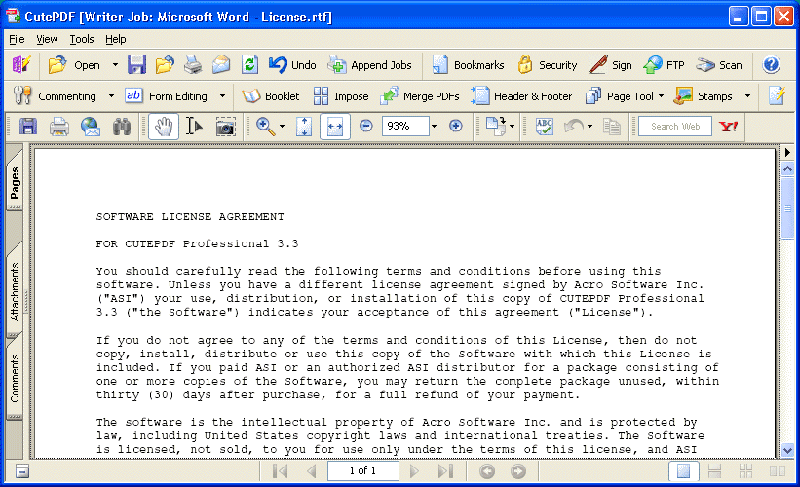
CutePDF Writer is one of the best PDF writer freeware that allow you to export any files generated from any Windows application to a PDF file. If you eventually choose to use this software, you can export documents from their original file formats to PDF by choosing CutePDF Writer and by accessing the print menu on their computer. Supported models include Windows 98, ME, 2000, XP, Vista, Windows 7, Windows 8, and Windows 10.
Pros:
Cons:
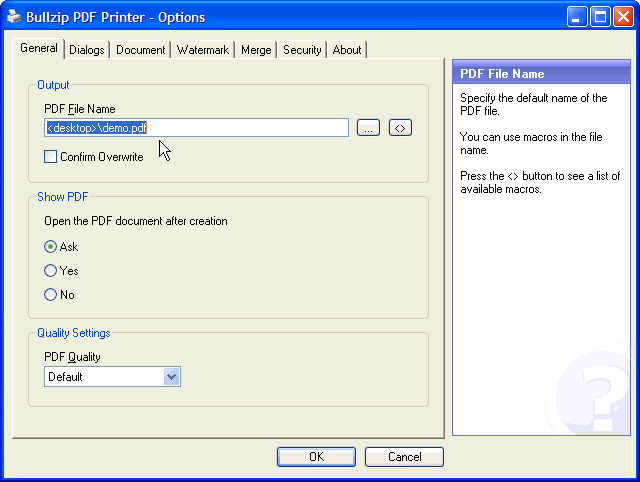
Bullzip PDF Printer carries out its functions like a Microsoft Windows printer. From any Microsoft Windows application, you use the features of this free PDF writer to edit, create, write and convert any document of any format. Supported models include Windows 10, Windows 8.1, Windows 8, Windows 7, Vista, XP and Windows Server 2012, 2008, and 2003.
Pros:
Cons:
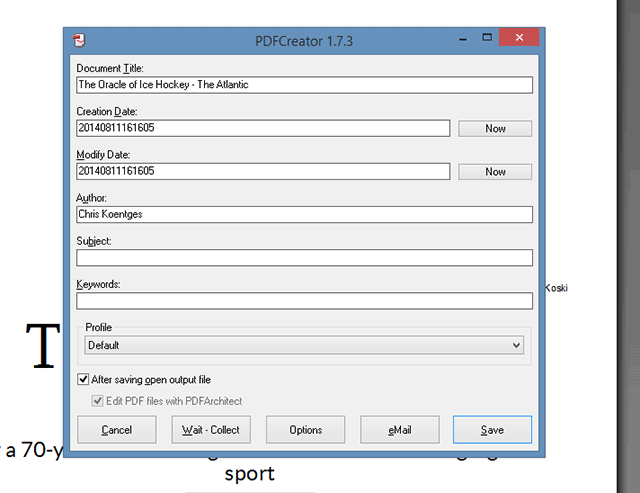
With this free PDF writer, you can easily convert documents from their original file format to the pdf file. Supported models include Windows XP SP3, Windows Vista, Windows 7, Windows 8, and Windows 10.
Pros:
Cons:
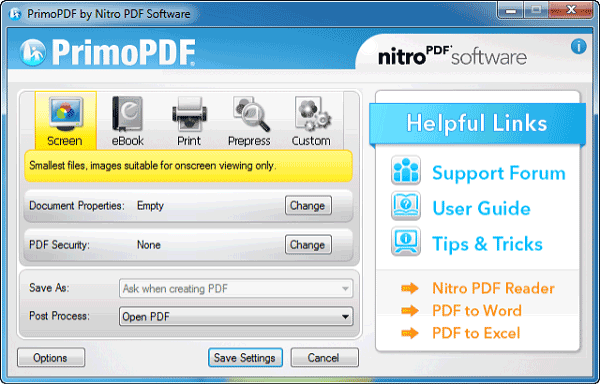
Primo PDF allows users to drag files from anywhere for conversion. Supported operating systems include Windows 98, Windows ME, Windows 2000, Windows XP, Vista, Windows 7, Windows 8, and Windows 10.
Pros:
Cons:
Still get confused or have more suggestions? Leave your thoughts to Community Center and we will reply within 24 hours.