PDFelement - Edit, Annotate, Fill and Sign PDF Documents

Converting Text file to PDF file is easy. Nitro Pro is a simple suite giving endless choices for professionals to work smarter and quicker. Nitro Pro convert you text to PDF without any damage and you will have the same PDF to original TXT file. However, Nitro Pro converting text to PDF can be very slow. Here we will give you the best solution for Nitro.
| Items |
 
|

|
|---|---|---|
| Create PDF |
Create PDF almost from any source such as Microsoft Office, text, images, EPUB, webpage and more |
Create PDF from files and images |
| Edit Text and Images |
Add text, link, and image to PDF file, change text color, font, align, line space and so on |
Edit the properties of text and images in PDF file |
| User-friendly Interface | ||
| Price | ||
| Compatibility |
Work well with Windows, Mac and iOS |

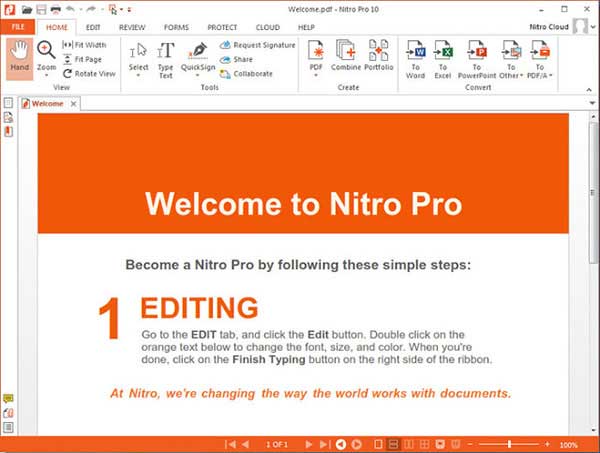
1. Begin installation procedure and follow the on-screen instruction to complete it successfully. After installation, launch Nitro Pro by selecting the desktop icon on the computer.
2. Under the "Home" tab, browse to PDF section, and select the "From File" option. Click the button and a window will pup-up.
3. Navigate to the preferred destination by clicking the "Add Files" button and selecting the .txt file that requires conversion. After selecting the file, click "Open".
4. Press the "Create" button to allow Nitro Pro to begin the conversion process. Select the preferred saving location of the converted file from the next appearing window. Nitro Pro opens the converted file in a new tab after it saves the file.
![]()
Still get confused or have more suggestions? Leave your thoughts to Community Center and we will reply within 24 hours.
"Thoughtfully designed and very capable PDF editor."