PDFelement - Edit, Annotate, Fill and Sign PDF Documents

A featured and fully equipped PDF editor, Nitro Pro is not just easy to use but is also cost effective compared to other versions like Acrobat from Adobe. Nitro Pro 10 not just features the ability of a good PDF manager but it also now comes with the ability to interact with Onedrive, Dropbox and Google drive. With the Nitro Cloud in place, you can now share and collaborate online with multiple users at the same time. While Nitro Pro does provide the entire functionalities one might look for in a PDF converter, it lacks in its inability to embed multimedia into PDF and the inability to convert to latest formats like EPUB, HTML, etc.
| Items |
 
|

|
|---|---|---|
| Convert PDF |
Convert PDF to Word, Excel, PowerPoint, text file, JPG, PNG, GIF, BMP, TIFF, EPUB and HTML |
Able to convert PDF file to multiple format |
| OCR Function |
Turn scanned PDF into editable files with great output quality, and supports over 20 languages |
Turn scanned PDF document into editable file with OCR |
| User-friendly Interface | ||
| Cost Performance | ||
| Compatibility |
Work well with Windows, Mac and iOS |

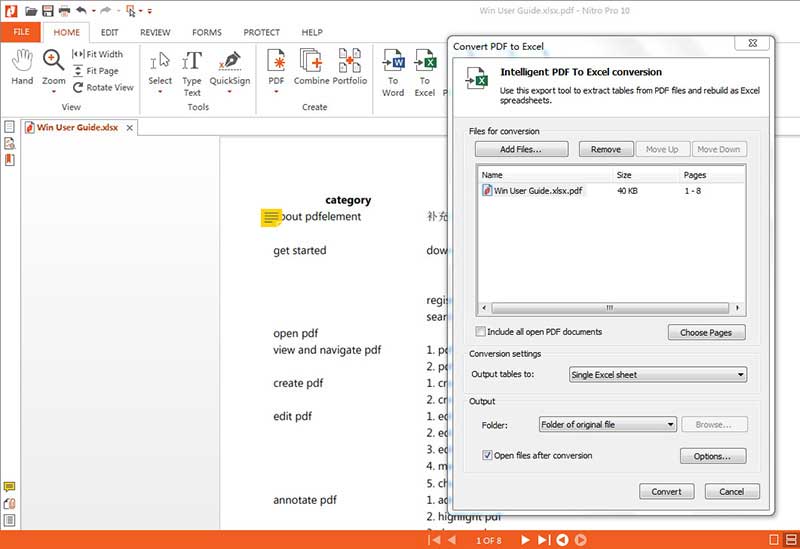
1. Open the Nitro Pro 10 from your desktop. On the Home Tab, you will see a group called Convert. This will have multiple options like To Word, To Excel and so on.
2. Since we are looking to convert to excel sheet, click on the option To Excel. The system will open a dialog box which will ask you to add the files for conversion. Click on Add Files and then select the PDFs that you want to convert.
3. Set all the properties needed.
4. Now click on the tab marked Convert and your files will be converted.
![]()
Step 3. Convert to Excel File
You can choose the format of the excel file you want. There are "Excel(*xlsx)" and "Excel(*xls)", you can choose the right format based on your requirements.
After you have set all the properties needed, just click "Convert". Then you can proceed with the conversion option.
Still get confused or have more suggestions? Leave your thoughts to Community Center and we will reply within 24 hours.
"Thoughtfully designed and very capable PDF editor."