PDFelement - Edit, Annotate, Fill and Sign PDF Documents

Nitro Pro is one of the top most sought after PDF converters for its easy to use interface, flexibility and features. Nitro Pro can convert PDF to PPT & PPTX files easily. Also with the inclusion of Nitro cloud, you can now collaborate and convert PDF to PPT & PPTX files online and have multiple users working on it simultaneously. Despite the multiple features and advantages, Nitro Pro also lacks in certain features like it does not have a version to support Mac.
| Items |
 
|

|
|---|---|---|
| Convert PDF |
Convert PDF to Word(.doc,.docx), Excel(.xls,.xlsx), PowerPoint(.ppt,.pptx), text file, Image, EPUB and HTML |
Able to convert PDF to multiple format's file |
| View PDF |
Have single, continuous, facing, facing continuous and full screen mode to read PDF files |
Have 4 modes to read PDF files |
| User-friendly Interface | ||
| Running Speed | ||
| Compatibility |
Work well with Windows, Mac and iOS |

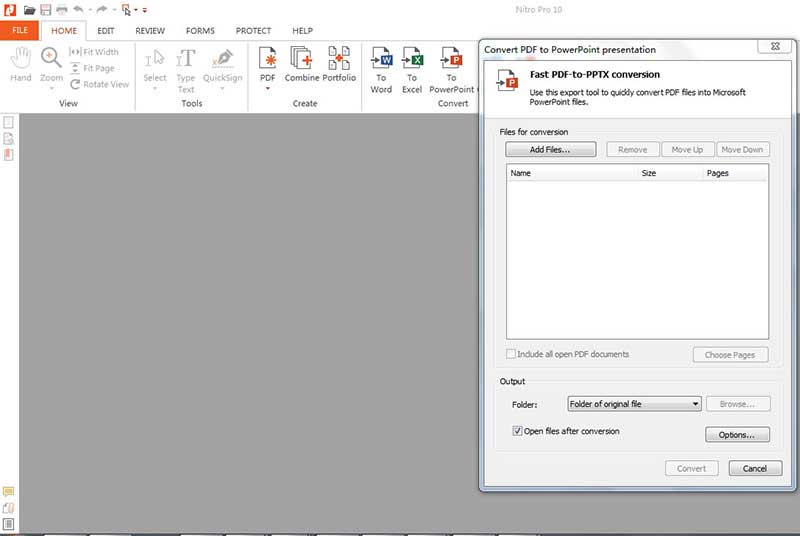
1. Once you open Nitro Pro, you will see that under the Home menu, there is a tab marked as Convert. Under this group, you will see multiple options for conversion like To word, To excel, To powerpoint, To other and To PDF/A. Click on "To Powerpoint".
2. The system will then open a dialog box where you can see a button titled “Add Files.” Click on it and choose the PDFs that you want to convert to Power point.
3. You can also choose the folder where you want the converted PDF to be saved into by clicking on the drop down marked "Folder" under the Output section.
4. Click on Convert button at the bottom. Now the system will open the converted power point file from your system for you to edit and use.
![]()
Step 3. Convert to PPT File
The system will open a dialog box where click on the button marked "Add Files". You can also select "Page Range", and "Browse" to set the convert path.
Once you have given the details, you can click on the button "Convert" for the conversion to happen. You can either convert single or multiple files or selected pages from a file.
Still get confused or have more suggestions? Leave your thoughts to Community Center and we will reply within 24 hours.
"Thoughtfully designed and very capable PDF editor."