PDFelement - Edit, Annotate, Fill and Sign PDF Documents

PDF documents are becoming popular and as they do, more people are finding themselves in need a PDF text editor they can use to alter PDF files. Since demand is almost always followed by supply, it is also a fact that there has been an increase in PDF text editors on the market. This means more choice if you are looking for a good PDF editor, but it can also mean confusion when you don't know which one best suits your needs. If you see to many PDF text editors and don't know which one to choose, this article should be of great help to you. We outline each of their strengths and weaknesses to make it easier for you settle on one.

The best PDF text editor you will ever find, Wondershare PDFelement is the best because its features are designed to be the best. The program is also quite easy to use and has taken into account everything you would wish to have on a PDF text editor. You can easily add text to a PDF, delete text and even considerably alter the makeup of the text by changing its font style, size and color.
Pros:
Price: $69.95 one-time payment
Supporting OS: Windows, Mac and iOS
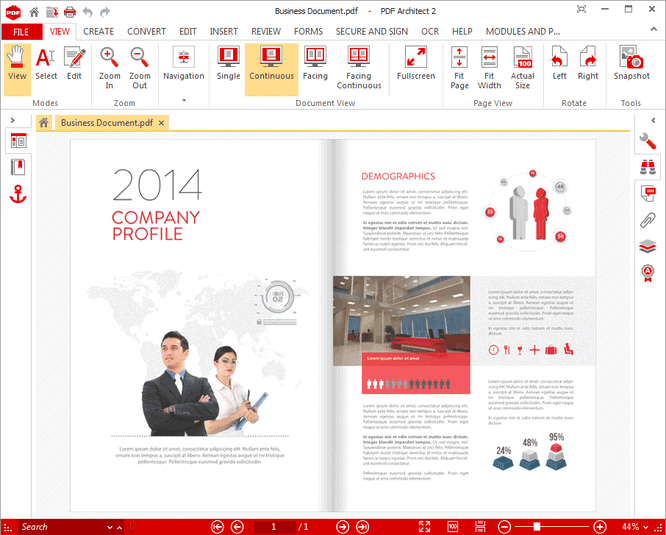
This PDF text editor comes from pdfforge, a German company that is widely popular for a wide range of other programs. It comes packed with cool features that allow the user to easily edit the PDF document. You can edit text and images as well convert PDF files to a host of other formats.
Pros:
Cons:
Price: $60+
Supporting OS: Windows
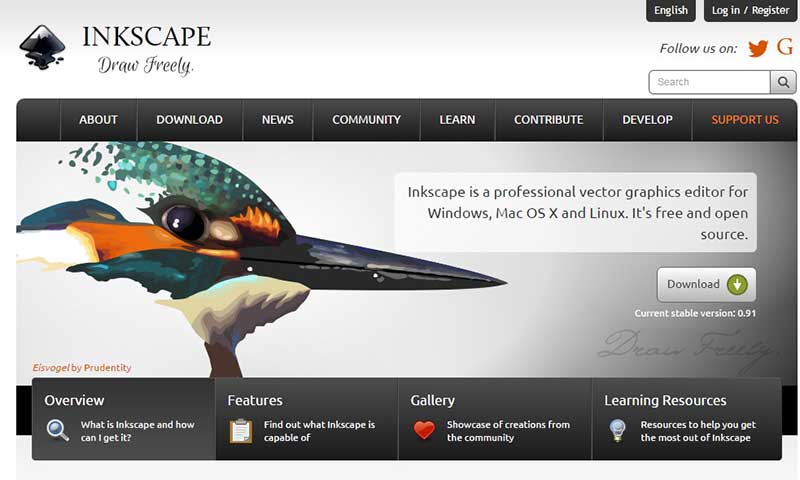
Unlike most of the other PDF text editors on this list, Inkscape is more of an open-source vector and graphics editor that also doubles up as a PDF editor. You can use it to add text and images to a PDF document. PDF editing may not be its primary function but offers great editing tools nonetheless.
Pros:
Cons:
Price: Free
Supporting OS: Windows, Mac and Linux
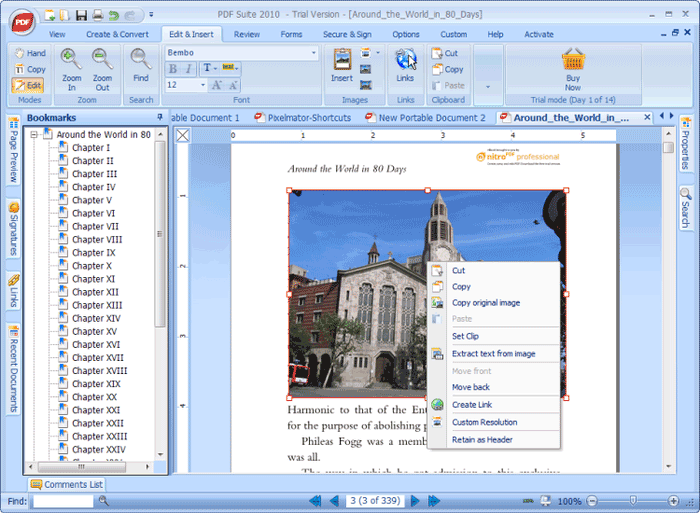
PDF Suite Pro is highly capable as a PDF text editor with the capability to help you make changes to a PDF file in multiple different ways. It also has multi-lingual capabilities, coming in 6 different languages. It is also useful when creating PDF files.
Pros:
Cons:
Price: $59.95
Supporting OS: Windows, Mac
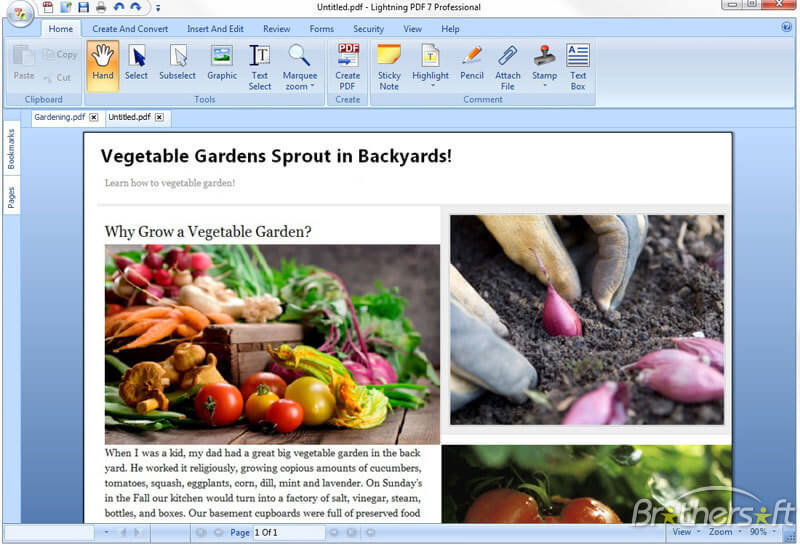
This one is an Avanquest program that provides you with a simple way to edit PDF files. It is a great PDF text editor and also a very good program for converting PDF s to other formats including EPUB.
Pros:
Cons:
Price: $79.99
Supporting OS: Windows, Mac
Edit PDF Text in Mac
Begin by installing the Wondershare PDFelement to your Mac. Launch the program and then follow these very simple steps to edit PDF text.
To open the PDF file, you want to edit, click on "Open File" located at the bottom right. This will allow you to browse your computer for the PDF file.
Under the "Edit" menu select the "Add Text" icon. Click on the page where you want to add text and an input box will appear, allowing you to enter the text you wish to add.
To edit text, click on "Edit" and then click on the text you wish to edit. A blue box will appear around it. Double click within the box and a cursor will appear allowing you to make changes. You can select the text and change the font, font size and even color.
Edit PDF Text in Windows
Download and install PDFelement for Windows, launch the program and them follow these simple steps to edit PDF text.
To open the PDF file for editing, simply drag and drop the file to the main window of the program.
Click on "Edit" in the main toolbar and then select "Add Text". A blue box with a cursor inside it will appear, allowing you to type in the text you would like to add.
To edit the text already on the PDF, click on "Edit" and then select, "Edit Text". Click on the text you would like to edit to bring up the blue box. A cursor will appear allowing you to make the necessary changes.
You can also select the text and then change the Font size, font style and color. You can also bold and italicize the text if you desire or even change the text alignment.
Still get confused or have more suggestions? Leave your thoughts to Community Center and we will reply within 24 hours.