PDFelement - Edit, Annotate, Fill and Sign PDF Documents

Converting PDF to HTML files on Windows and Mac OS X is not an easy task as the built-in programs in both operating systems does not offer this conversion. So, users will have to download a third party PDF to HTML Converter to complete this task. There are plenty of PDF to HTML converters present on the internet but most of them either does not provide the promising result or are full of Ads or malwares. We have compiled a list of the best PDF to HTML converters for Windows and Mac which will help you to get the best results in the minimum time.

The very first program which will let you convert PDF to HTML file is the Wondershare PDFelement. It is not only a PDF to HTML converter; it is your complete solution to solve any problems related with the PDF files. From creating the PDF files, users can edit them, mark them, sign them and can even convert them to plenty of other formats.
One unique feature present in Wondershare PDFelement is the presence of the OCR feature that is necessary for the scanned PDF document. Moreover, unlike all other converters present on the internet, you can also convert the selected pages from the PDF files. The best thing about using this PDF to HTML converter is the minimalistic interface which is not offered by any other converter present online, So, users can convert the PDF files right from the main screen of the best PDF to HTML converter, Wondershare PDFelement. It also offers the batch conversion feature which converts the multiple PDF files at the same time saving a lot of money and time.
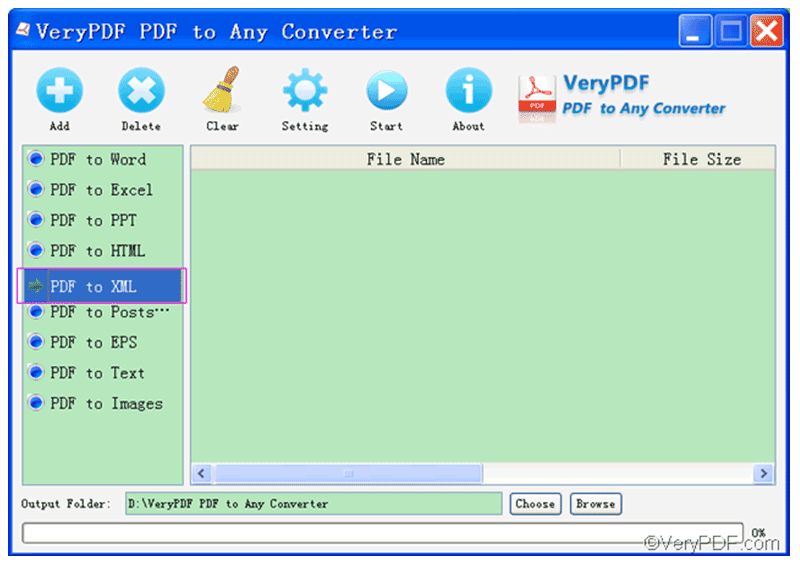
This Windows-only utility will convert the PDF files to a single HTML page with good quality. The user-interface of the program is the old school and there are not many options to set during the conversion process. However, this tool can be used to customize the HTML pages. Unlike other PDF editors, you can add title, keywords and background colors for the HTML files. On the other hand, there are not any professional features embedded in the program such as OCR or batch conversion. Moreover, it is not available for Mac OS X.
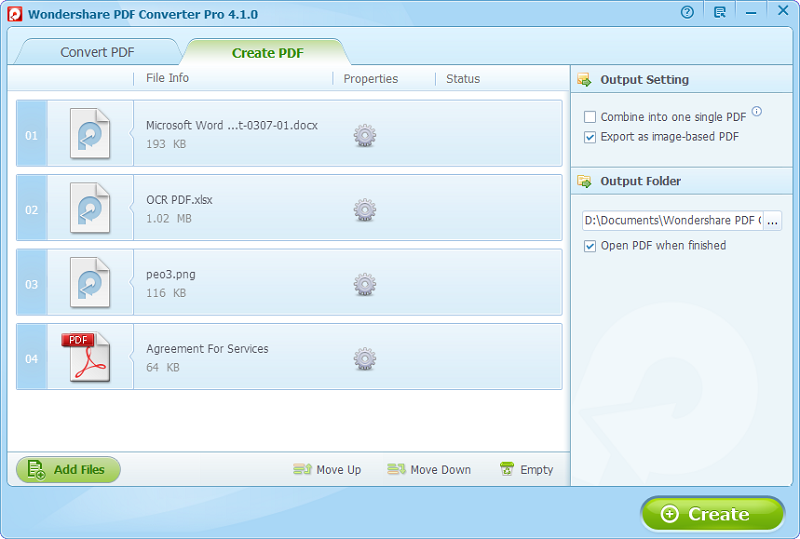
Wondershare PDF Converter Pro is a cross-platform application to convert PDF files on Windows or Mac OS X. The unique thing about this converter is the professional level OCR feature, Batch Converting and the minimalistic user-interface which makes it very easy to use.
You can easily convert as many PDF files to the HTML files as you want. Moreover, users can also create PDF files from different documents, presentations, sheets or even the blank pages using the same program. The OCR feature will help to edit and convert the scanned documents to the HTML files without ruining the formatting of the document.
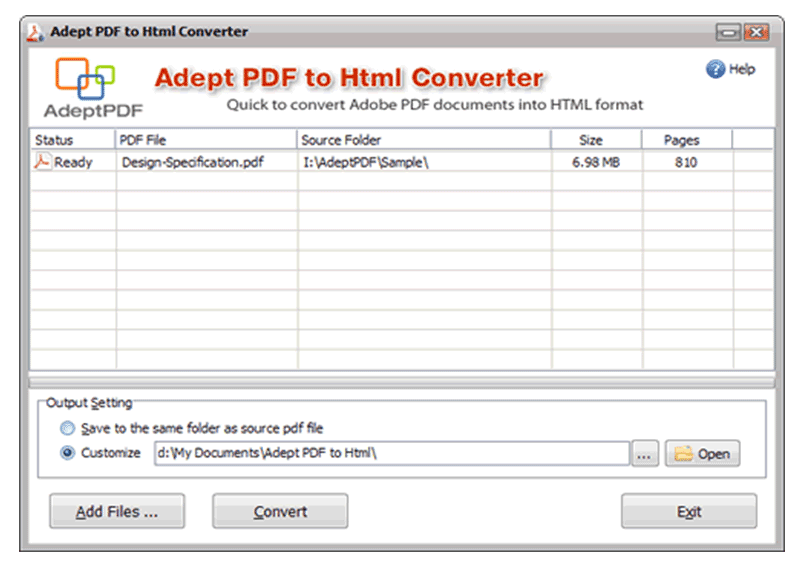
Adept PDF to HTML Converter is another PDF converter which will convert the PDF to HTML files in seconds. The user-interface of the PDF to HTML software is pretty much simple. However, it does not have the professional features such as Batch conversion and OCR. Another limitation of using this service is that the output quality of the PDF file is not that great as compared to the programs offered by Wondershare.
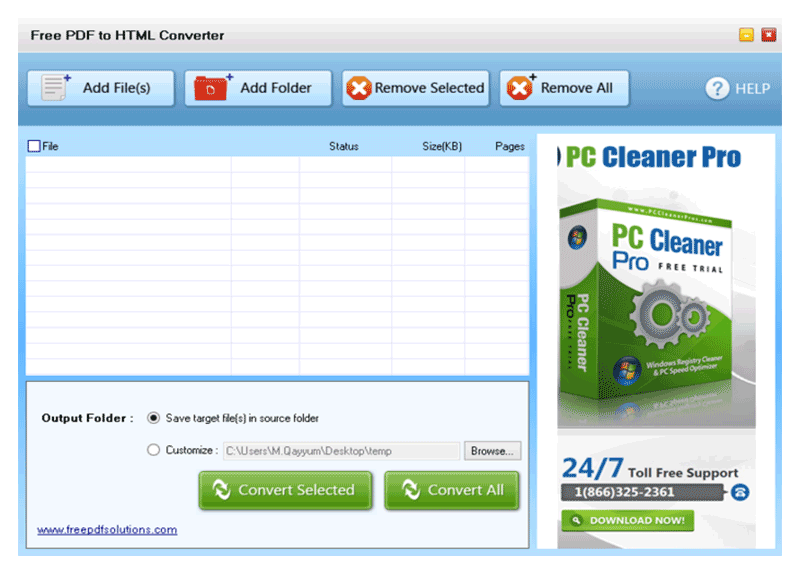
PDF to HTML Converter is a professional application for Windows which will let you convert the PDF files to the HTML with the support of OCR. Normally, the process of conversion does not take much time and everything can be done in just three steps. On the other hand, the application claims to be free, however, if you will try to use the OCR feature, you will have to pay some money. Moreover, it also provides the Batch conversion and there are supports for more than 45 languages in the software. When we tested the software, the output result was not that much satisfactory.
How to Convert PDF to HTML in Windows:
Run the Wondershare PDFelement as an Administrator on your Windows computer and from the main Windows, click on "Edit PDF" which will open another window. Select the PDF file that you want to edit or convert to HTML file and click on the "Open" button.
Now, click on "Edit Text" or "Edit Objects" to edit the text or images in your PDF file. In case of images, you can extract them from the PDF file, crop them, rotate them or resize them right in the PDFelement. Similarly, if you have enabled the "Edit Text" option, move your cursor to near specific text and you will see a blue box around the text which will let you edit the text. You can also change the font and size of the text in the PDF file.
How to Convert PDF to HTML in Mac OS X 10.11 El Capitan:
First of all, open the PDF file in Wondershare PDFelement, you can use the [command +O] shortcut to open the PDF file or can click on the "File" in the top bar and click on “Open” to begin the process of import.
Now, click on the "Edit" button which will add another bar to the Wondershare PDFelement. Now you can add text, remove or replace it or can even edit the images in the PDF file.
After editing, click on the "Convert" button in the right corner and on the next screen; change the output format to "Hypertext Markup Language (.html)". Click on the icon on right side and select format and click on the "Convert" button to start the conversion process.
Still get confused or have more suggestions? Leave your thoughts to Community Center and we will reply within 24 hours.