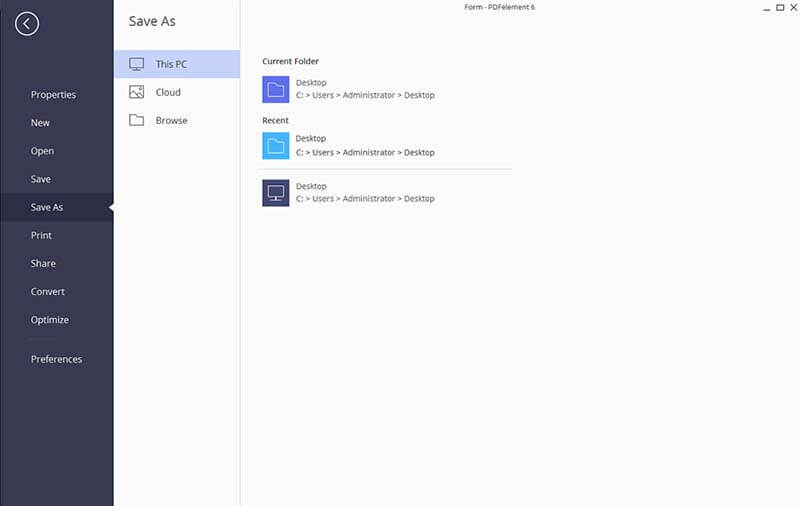PDFelement - Edit, Annotate, Fill and Sign PDF Documents

Bates numbering is a method of indexing legal documents for easy identification and retrieval. Each page of each document is assigned a unique Bates number that also indicates its relationship to other Bates-numbered documents. Bates numbers appear as headers or footers on the pages of each PDF in the batch.
Bates numbering with PDFelement is simple and straightforward. Follow the steps outlined below to add custom bates numbers to your PDF document. PDFelement also supports multiple versions of Windows and Mac including Mac OS X El Capitan and Windows 10.
After downloading and installation, launch PDFelement on your computer. The Home window will prompt you to upload a PDF document onto the program. Click the "Open File" button and select the PDF document you want to insert the bates numbers.
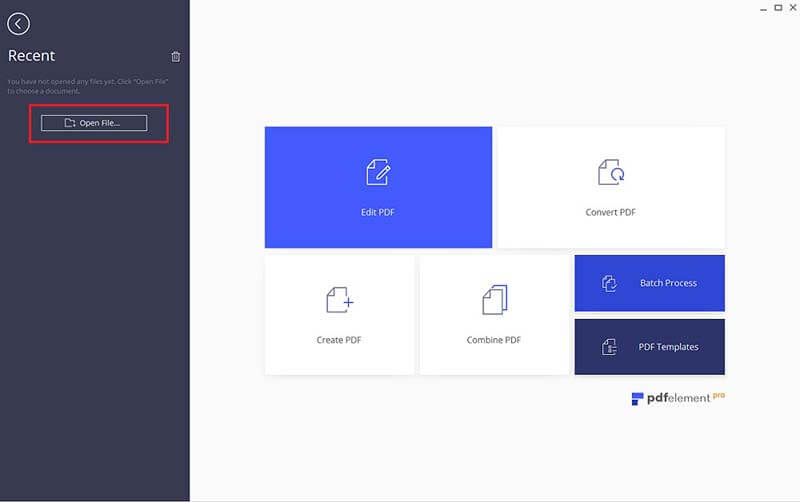
Once the document loads up, navigate to the "Edit" tab on the menu bar. Click the "Bates Numbering" option on the resulting sub-menu bar to reveal two other options, "New Bates Numbering" and "Remove Bates Numbering". In this case, click "New Bates Numbering".
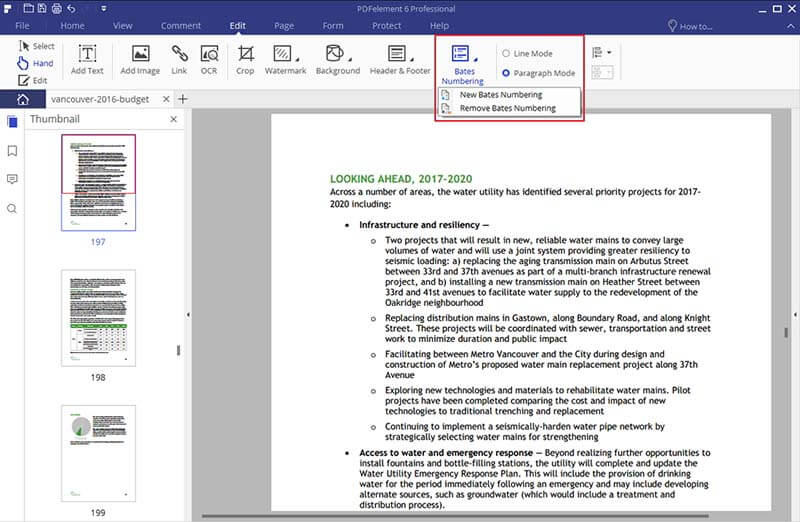
The resulting properties box allows you to customize different aspects of bates numbering.
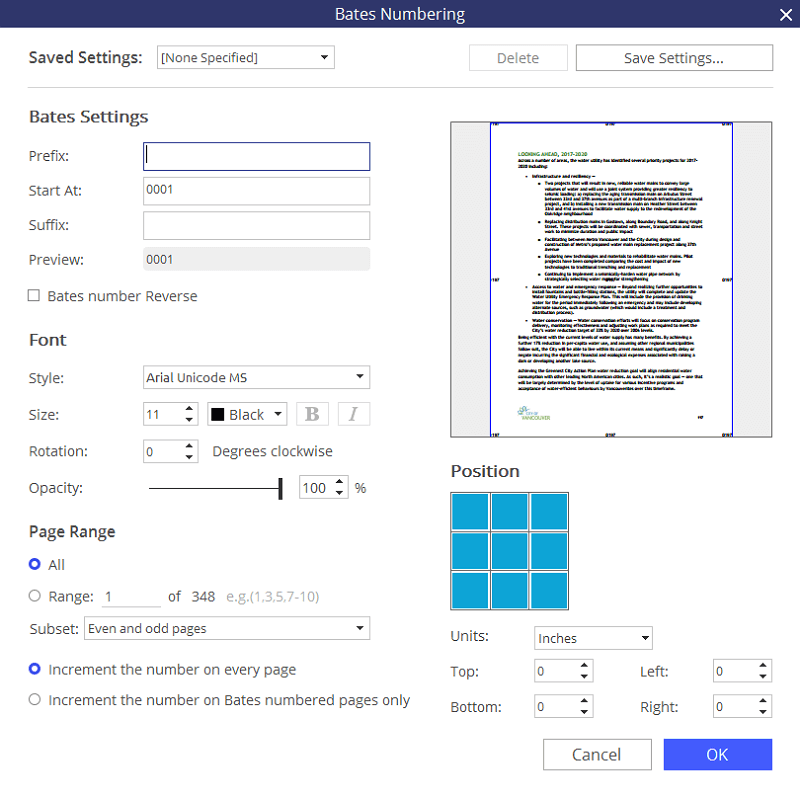
Once you are satisfied with the settings on this window, click "OK" to insert the numbers. Save the edited document and don't forget to change the filename when you save the document to distinguish it from older documents. Click on "File" and then "Save" or "Save As" to enable the changes.
Modify the numbered document as you wish. PDFelement offers over a dozen different functions that can help you customize PDF documents. You can also use the "Remove Bates Numbering" option to remove bates numbers and start again.