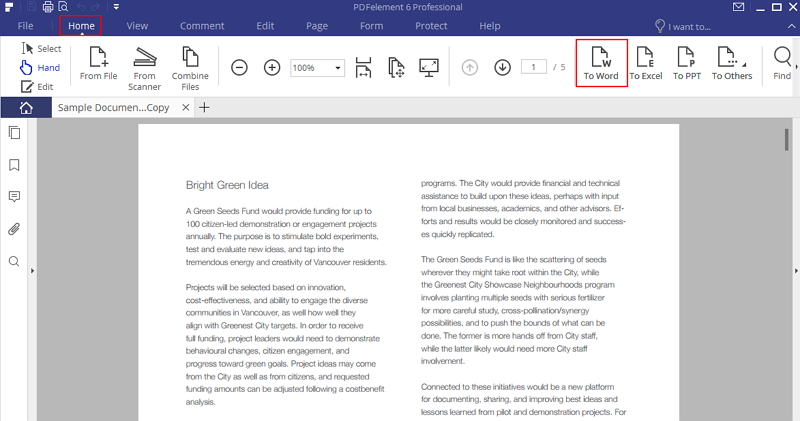PDFelement - Edit, Annotate, Fill and Sign PDF Documents

Have some important PDF reports and now need to unlock PDF documents? In daily life, it is very necessary to know how to unlock pdf file without password, because 90% of PDF files, especial these for business are password protected. To get the PDF content, edit or copy the PDF, users need to know how to unlock pdf without password. Given different purposes, I will present the best solution for how to unlock PDF files with this PDF unlock program-PDF Password Remover in this article.
PDF Password Remover is the best PDF unlock program to help you unlock PDF file without password. Follow these three steps to unlock PDF file without password. Download it to have a free try now!
After openning PDF Password Remover, you can drag and drop the encrypted PDF documents into the program.
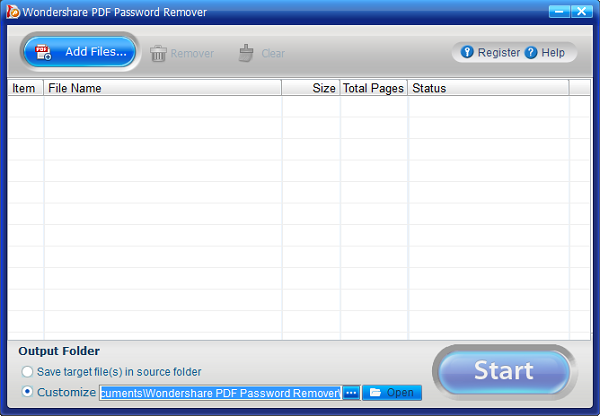
Select an output folder as you want to save the converted file in source folder or customize a new folder to save the converted PDF documents. After you've set all the options you need, click the "Start" button to convert. After conversion, you will get new PDF documents without passwords.
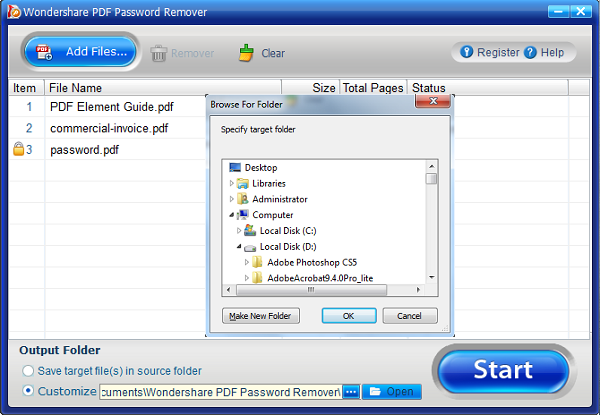
After conversion, the new PDF files can be opened in any PDF tool, you can also edit the PDF content as long as the tool you use supports the editing feature.
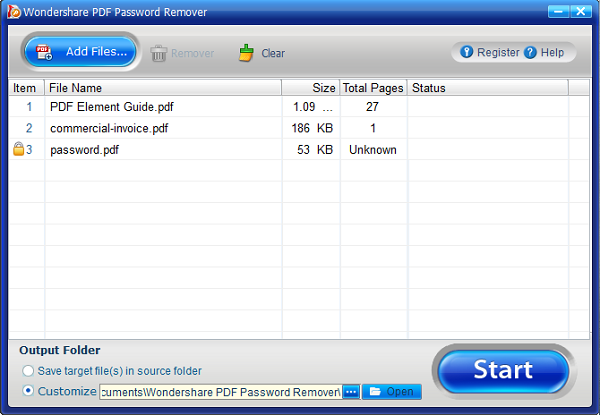
If you want to unlock PDF with password and change the PDF document to be an unencrypted file, PDFelement is the most suitable tool for you. PDFelement is an all-in-one PDF editor which provides full solution for dealing with PDF documents, including unlocking and locking PDF. Editing PDF text and image is as smooth as working with a Word processor, and you can freely handle the pages by inserting new page, combining multiples, extracting and splitting. The OCR function is one of the high-rank features which can transform image-based PDF into editable and searchable. Check the steps about how to unlock PDF file with password as below.
After launching the program PDFelement, you can click the "Open File..." button to select your PDF document to open, or drag and drop the PDF file in the program window directly.
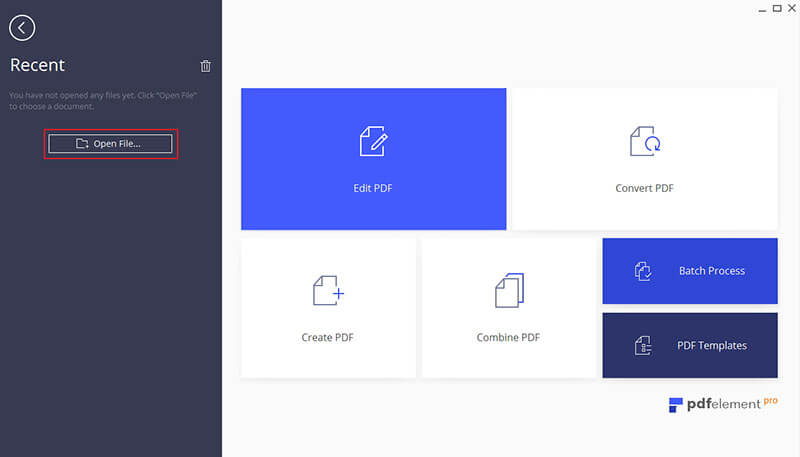
After loading the PDF document, you will get a notice to mention the document is protected with the permission password. Click the "Enable Editing" button to enter your password to enable the editing.
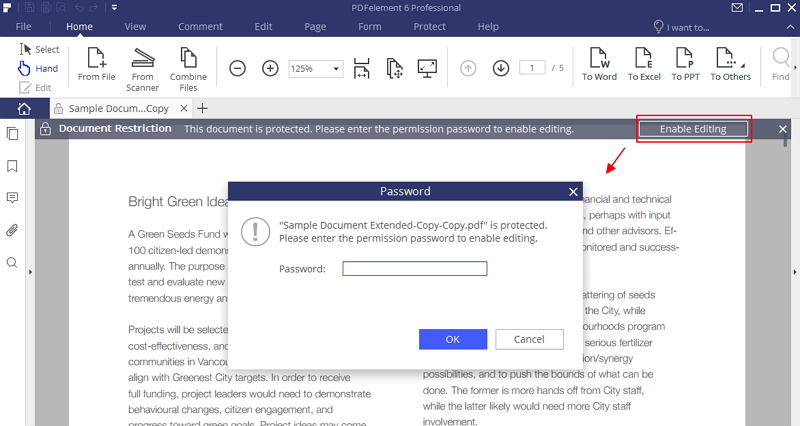
After entering the password, the editing and changing permissions will be enabled. Click the "Protect">"Password" button, please un-check the permission option to unlock PDF permanently. Then you can save the PDF document in your local drive.
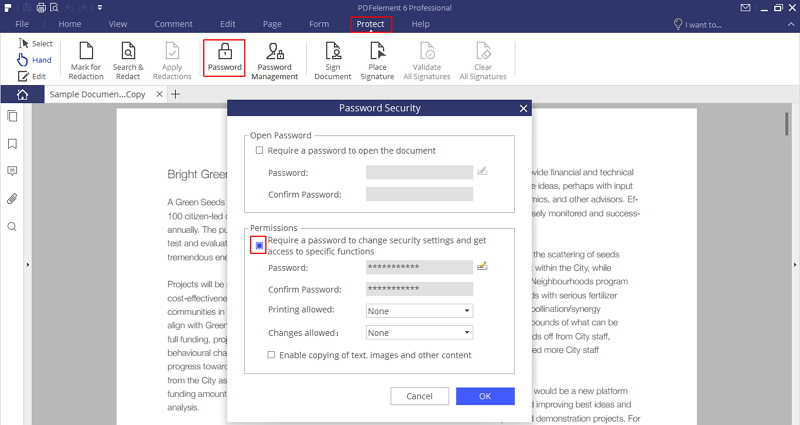
After entering the password to enable the editing and changing permissions. You can go to the "Home">"To Word" button to convert the PDF document to an editable word document. And the converted word document will have no protection at all. Know more details about how to work with word documents.