PDFelement - Edit, Annotate, Fill and Sign PDF Documents

The Adobe Reader enterprise is widely used because of its good reputation, but it has major drawbacks. The professional functions have to be bought at a quite hefty price. Adobe Reader enterprise is bloated and takes up too much memory space. Users find it unstable as it frequently crashes, without auto saving, causing users to lose all their work. Here introduces you the best alternative to Adobe Reader for business. It gives you professional functions and helps you improve productivity of your work with PDF.
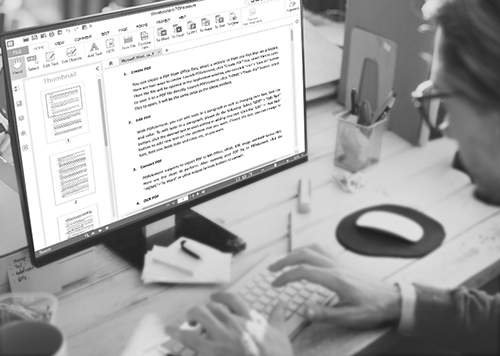
PDFelement for Business, this all-in-one PDF solution may just be the best alternative to Adobe Acrobat Reader DC for Enterprise. It is not as expensive as Adobe Reader for Business and provides better features without taking up extra memory space. The most amazing thing is that PDFelement for business can be customized and each company will have an unique software.
PDFelement for business is the perfect PDF solution to make your work more simple and safe. Here is a tutorial about how to use this Adobe Acrobat Reader DC for Enterprise alternative.
Company administrators design the product to meet the requirements of the clients. To do so, they contact the product’s service center and explain the customizations. Then, the customized product is sent over and installed. You can contact our business team.
After opening PDFelement for Business, click on the “Edit PDF” option and select your desired PDF and open it. Then proceed to “Edit” tab to choose from editing features such as edit text, edit images and adding text and images.
You should go to click the “Page” tab and choose the option named “Extract”. In the popup window that opens, choose the page range to be extracted. To specify the output folder for the extracted PDF, click on the folder icon. Enter “OK” to extract.
When PDFelement opens, select “Convert PDF”. A conversion window will open up. Select “Add Files” to add PDFs required and select the page ranges to be converted. Check the “Enable OCR” checkbox and specify the required output format. Click “Convert” to convert PDFs in a batch.
Still get confused or have more suggestions? Leave your thoughts to Community Center and we will reply within 24 hours.