PDFelement - Edit, Annotate, Fill and Sign PDF Documents

Maintaining business confidentiality is a very tough task that needs careful attention. One mistake and the confidential business information can be at risk. A business confidentiality agreement is a crucial agreement that contains highly sensitive information of importance, which is very important to maintain confidentiality in business.
Thus, it is critical to use a tool that can create necessary documents like business deeds, contracts, agreements and provide proper security to it, so as to tamper proof it. Read on to find the best way to maintain business confidentiality.
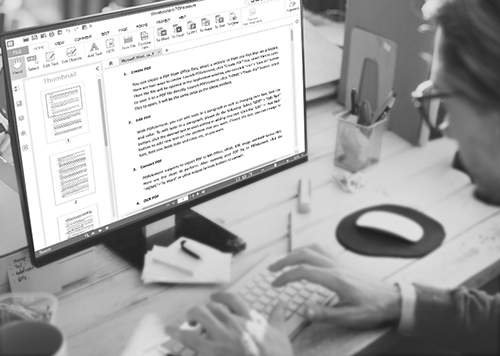
Used by countless fortune 500 companies and many government entities, the best software to protect the confidentiality of the business documents is Wondershare PDFelement. This intuitive tool is fully laden with security and privacy functionalities that are necessary to provide complete safety to important business documents.
We have tried PDFelement vigorously and passed it with absolutely no flaws. It is one of the most affordable options out there to protect your sensitive business information that lies in numerous documents that every business has to deal with. Using PDFelement, you can:
And a lot of other options to completely manage your business documents in a secure way.
Adding a password to PDF file can add an extra layer of security to your document. Launch PDFelement from your computer and open the file you want to put a password on. Now click on "Protect" tab. When you get the protect options, click on "Password". Now select "Require a password to open document" to make sure that a password is asked every time the document is opened. Now, enter the password in the "Password" field. You will need to confirm the password by entering it one more time in "Confirm Password" field.
On Mac, look at the right side of the interface for "Protection" option. Click on it to unveil various protection options. Now, click on "Encrypt with password" to see security settings popup. Select "Require a password to open document", Enter the password and confirm it.
Redaction feature can be used to black out certain sensitive information that is just for the eyes of authorized personnel. For using redact feature in PDFelement, you will need to open the document in it. Then, click on "Protect" tab and select the "Mark for Redaction" option. You will see a (+) icon appearing on the screen. Drag that and select the area you want to redact on the PDF file and click "Apply Redactions". You will receive a popup, on which select "Yes".
On Mac, click "Mark for Redaction" and when the (+) icon appears, follow the same steps as in windows.
Digital signature or digital id contains all the necessary information unique to the signer. To sign a PDF with a digital signature, you must have one. If you don't have it, you can obtain it from Certificate Authority (CA), or you can also create your unique, password protected digital ID using PDFelement!
To create a digital ID, click on "New ID" button and follow instructions. Your PKCS#12 ID will be created and stored on Windows certificate store for your use.
Now, open the PDF file and click on "Protect" tab. Then click "Sign Document" then choose your ID to sign the document.
A level of confidentiality is required to be maintained in business to protect its secret information. There are many reasons why we need to protect it:
The risks are unlimited! Thus it's critical to use PDFelement to put your details to safety!
Still get confused or have more suggestions? Leave your thoughts to Community Center and we will reply within 24 hours.