PDFelement - Edit, Annotate, Fill and Sign PDF Documents

Your business is not lacking in confidential documents that no doubt need to be treated with the utmost care. Therefore, it is entirely possible that you are looking for different ways to protect the confidential documents and make sure that they don’t fall into the wrong hands. Document protection can be done in very many ways although one of the most effective ways to do it is to use encryption software.
If you are wondering how to secure a confidential document, this article will guide you through the process, making use of one of the best file encryption software. We will also show you the best 5 encryption software to help you protect confidential documents.
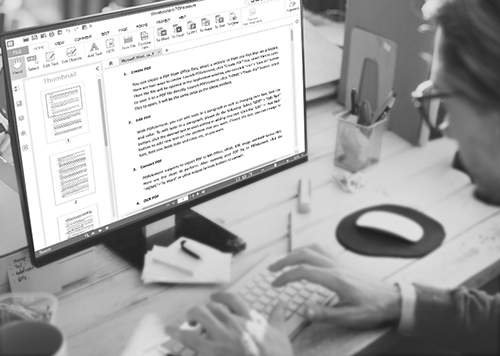
Like we said before you need a file encryption program to help you easily and quickly encrypt files on your system. One of the best file encryption software is PDFelement for Business. The program is designed to be more than just a way to encrypt your files. It offers so much more in terms of features including but not limited to the following.
Here’s how you can protect confidential documents with PDFelement.
To protect a PDF with password, click on "Protect" and then choose "Password". In the dialogue box that will appear, check "Require Password to Open the Document" and then enter the password you want to use. Confirm your password choice and then click "OK" to set the password.
To protect a PDF with permissions, you can check the box "Require a password to change security settings and get access to specific functions" to make more specific orders to the protection.
If you don’t want to apply a password or permission to PDF, you can also use redaction feature to just cover the confidential text. To do this, you should click on "Protect” > “Mark for Redaction", and then select the text you want to hide, and then click "Apply Redaction" to active the redaction area.
Once you are done, click on "File" and then "Save" to save the changes you’ve made.
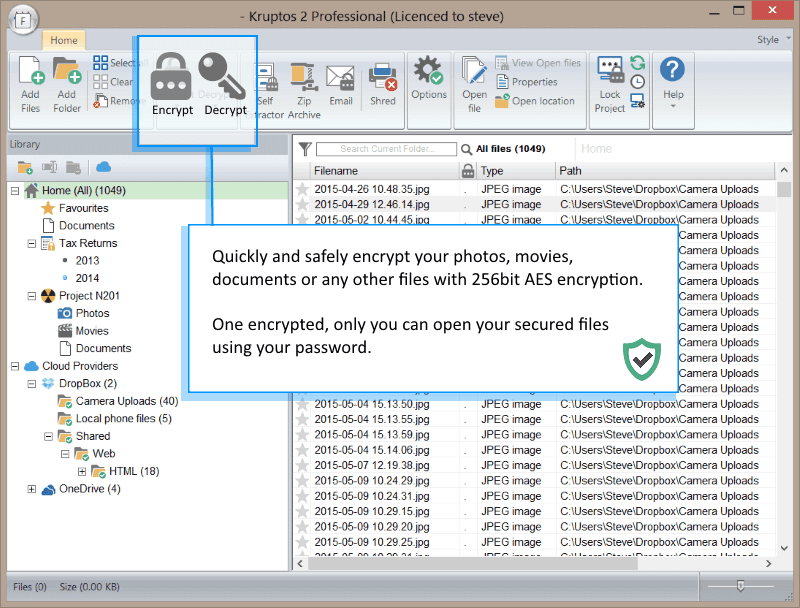
This is an easy to use encryption program that does very well to keep your data save. It comes with helpful security tools that ensure your sensitive information is kept from prying eyes.
Pros:
Cons:
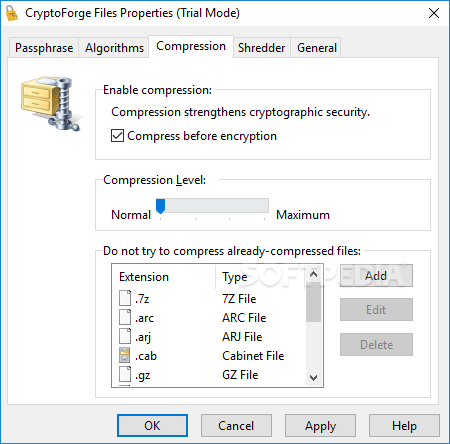
This one is a fast encryption program that also guarantees added security for your files. It has some of the strongest encryption keys you can find anywhere. It also has a handful of great security features that make it one of the most useful encryption systems in the business.
Pros:
Cons:
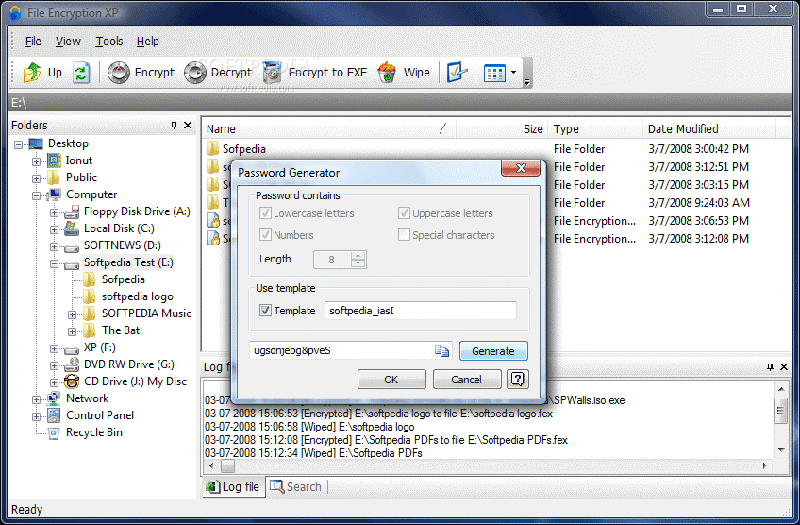
This is a simple to install software that offers fast encryption. It is effective in file encryption providing users with very many different ways to encrypt a file. But it is rather difficult to use because it lacks a guide and troubleshooting resource.
Pros:
Cons:
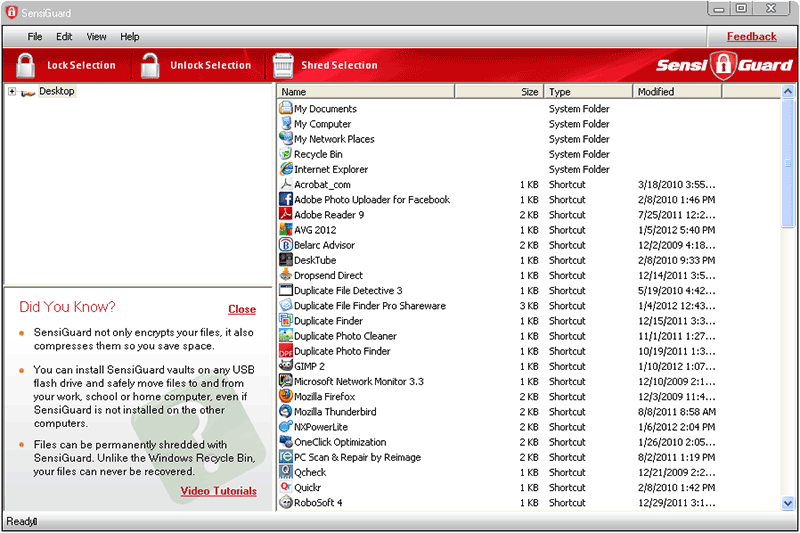
Despite the fact that it is effective in the encryption of files, this program has one of the most difficult encryption systems of any file encryption software in the business. It does however offer great security features and a good strong algorithm. So, while it may be difficult to use, it is still a very good way to encrypt files.
Pros:
Cons:
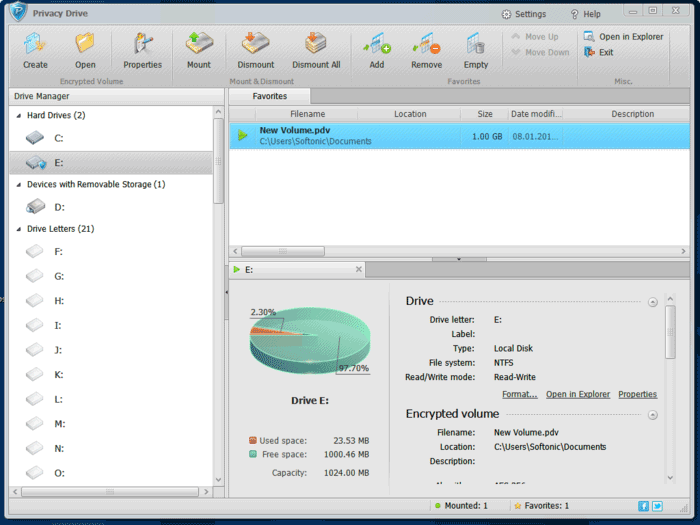
With this program, you will get the very basic in file encryption but it lacks many of the other additional features you will find on any of the other software we have seen. This makes it a great choice if all you want to do is encrypt files without too many features clouding the system.
Pros:
Cons:
Still get confused or have more suggestions? Leave your thoughts to Community Center and we will reply within 24 hours.