PDFelement - Edit, Annotate, Fill and Sign PDF Documents

Deployment of software, updates and patches are important job for the IT team of an enterprise. There are many processes into it and some can be automated. Continuous deployment is preferred nowadays because it is a total auto deployment process than continuous delivery. Besides, continuous deployment is more convenient for enterprises and the software can be handled easily. If you want to learn more advantage of continuous deployment, just keep reading.
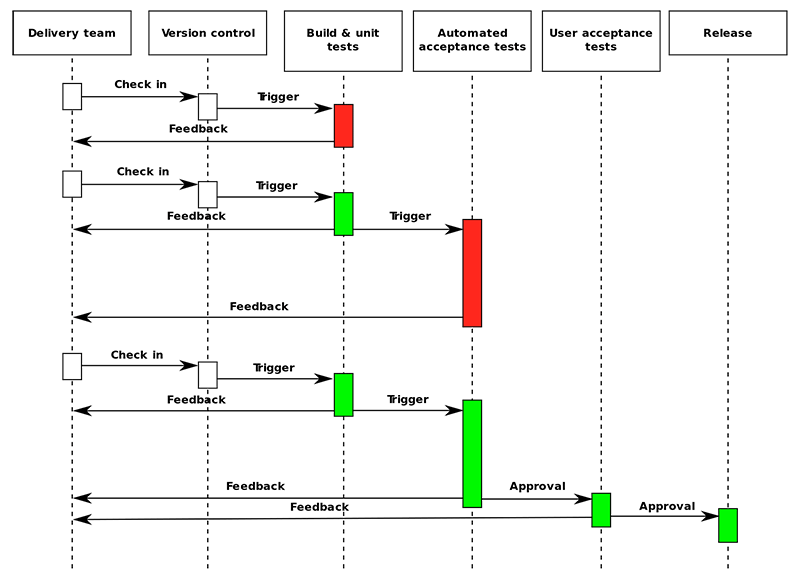
The process of releasing the final software or fixes to the end user is called continuous deployment. It is done on a regular basis, sometimes 2-3 times in a day by big companies like Facebook, Twitter, etc. The codes or patches are distributed via deployment servers or tools.
Here are some advantages of continous deployment:
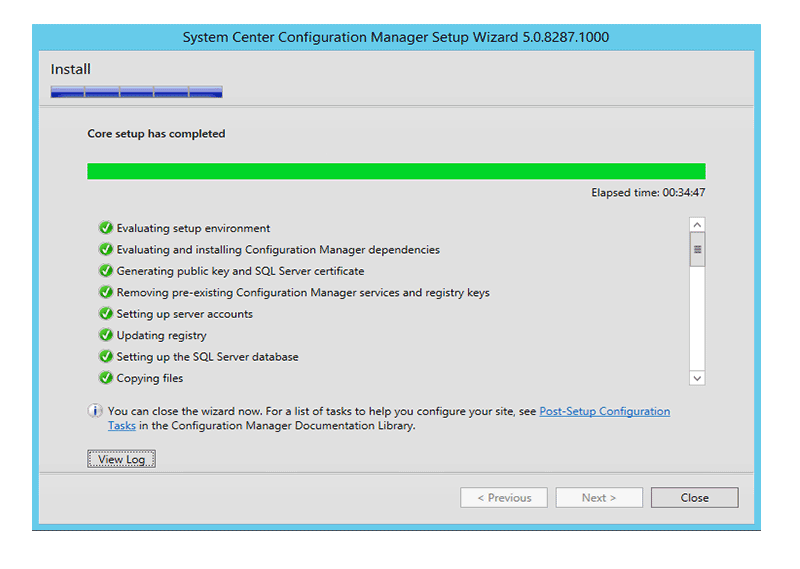
System Center Configuration Manager can automate deployments and repeat them automatically for remote computers. It can also be used for installation and delivering updates.
Pros:
Cons:
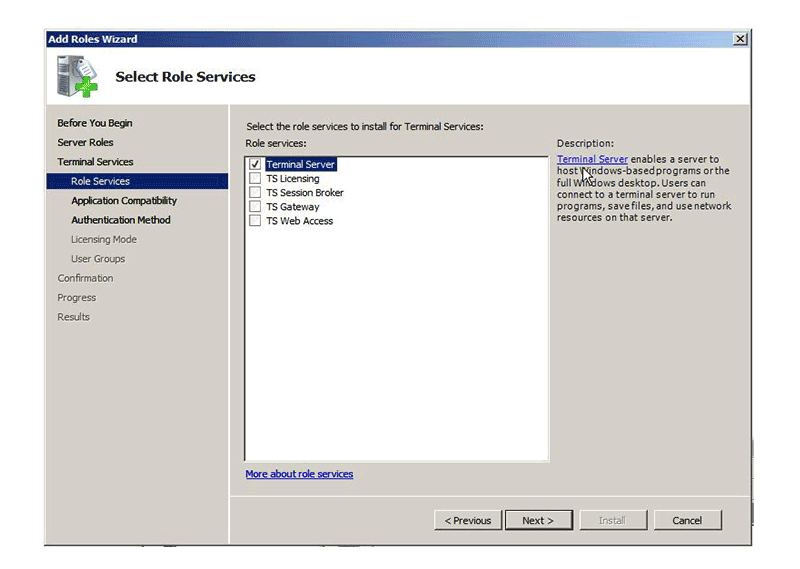
Coming from Microsoft, it delivers software configurations, installs and updates to end users. It can be automated to perform continuous deployment in enterprises.
Pros:
Cons:
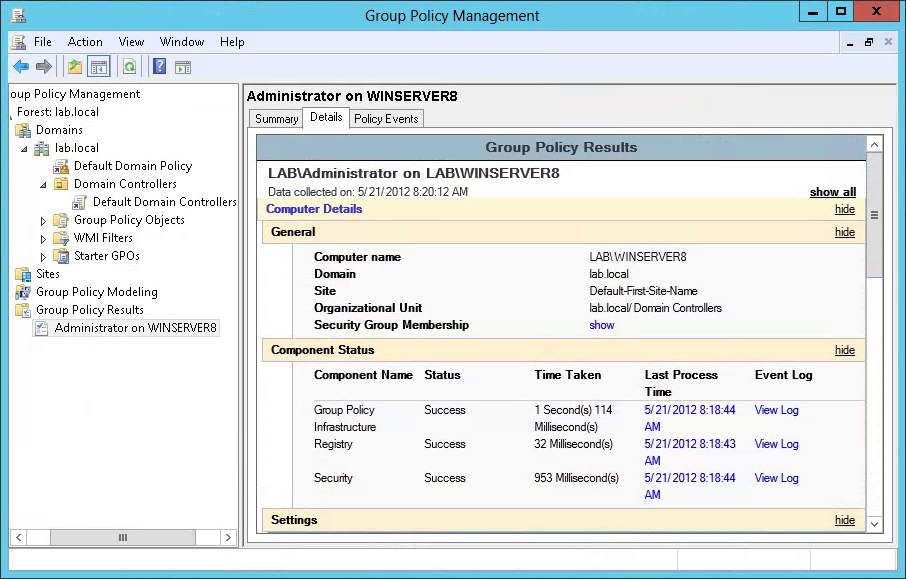
This feature in Windows Servers enable administrators to send software related packages to an established group of users. It is an easy way for continuous deployment among chosen users.
Pros:
Cons:
We are showing how to deploy any software using SCCM. Assuming SCCM is configured, we will proceed from the Home screen. The first thing need to do is creating application wizard for the software you want to deploy. Type the right information about the software. Please pay attention to the Install Behavior item, and choose “Install for User” option.
Then you should add a user group to active directory and put the users you want to deploy in the group. After that, you should click on the “User Collection” item and choose the “Create User Collection” option to start setting the “Membership Rules” of this deployment, for example, you should set the name and “Limiting collection”. Just enter necessary information and click on “Next”.
Now the target distribution group is displayed. Now we can go to the deployment settings. It is quite simple. Just right click on the application you want to deploy and then click “Deploy”.
Now you have to set the task of deployment. Apply your required settings. The Action needs to be Install and Purpose as available. If you want the control to authorize users, choose the Require Administrator approval box. When the application request is approved, we can see there is an “Install” option and just click to install the application.
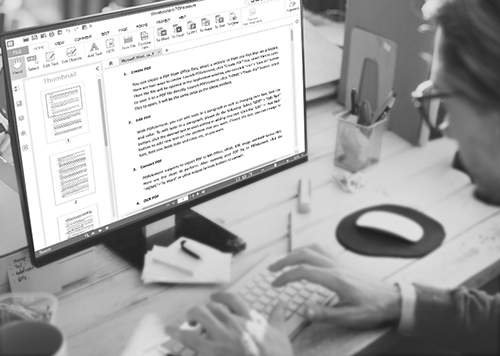
The most professional PDF editor ever to be made is PDFelement for Business. It is designed with 2 interfaces for admin and user. You can either deploy it with SCCM, Windows Terminal Server or Group Policy, or you can just use the PDFelement Server to authorize the PDFelement client. It is simpler. Other than editing anything and everything inside a PDF, you can also compile and create new files from existing PDF or other spreadsheet formats. Besides, enterprises have opportunity to avail great discount plans when they sign up for volume licensing. So choose wisely and go for PDFelement for Business!
Still get confused or have more suggestions? Leave your thoughts to Community Center and we will reply within 24 hours.