PDFelement - Edit, Annotate, Fill and Sign PDF Documents

Enterprise environments follow strict security when dealing with software in workspace. Every step of deployment, installation and use is authorized and monitored for irregularities. Before deploying any software, it is prudent to custom installation options to meet the security protocols of the organization. It also saves time by allowing access to required resources only. But how to custom installation varies from different software. This article will introduce you the best customized software and also the steps for custom installation.
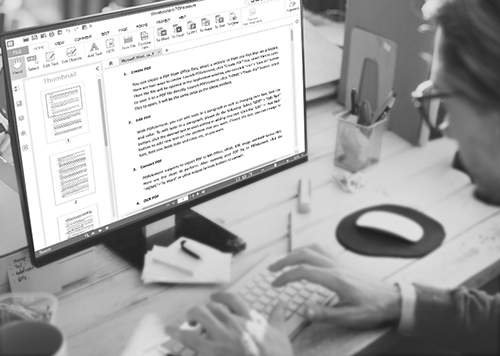
A company cannot survive without proper documentation process. Hundreds of account reports, tax files, sales and purchase invoices, payroll sheets have to be created and managed professionally. The most efficient and time saving method to manage all documentation needs can be met with PDFelement for Business. It’s the most preferred business PDF editing solution with striking features to manipulate a PDF in multiple ways. Companies need to custom installation of PDFelement Client in order to install it through local area network.
PDFelement for business is the perfect PDF solution to make your work more simple and safe. Here is a tutorial about how to use this Adobe Acrobat Reader DC for Enterprise alternative.
Get in touch with tech support at PDFelement and define how you want your client software to be customized. The developers will release the whole package of server and client end combination to the enterprise after customization.
The server end has to be installed and the admin can apply his email and registration code to use the panel. The client version can be customized and set to be installed through editable deployment options.
The last step involves the actual installation and authorization approval. When the client end gets installed on a workstation, an automatic request of access is directed to the server. It depends on the admin to judge and accept or cancel the authorization.
When PDFelement opens, select “Convert PDF”. A conversion window will open up. Select “Add Files” to add PDFs required and select the page ranges to be converted. Check the “Enable OCR” checkbox and specify the required output format. Click “Convert” to convert PDFs in a batch.
Still get confused or have more suggestions? Leave your thoughts to Community Center and we will reply within 24 hours.