PDFelement - Edit, Annotate, Fill and Sign PDF Documents

Workplace is not restricted to a physical location in the current age. Employees from different locations use their desktops to work. Deploying the necessary software from a remote location saves time and increases efficiency. No one needs to attend to each machine installing the software. This process of delivering software to user end connected with a server or LAN is called remote software deployment. Remote software deployment is used in many companies, but how does it work? Here is a tutorial about how to deploy software remotely by Group Policy.
How to deploy software remotely? Enterprises can make use of many programs to deploy remotely. Today we will teach you how to deploy remotely with RDS or Windows Terminal Server. You will need the MSI file installed on server. The example software is Windows office.
Open Group Policy Management screen and right click on Office OU and choose the first option. Add a GPO and right click to select “Edit”. This will open Policy Object Editor.
Then you need to expand the settings of software. You will see there is an setting named “Software Installation”, click on the same and then choose ”New” and then “Package” to add a package you want to deploy.
Then a window will pup-up and browse to select the software you want to deploy. After that a window named “Deploy Software” will pup-up and choose the deployment method and click “OK”. This will deploy Office to users in the group remotely.
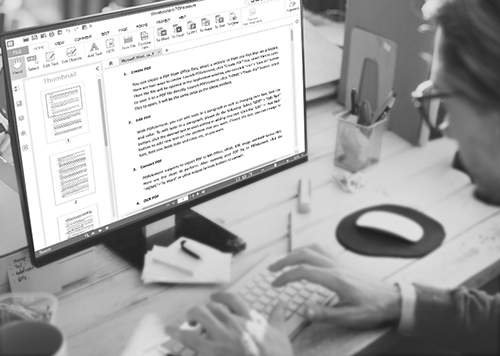
When businesses face the urgency to professionally maintain their documentation, they land in a fix. PDFelement for Business with striking editing features is the best PDF solution for enterprises. Meant for business, it comes with incentives for volume licensing which is great for startups. Whatever industry or type of business you operate, PDFelement can be personalized to suit the circumstances.
PDFelement for Business is a professional PDF business software, which can authorize and control updates and numbers of user through its own derver. You can use the following steps to authorize PDFelement for Business.
For authorization and other details, the PDFelement Business client needs to be programmed for the specific organization. After acquiring necessary details, the software will be customized and available for installation. This is done for security and performance optimization based on industry requirements.
The server interface will have to downloaded and installed by the enterprise. Then with provided registration code and email ID, the enterprise will be able to log in and remotely deploy PDFelement. The admin handling the server operations can push installation to workstations over their LAN.
The final step deals with granting or declining the authorization request issued by user end installations. Automated requests for approval are released and sent to servers which require action of the manager. He can allow or disapprove the request which helps him control the number of users. Another secure feature enables admins to control the updates by deciding when or whether to release them or not.
If you are looking to deploy software with high security so as not to compromise on stability and security, these are some of the steps that you need to follow. The steps are pretty simple, and ensure that organizational data remains safe.
Still get confused or have more suggestions? Leave your thoughts to Community Center and we will reply within 24 hours.