PDFelement - Edit, Annotate, Fill and Sign PDF Documents

Nitro Pro is a desktop application, which facilitates the convertion of PDF to Word. Based on your task, you cannot use same file formats. For example, when you are giving a presentation, you need to have contents in MS Word format. In that case, using Nitro PDF to Word converter helps in quick conversion and provides a presentation a bold appeal. However, the dark side of this tool is that once you install it on your desktop, all the Adobe applications would get disabled. In that case, you can use Wondershare PDFelement to convert PDF to Word other than Nitro, which is 100% compatible with Acrobat Adobe Reader and other PDF readers.
| Items |
 |

|
|---|---|---|
| Convert PDF |
Convert PDF to Word, Excel, PowerPoint, Text file, JPG, PNG, GIF, BMP, TIFF, EPUB and HTML |
Able to convert PDF file to multiple format |
| Edit Text and Images |
Add text, link, and image to PDF file, change text color, font, align, line space and so on |
Edit the properties of text and images in PDF file |
| User-friendly Interface | ||
| Cost Performance | ||
| Compatibility |
Work well with Windows, Mac and iOS |
|
| More Info |
Discover more features of PDFelement |
Check full comparison: PDFelement vs Nitro Pro |

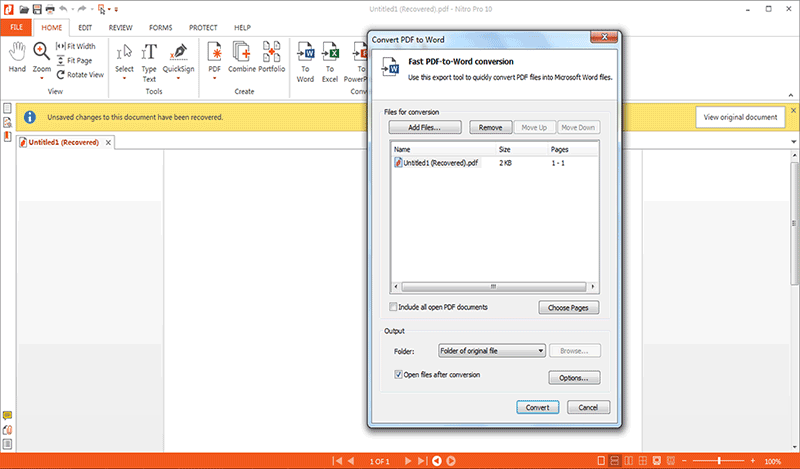
1. Download Nitro Pro from the official website and install. Ensure that your computer should be running on Windows XP, 8, 8.1 or 7 version. The processor should have processing capability of 1 GHz.
2. Open Nitro Pro. After you have opened Nitro Pro, go to the "Home" section. After clicking the Home tab, you would find "Convert" menu.
3. Open the "Convert" section and look for the file format in which you would like to convert the PDF file. Click that corresponding button.
4. Choose the files you need to convert. Then click at "Convert the PDF" tab. The software would convert the PDF file to the Word file. You can also preview the new file.
![]()
Step 3. Convert to Word File
After setting the necessary options, you may choose the format of your word documents "Word(*.docx)". Then click the "Convert" icon to start the conversion process.
Now, you can use the new files as per your requirements. Follow these steps, you will convert your PDF to word in a few seconds.
Still get confused or have more suggestions? Leave your thoughts to Community Center and we will reply within 24 hours.
"Thoughtfully designed and very capable PDF editor."