PDFelement - Edit, Annotate, Fill and Sign PDF Documents

The process of converting PDF to JPEG is a very common task in most businesses, especially in this digital era. Most companies usually opt for online tools to help them convert PDF files into JPEG ones. However, it is also very common that they face with numerous issues as some of these online converters are not performing well and could result in distorted images or a less desirable outcome. For others, using software is a better option as well as more time consuming. In this article, you will find several practical and effective ways to convert PDF to JPEG effectively and efficiently using two of the most powerful tools.

Wondershare PDFelement is considered a professional tool that allows you to edit, combine, transform and organize PDF files with ease. It comes with several powerful features such as:
One of the advantages using PDFelement is the capacity to perform the conversion in bulks. The software allows you to convert multiple PDFs into major file formats such as Word, Excel, PowerPoint, images, HTML, EPUB and more in batches. Besides that, the software can perform the conversion with speed and with high precision (which is something critical in this industry).
After downloading and installing PDFelement, you then need to launch it on your computer. Then select the option "Convert PDF" on the primary window. The Conversion window will be subsequently activated. Import the PDF files into the software by clicking the Add Files button or dragging and dropping.
Select the option "JPG" as the output format on the top right. If necessary, choose a range of pages to convert and specify the destination folder for the output file before starting the conversion. Lastly, click "Convert" to start the process.
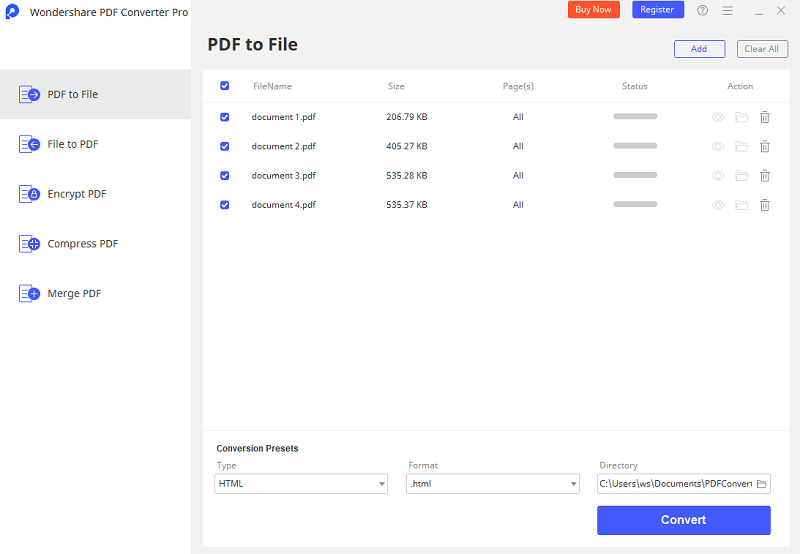
Wondershare PDF Converter Pro is one of the most complete and comprehensive tools when it comes to converting PDF files. It allows you to convert PDF to various file formats such as Microsoft documents, images, webpages and more. It can perform more conversion of PDF files to JPEG within a shorter period. In addition to converting entire PDF, you can also select a range of pages for partial conversion which is an excellent way to save time and providing a lot of flexibility towards the end users. PDF Converter Pro comes with highly visible menus and buttons to ensure that there is no learning curve required to use it successfully.
Launch PDF Converter Pro after installation. Then you are required to import the PDF files into the converter. You can either drag your files to the program or click the Add PDF Files button at the bottom.
Once the file(s) is imported, you are required to choose the output. In this case, the output is JPEG. Click the Advance Setting button on the right side of the interface, which will activate the Settings window. Go to the Image tab and choose JPEG from the output format menu.
Still get confused or have more suggestions? Leave your thoughts to Community Center and we will reply within 24 hours.