PDFelement - Edit, Annotate, Fill and Sign PDF Documents

Whatever the reason, people are sometimes faced by the need to convert PDF files into other formats. It could be Word, text, and HTML or even into images. It is important to note that without the right tools and applications a simple job can become a tedious task. If you intend to convert PDF to picture, this article will help you accomplish the task without breaking a sweat.

Wondershare PDFelement is the tool you need for all your PDF editing, creating and coonverting needs. Listed below are some of the main features:
Launch your Wondershare PDFelement. Select the "Convert PDF" button. A small window will appear. Click on "Add Files" to get the files you want. Batch conversion is supported.
Choose an image format you prefer from the drop down list on the top right corner. The supported output image formats include JPG, BMP, PNG, TIFF and GIF. You will also be prompted to give the range of pages you wish to convert. Once you are satisfied with your choice, click on "Convert".
Note: If you are going to convert scanned PDF, please tick the "Enable OCR" option before conversion.
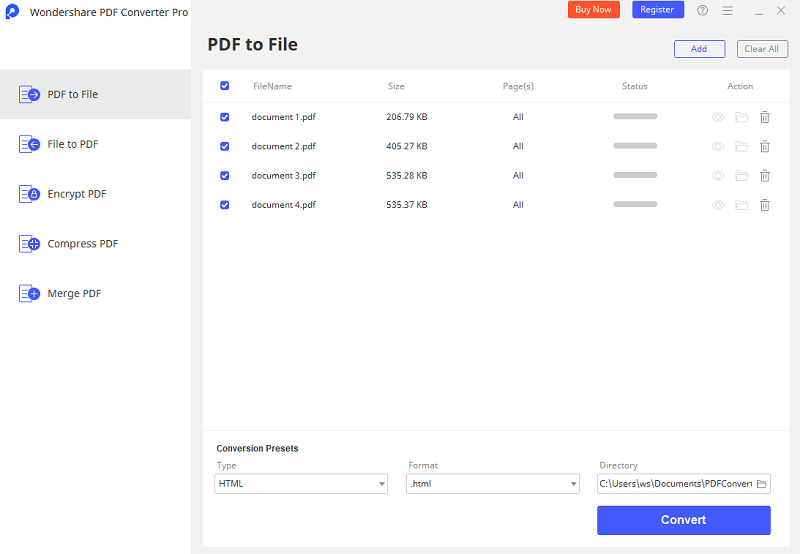
As you consider the simplicity of that process, you need to further consider Wondershare PDF Converter Pro. As the name suggests this tool is a pro at PDF conversion processes and is simple and easy to understand. Its presentation is clean with very easy to follow steps. Some of its features are:
Launch your Wondershare PDF Converter Pro. On the Home page you are presented with two choices: "Convert PDF" and "Create PDF". Click on "Convert PDF". Drag down one or more PDF file into the interface. Or you can click on "Add PDF Files" and select the file/files you want to convert.
Expand the output format list on the top right corner and select the format you wish to convert into. In this case: "Image". You are at liberty to click on "Advance Setting" to further specify the pages you wish and also the type of image you wish as your output. For instance, JPG, BMP, PNG et cetera.
Once you are satisfied with your specifications, click on "Convert". You will be told when the conversion is over (within a very short time), and you can now click on "OK". Wondershare PDF Converter Pro always leaves your original PDF document in its original form without modifying anything.
Still get confused or have more suggestions? Leave your thoughts to Community Center and we will reply within 24 hours.