PDFelement - Edit, Annotate, Fill and Sign PDF Documents

When you have scanned PDF files on your computer and you want to extract the content to text what will you do? Will you type each word from scratch even if it is a 20-page document? Worry not. OCR feature will sort you out. All you need to do is to look for a great PDF to text OCR converter. This article lessens the hassle since it recommends you two appropriate softwares and how to use them to OCR PDF to text on Mac.

The first software that you can use to PDF OCR to text on your Mac is Wondershare PDFelement , which allows you to convert or edit scanned image PDF owing it to its inbuilt OCR technology. The OCR feature is accurate and spiced up with it multiple languages spoken across the world like Chinese, English, French, Spanish, Germany Polish, Turkish, and others.
PDFelement is comprehensive software which allows you to easily create, edit, annotate or convert your PDF files with various tools. You can fill out interactive and non-interactive PDF forms or create personalized forms according to your needs.
After installing the program on your Mac, open it under Applications by double clicking on it. Then click on the "Open File" button to import your scanned PDF file that you want to convert it to text.
What follows is to convert the scanned PDF file to text. Click on the "Convert" button at the top right corner of the interface. Conversion window will appear and it will warn with a red exclamation mark like, informing you that it is a scanned PDF file and you should perform OCR. Turn on the "OCR" button. Then choose Text from the drop down list of output formats.
After setting everything right, click on the "Convert" button. It will prompt you to rename and set a destination folder for your files.
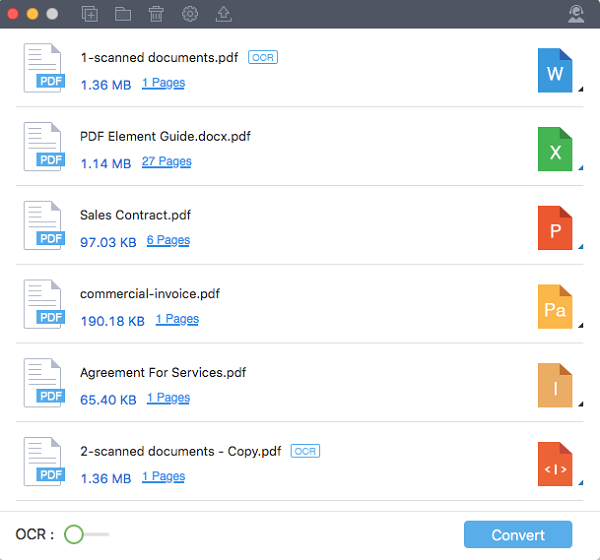
The second software that offers you OCR feature is Wondershare PDF Converter Pro for Mac, which is mainly for converting PDF to other compatible formats. It allows you to convert the scanned PDF files or any imaged based software with its OCR technology. Its high end OCR feature supports over 20 global languages such as Japanese, English, Polish, Germany, Chinese Portuguese, Spanish, Turkish the list is endless.
PDF Converter Pro supports different document formats like Word, PPT, Excel, Pages, HTML, EPUB, Texts, and Images. You are able to convert multiple files simultaneously and there is no limitation on the number of files you uploaded. The fabulous converter retains 100% quality and layout of your documents.
On the program's Home window, navigate the cursor to the top right and click on the "+" icon. Your local folders will open up. Choose scanned PDF file that you want to obtain content from it. On the other hand, you can also drag and drop the scanned PDF file onto the interface.
Batch conversion is supported. You can import as many PDFs as you like or directly import a folder for conversion.
Next, you need to select the output format. You will find outputs under an icon marked "W" at the top right. Click on it and select "Text" from the list. You can also select a range of pages to convert.
Then enable OCR at the bottom left. Lastly, click on "Convert" button and save your work as desired. Boom! You can now extract content from excel document that you have just converted.
Still get confused or have more suggestions? Leave your thoughts to Community Center and we will reply within 24 hours.