PDFelement - Edit, Annotate, Fill and Sign PDF Documents

Since its release in July 2015, many users are slowly upgrading their operating system to the new Windows 10. Of course, as with any new operating system upgrade, there are definitely advantages and some problems as programmers are continuously trying to fix bugs in previous versions. If you are planning to upgrade your operating system, you will need to think of finding software that are compatible with the new version. One of the software that you need to consider changing or upgrading is your PDF converters. Here is a list of top 5 PDF converters for Windows 10 that you should put into consideration.
Wondershare PDFelement is an all-in-one PDF editor that will allow you to read, create, edit, annotate and convert PDF documents. Its range of embedded tools will allow you to work with your PDF files differently. Its OCR capabilities would let you convert scanned documents and images to be converted to searchable PDF files. Additionally, you can convert PDF files into other output formats such as Word, Excel, PowerPoint, EPUB, HTML, RTF as well as an array of image files such as JPG, JPEG, PNG and TIFF.
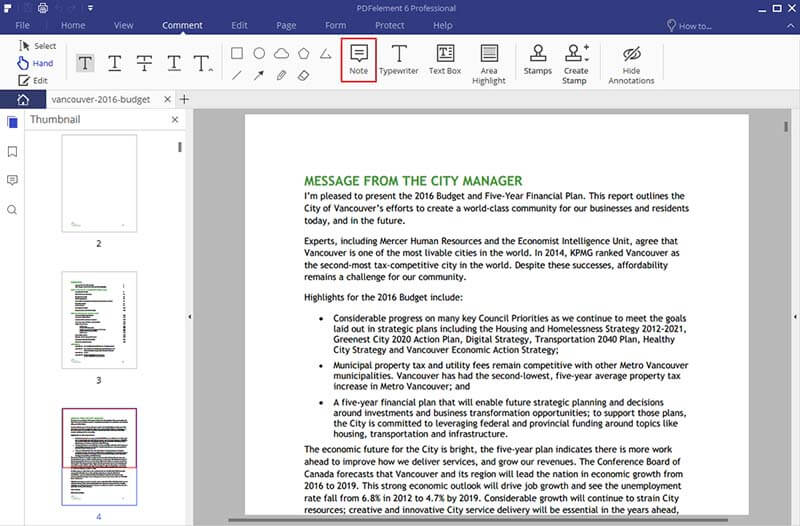
Compatibility: Windows 10, Windows 8, Windows 7, Windows Vista, Windows XP and OS X 10.7 above.
Pros:
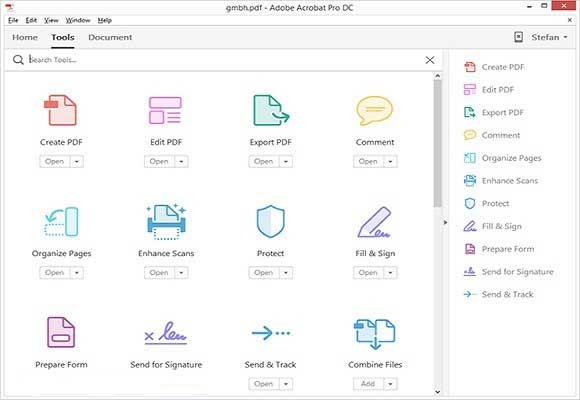
Trust Adobe to be at the forefront of coming up with a high quality reliable software. The best element of this product is that it is a comprehensive tool that will help you with a variety of uses. You will be able to convert files to and from PDF format as well as edit them easily with a professional finish.
Compatibility: Windows 10, Windows 8, Windows 7, OS X 10.11, OS X 10.10 and OS X 10.9.
Pros:
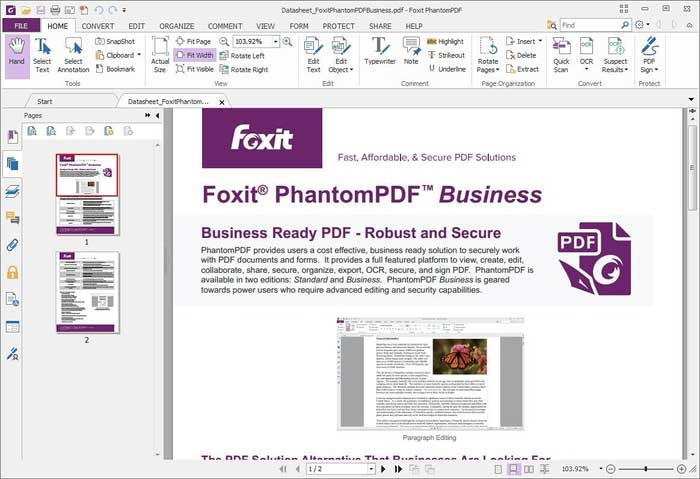
With eight language options, this software is a real work horse when it comes to converting and editing PDF documents. This ability is great if you are using it across a team of different linguistic backgrounds. You will be able to convert scanned documents into searchable documents thanks to the embedded OCR technology.
Compatibility: Windows 10, Windows 8, Windows 7 and Windows Vista. Pros:

Wondershare PDF Converter Pro for Windows is great at converting PDF files into common document formats such as Word, Excel, PowerPoint, EPUB, HTML, and various image formats like JPG, PNG, GIF, BMP and TIFF. Before converting the source file into a new output format, users will be able to change the document's layout and formatting. You will be able to work with multiple files easily and even combine them together.
Compatibility: Windows 10, Windows 8, Windows 7, Windows Vista, Windows XP and OS X 10.6 above.
Pros:
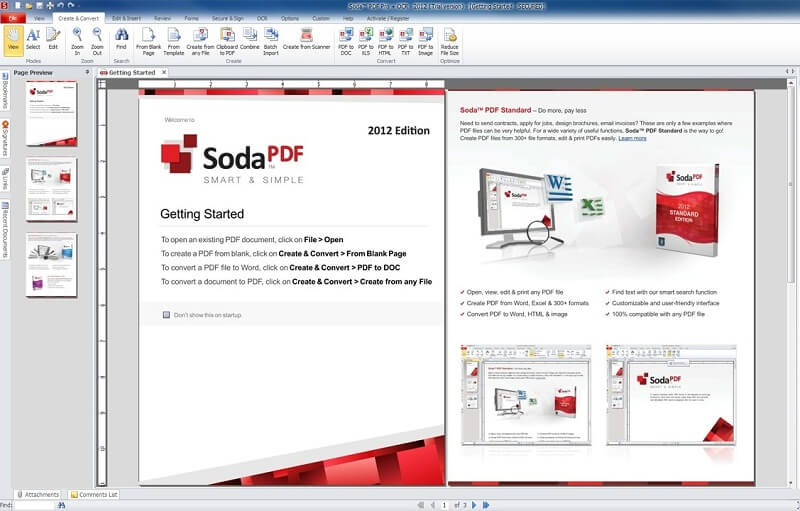
The software performs exceptionally well when it comes to converting PDF files into other output formats and vice versa. In addition of its basic functions, users will be able to customise the suite of functions available on the interface.
Compatibility: Windows 10, Windows 8, Windows 7, Windows Vista and Windows XP.
Pros:
Converting PDF files to other document formats is easy with Wondershare PDFelement. Follow these steps to convert PDF on Windows 10:
Launch PDFelement and click on "Open" to select the source file. You can also select multiple files at this stage if you are looking to merge several files into one PDF file. The file should now be up on the software's interface.
Open the "Comment" or the "Edit" tabs to edit your document accordingly on Wondershare PDFelement. You can insert or delete texts, images, links, highlight texts or add sticky notes on your document.
Click on the "Home" tab and you will be able to see a list of output formats. Choose an output format according to your needs. A pop-up window will appear.
Click on the "Add Files" button to add a batch of files that you want converted. To convert scanned PDFs, tick the "Enable OCR" checkbox. Click the "Page Range" button to select the pages you want to convert. Select the destination folder. Finally, start the conversion process by clicking the "Convert" button.
Still get confused or have more suggestions? Leave your thoughts to Community Center and we will reply within 24 hours.