PDFelement - Edit, Annotate, Fill and Sign PDF Documents

The Optical Character Recognition known as the OCR is a feature which is best for converting text image into a text document, which can be edited later on. OCR can analyze any text in the picture and convert to text. For example, if you have a magazine article or important printed-paper, and you want to change something of the printed-paper, just scan the paper into the computer and change the text using OCR PDF converter. In this article, I will introduce 5 tools and the method to convert PDF to OCR.

Wondershare PDFelement has the advanced editing features not offered by most of the PDF editors. Its OCR feature will automatically detect scanned PDFs and will let you edit the text in those image-based files accordingly. PDFelement allows users to add, delete, modify texts, images and pages.
PDFelement also allows users to convert PDF into a wide range of file formats like Word, Excel, PowerPoint, HTML, EPUB and image formats. You can also fill in PDF forms and create personalized forms with various options.
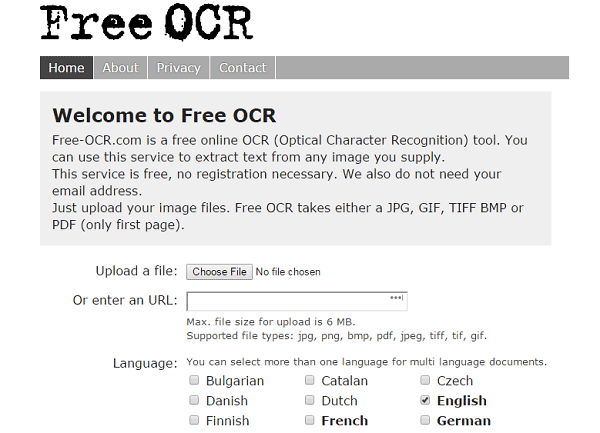
FreeOCR made with the latest Tesseract engine is one of the most common and advance software for these types of tasks. FreeOCR can convert many documents including the printed paper, PDF, Tiff, and faxes. Google maintains tesseract, and this software is being used since the 90s.
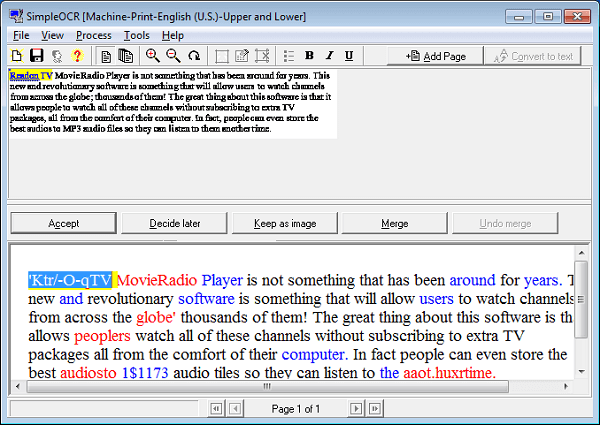
SimpleOCR is also one of the most popular OCR software out there. With SimpleOCR, you can change the font and imaging of image-based scanned PDF file. This can quickly switch most readable writing, saving you countless hours in the process.
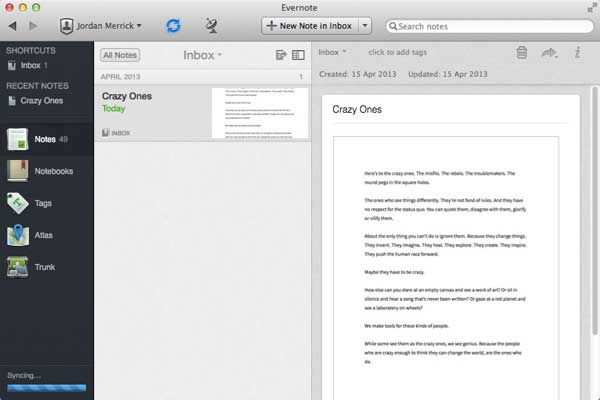
Users use Evernote because it allows the user to keep the file in professional manners, and keep personal life file separate to work. Evernote also connects to other devices as well, for example, the tablet and Smartphone, and with the OCR feature, Evernote has become one of the most popular software out there. Evernote also allows users to save important memories and information through photographs.

Wondershare PDF Converter Pro is one of the most powerful PDF OCR converters in the market. It will convert both standard and scanned PDF files to virtually any document or image format such as Word, PPT, Excel, image, HTML or EPUB and more. In addition, it can also convert password protected PDF files into the other document or image format.
Its OCR feature will allow you to copy and edit the text presented in scanned PDF files which is not possible by the normal PDF converter and you can also convert a batch of files at a time. What’s more, the output file will maintain the original layout and formatting.
Here's a step by step guide on how you can use the Wondershare PDFelement to convert scanned PDF file into editable text with OCR feature. Before you continue, download and install the Wondershare PDF element on your computer. It is a cross platform application which is available for both the Mac and Windows users.
Once you have installed PDFelement on your computer, launch it and then open the scanned PDF. Click on the "Open" button on the Home window to select the target file.
Now, an information bar will be shown on the top of the screen asking you to perform OCR on your document, click on "Perform OCR".
Next you need to choose an OCR language. The default language in the Wondershare PDFelement is the English, you can change language of the text in the document. Once you have done that, Click on "OK" to begin the OCR process.
Still get confused or have more suggestions? Leave your thoughts to Community Center and we will reply within 24 hours.