PDFelement - Edit, Annotate, Fill and Sign PDF Documents

With the usage of smart phones and tablets ever increasing, there is a need to use them for purposes beyond just messages and calls. People use mobile phones to read files or books all the time. PDF being the most circulated format, there are plenty of applications to support reading PDFs. However, converting PDF on the go, to any other file format so that it is easier to manage it, was a quandary for some time. With the advent of PDF converters, this woe has come to an end too. Now you have your PDF converter a click away on your phone.
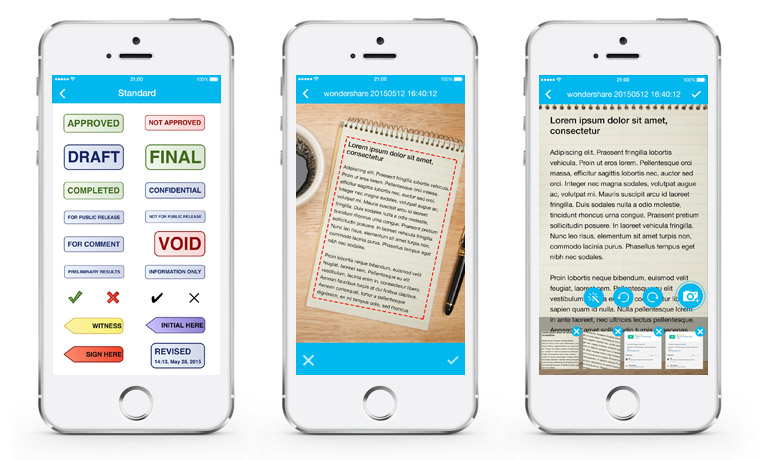
Wondershare PDFelement for iOS is one of the most popular PDF converters which is sought by many for its many features. You can transfer the files from either PC or MAC using WiFi connection. Save the attachments from email and open them to convert or manage. You can also send the converted file with the respective changes directly from
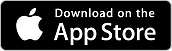
PDFelement on your iPhone. With only $9.9, some of the key features that make it more desirable are:
Wondershare PDFelement for iOS can be downloaded easily from your apple itunes store. It is compatible with iOS 8 and higher versions. It can be used on your iPhone, iPod touch and iPad. Let us now look at the steps that we need to follow for converting PDF to excel on the go.
You can buy this app from your iTunes store for just $9.99. Once you have downloaded and installed the app, you need to open the app from your iPhone or iPad.
You can either import your PDF files that need to be converted through the cloud storage or through a Wi Fi connection on your phone. You can also scan the image directly using the scan option from your app.
Once you have imported the files, you can open the same on your PDFelement app and proceed with editing. On the app, choose the option for converting to excel and click on the “CONVERT” button.
The file will be converted and saved to your phone’s drive in a matter of seconds.
In short, mobile app is good if you are looking to work for a few minutes on some documents and for a faster output. However, Desktop version can help you on a long run.
Still get confused or have more suggestions? Leave your thoughts to Community Center and we will reply within 24 hours.