PDFelement - Edit, Annotate, Fill and Sign PDF Documents

At discussions.apple.com, some people are asking the question 'how to transfer PDF files to iPad?' Since PDF is one of PDF eBook formats, there are several ways to transfer PDF files to iPad. Among those methods, the popular one is to convert PDF to EPUB which is a specific document format for iPad. In this article, you can see details about how to convert PDF to EPUB for reading document on iPad and other useful tips.

Though PDF is supported by iPad, it's not as popular as EPUB. EPUB eBook is the basic eBook format for iPad because it can adjust the text to fit on screen. You may find that eBooks bought in iBooks Store, iTunes Store or App Store are almost all in EPUB format. And that’s why you need the best converter to transform PDF to EPUB for better viewing on iPad.
Wondershare PDFelement for Mac is highly popular among the users with its impressive PDF functions. And they love the way how the program convert the files, especially they can use it to convert almost all those documents they have. The smooth converting process makes sure that you can get the output file within seconds without quality loss. And it allows users to write on PDF and edit PDF content just like Word processor.
Check the steps as below to learn how to convert PDF to EPUB and transfer it to iPad for better reading experience.
Click on the program icon to open PDFelement, drag and drop the PDF files into PDFelement for Mac. You can check through the PDF files you are going to convert with its viewing options, such as zoom in or zoom out.
Go to the Tool bar , click the “Convert” button to activate the converting window.
You are able to add multiple files at one time, and click on the file to choose “Remove” if you want to remove the file. A notice will automatically pop out to remind you of turning on OCR if you add scanned PDF files. Click the “W” icon to select Epub as output format. Click “Convert” and you will get the Epub files on Mac ready for use.
If your iPad can access to the network via Wi-Fi or 3G network, you can attach PDF files to an email and transfer them to iPad by sending yourself this e-mail. Next, connect your iPad with network and open your email in Safari or an email app. Tap a PDF attachment in the email to bring up Arrow icon Open in option. Click it to select an app to open the PDF file. Basically, iBooks is one of the options to open the PDF file.
If you don't mind hook up iPad with your computer, iTunes is the best tool to transfer PDF eBooks to iPad in batch. Connect your iPad with iTunes and launch iTunes. Click File > Add File to Library, select PDF eBooks in your local hard drive to add them to iTunes Library. The latest iTunes displays your iPad on the top right. Click it to enter the management mode. Click Books tab and select Sync Books. And you can select all books or selected books in iTunes Library.
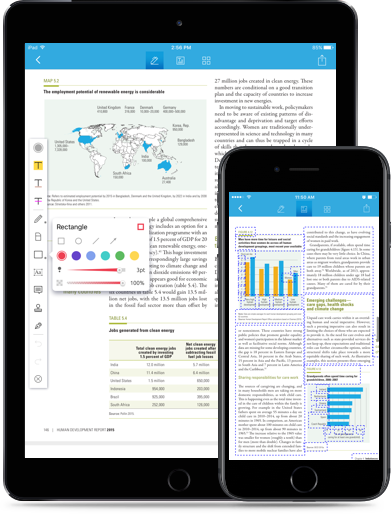
Convert and transfer seems still too complex to you? Then you should turn to the most convenient method, which is to convert PDF to EPUB with the powerful app: Wondershare PDFelement for iOS. It's one of the best PDF Apps in the market, embedded with powerful tools like editing PDF texts, annoatate PDF, sign and convert PDF, and so on.
It can help convert PDF to multiple file format as EPUB, Word and TXT file which are popular document formats for iPad. The output EPUB files look the same as the original PDF files. Also with the page editing tool, you can easily rotate, merge, extract, and delete pages you want, so you can have an excellent reading experience!
Still get confused or have more suggestions? Leave your thoughts to Community Center and we will reply within 24 hours.