PDFelement - Edit, Annotate, Fill and Sign PDF Documents

Today, most of you use smartphones and tablets to surf the web. There are times when you need to save a copy of a webpage. This is usually accomplished by bookmarking the webpage. There are several drawbacks with bookmarking a webpage. One of them is that you can only access the page when there is an Internet connection. Furthermore, there is the possibility that the page may go offline for whatever reason and may never come back. These are some of the reasons why you would prefer to keep the contents of a webpage by storing it in a local file for offline reading. This article will tell how to save and convert web to PDF to avoid above problems.
PDF viewer can also be called as PDF reader. When people read PDF books, they are in fact viewing PDF books. The first way of reading PDF files on Android devices is to use a PDF reader. The following lists the top 5 PDF readers for Android users:
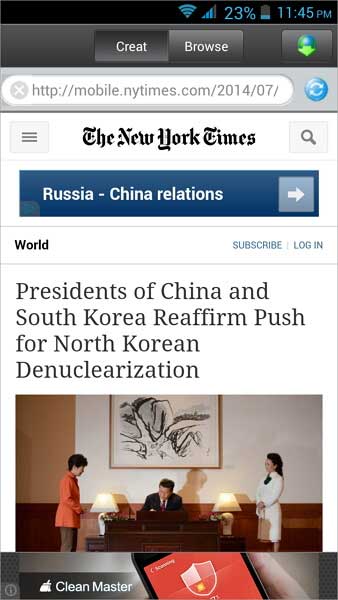
Web to PDF is an app that generates PDFs from any webpage. The app has two main tabs, the Create and Browse tab. Tapping on the Create tab lets you input the URL of the website you want. At the upper right hand corner, you can find the Generate tab that can generate PDF. The Browse tab is where you can view the PDFs of the saved web pages. Long-tapping one of the PDFs offers you an option to open, send, rename or delete it.
The app does what it is advertised to do which is converting web pages to PDF files. Its user interface is easy to use. One of the advantages of using this web page to PDF converter app is its built-in web browser. Additionally, the PDF files produced are very clean and well formatted. The PDF files can also be shared easily via email, Dropbox, Google Drive and many more.
One shortcoming of the app is the advertisements that are displayed below the screen. Although the advertisements are minimal, some people will find this distracting. The app also lacks the ability to set file parameters.
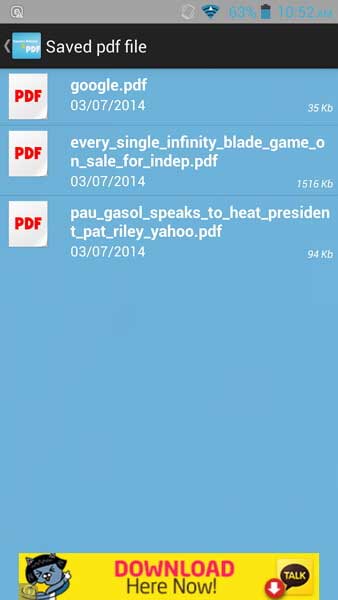
The Convert web to PDF app caters to you who want to convert any website to PDF for offline reading. Upon opening the app, you can see that there is a text field wherein you can input the URL you would want to convert to PDF. Pressing the Convert button will generate PDF files.
The upper right hand corner is that where you can find the Downloads and Settings icon, respectively. The Downloads screen is where all the PDFs of the web pages are stored. Long-tapping an item allows you to share, delete or open the file. Some of the sharing options available are the following: email, Dropbox, Google Drive and Bluetooth.
The Settings icon allows you to select options such as Insert Table of Contents, Hide Background PDF when export, export PDF in grayscale, export PDF in high quality, No export image to PDF and Export only text to PDF.
An advantage of using this app is its capability for customization. This feature allows you to set different parameters on how you want the PDFs to look alike. Additionally, the app lets the users view the PDFs within the app itself.
The advertisements inside the app might be irritating for you. Also, there is no built-in web browser which forces you to copy the URL from another web browser and paste it to the app. One of the problems is that when pasting a very long URL into the text field, the link gets truncated.

Website to PDF gives you the ability to set file parameters for each PDF. If you want additional features such as selecting paper size and orientation, this app is great at doing this. The app also has irritating advertisements. In the main screen, there is an advertisement banner on the top. Likewise, there is a large button below to buy the full version below. Upon opening a PDF that you have saved, you will be presented with a full screen advertisement which you have to close by pressing the x button on the upper left. Additionally, there is a sponsored logo that says Generated from webpagepdf at the bottom of each page of the PDF. In order to remove advertisements, you need to pay and upgrade to the full version.
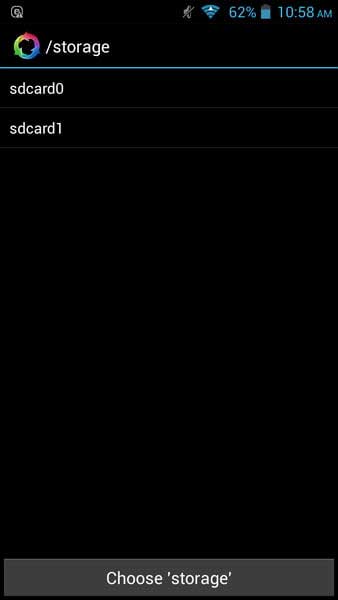
As the name suggests, Web to PDF saver saves web pages to PDF for offline reading from your Android device. The app lets you input a URL which you want to save to PDF. It also allows you to select the destination directory of the PDF. Clicking the Save button converts the web page to PDF.
For people who want the ability to set file parameters, this app is not for them. Also, there is no built-in PDF viewer within the app so the user needs to get out of the app to view the generated PDF. Plus, advertisement banners can be seen at the bottom of the screen. And also it takes some time to convert the webpage to PDF. It is not as fast as other apps mentioned.
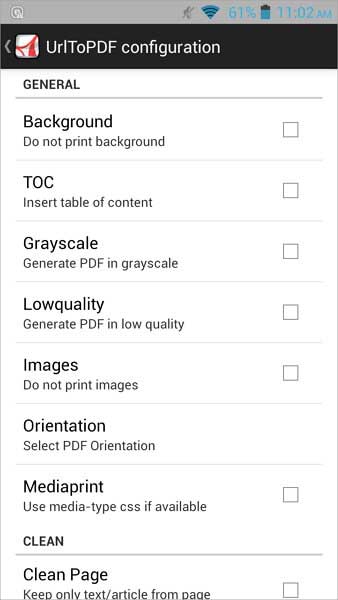
URL to PDF is a feature-rich app. You input the URL and click on Convert button to generate the PDF. There is a wide array of configurations you can choose. These include the option to define PDF parameter such as background, table of contents, grayscale, quality, images, orientation and media print. You can also define headers such as page numbers, date, URL. User-Agent used for the conversion can be chosen as well. This User-Agent includes iPhone, iPad, Android, Chrome or Internet Explorer. Plus, PDF files can be received by email.
The app has a built-in file browser where you can view saved PDFs. The app is very useful for people who want a free web page to PDF converter that is packed with lots of features. Not only does it convert a webpage to PDF, it also allows the user to create a link where the PDF can be downloaded online that is easy to share.
Although the app has lots of features, there are several weaknesses of the app. First, there are the advertisements. Second, some features like the Clean Page option is still in experimental stage so there are times that this feature might not work. Lastly, the links created where the PDF can be downloaded may expire depending on the space available on the developers' server.
Still get confused or have more suggestions? Leave your thoughts to Community Center and we will reply within 24 hours.