PDFelement - Edit, Annotate, Fill and Sign PDF Documents

Microsoft Excel is an industry-standard spreadsheet application that is used for performing calculations and creating dynamic tables and graphs. It usually forms part of the Microsoft Office suite and is regularly used by businesses, governments, individuals, and other entities on a daily basis. Sometimes, however, it becomes necessary to represent the information in an Excel file in PDF, especially when documents are meant to be distributed.
Files in PDF are usually easier to manage, share, and present within a professional setting. All documents types within the Microsoft Office suit usually look better in PDF form and are usually less likely to get manipulated by end users. This is one of the reasons why many official publications are often presented in PDF. Like other files, Excel files also look more professional when presented in PDF. Therefore, it's necessary to convert Excel to PDF on Mac.
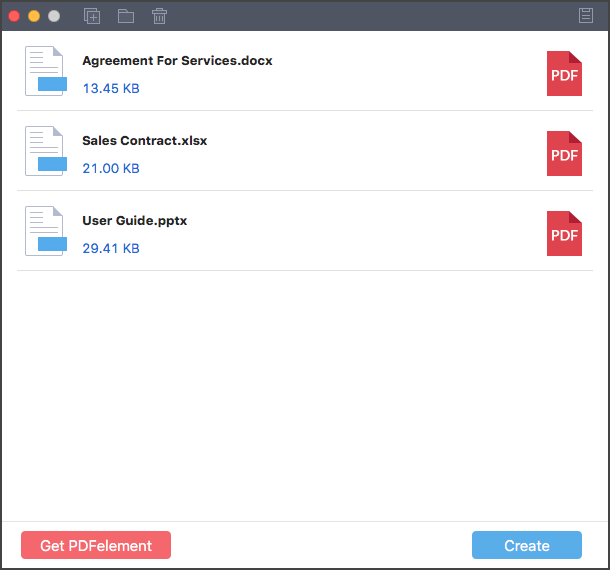
Wondershare PDF Creator for Mac is a special piece of software that allows you to convert Microsoft Office documents, including Excel, to PDF. It allows you to do this even if you are a non-tech user because of its simple and intuitive interface. Additionally, PDF Creator for Mac allows you to convert all documents created via Microsoft Office to PDF on the same platform without the need for downloading addition tools.
In addition to its simple user interface, this software supports batch conversion, which means you can save time by uploading multiple documents for conversion at the same time. Despite its minimalistic interface, PDF Creator also produces quality PDF outputs that can be used in any professional setting.
When PDF Creator for Mac launches, the first window will be a simple interface allowing you to upload your file(s) for conversion. If your files are conveniently located on your desktop, you can simply drag them into the Applications window to upload them. Otherwise, you can import your files by clicking the "Add Files" button at the top or the "Add Folder" button if you have more than one file to upload.
Click "Create" at the bottom and select the destination folder for the file(s) you are converting. Be sure to select a folder that you can easily locate, otherwise, you might lose your newly-converted PDF file in storage.
When you click "Save" in the previous window, PDF Creator proceeds to convert your Excel file to PDF. You can click "Preview" on the next window to take a sneak peak of the file that has been converted. You can also click "Show in Finder" to view the PDF file in storage.

Once you are satisfied with the result, feel free to download and install another great PDF modification tool, Wondershare PDFelement for Mac. It is a useful tool for viewing, editing, printing, and general PDF manipulation that can be used to polish up your PDF file for that polished, professional look. If you need to add tables or data from other Excel files, PDFelement allows you to do that through a simple process.
It can also be used to add annotations, bookmarks, Bates numbers, watermarks, passwords, and print PDF documents. You can also add additional PDF pages, forms, and even compress larger PDF files into smaller sizes. When combined with PDF Creator, these two tools can become an integral part of any business process.
Still get confused or have more suggestions? Leave your thoughts to Community Center and we will reply within 24 hours.