PDFelement - Edit, Annotate, Fill and Sign PDF Documents

On Mac you can make slideshows using Microsoft PowerPoint. The files that you create can be stored in PPTX or PPT file extensions. The PPTX format is the latest format supported by PowerPoint 2007 and above. With this file formats you may want to convert the PPTX to a format that is compatible with several devices and operating systems. The appropriate format is PDF. Therefore, in this article we will show you how to convert PPTX to PDF on Mac.
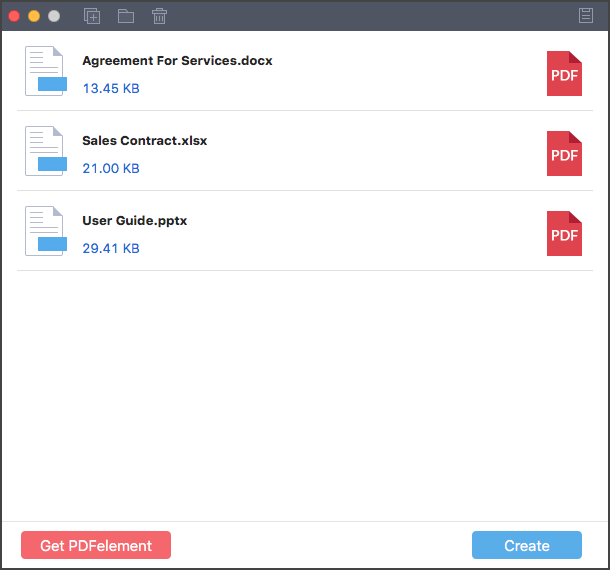
Converting PPTX files to PDF with Wondershare PDF Creator for Mac is very simple and fast. This software is well built to convert different file formats and convert the to PDF within a click. All you need to do is to download and install this software on your Mac and use it. It comes with a free trial that you can try it out before purchasing a licensed version. To get more insights of this software you will have to go through its features listed below.
On opening the software you will see the add button the top of the window. Click on it and it will allow you to select all the PPTX files and upload. You can also import files by clicking on "File" on the main menu and click "Add Files" or "Add Folder". Also, you can easily drag and drop the files.
The PPTX files that you have loaded will be listed on the program and you will be able to see its file size. You can now rearrange the files they way you want. After that, now click on "Create" at the bottom right. Next choose a folder to save the files and name it properly. Once you click on "Save" the PPTX files will be saved as PDF files.

Wondershare PDF Creator allows you to create PDF files but doesn't let you edit the PDF files. To edit PDF files you have to use Wondershare PDFelement for Mac. This tool is built with various editing tools that allow you modify texts, images, objects, change font color or even change the font size. Moreover, this software is the right tool that allows you edit PDF pages. It allows you rearrange pages, insert, replace, rotate and delete pages.
Wondershare PDFelement has other useful features that are:
Still get confused or have more suggestions? Leave your thoughts to Community Center and we will reply within 24 hours.