PDFelement - Edit, Annotate, Fill and Sign PDF Documents

Over the past decade, individuals and organizations have embraced the Portable Document Format (PDF) as the main means of sharing and storing digital documents. PDF files are easy to share over Dropbox and email, more secure, and often more professional than most other file formats. Most online journal repositories and magazines only accept PDF submissions as opposed to other file formats such as Word.
Despite the obvious advantages presented by PDF, many people lack the knowledge to create PDF documents from most modern text processors. This has led to a steep rise in the number of free and paid converters available as either online or web-based applications. These applications usually vary in complexity and efficiency, so it is always good to carry out extensive research to find one that suits your needs, and convert Word to PDF on Mac with good output quality.
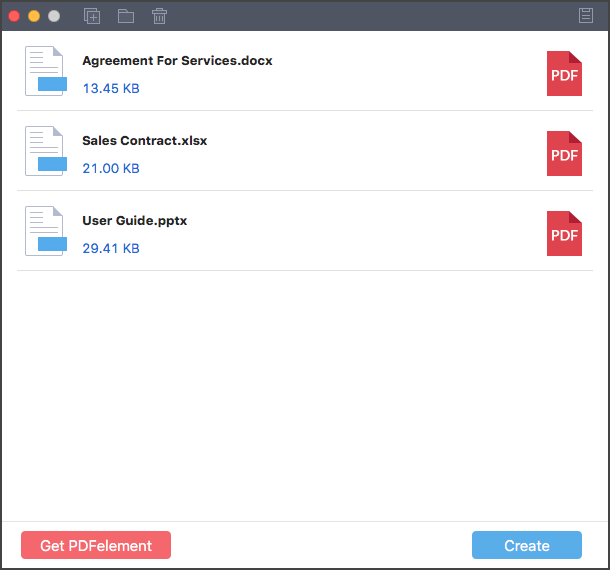
Wondershare PDF Creator for Mac provides a wide array of features for users on the Mac OS platform. Users benefit from a simple and intuitive interface, which means even the most basic of users can create PDF documents with relative ease. Users can also convert different versions of popular Microsoft Office file types, including DOCX, XLSX, PPTX and the older DOC, XLS, and PPT extensions.
Wondershare PDF Creator for Mac also supports multiple file conversion using its fast batch processing facility. Users can add a folder containing multiple MS Office documents for conversion to PDF with virtually no limitations to the number of files you can add for conversion. The converted documents are usually of high quality, with PDF Creator ensuring your documents retain their original formatting.
The program launches into a simple PDF creation interface that allows you to upload and convert your document(s) with ease. The initial interface allows you to add a file via one of three options. You can drag and drop the file onto the window, click the "Add Files" option, or select the "Add Folder" option to convert multiple Word files. When adding multiple Word files for conversion, PDF Creator allows you to arrange the documents in the order you would like them to be converted.
Once your file(s) have been uploaded, click the "Create" button to convert your Word document(s). When you select this option, you will be prompted to first choose the destination folder for your new files. Navigate through your computer and select the most suitable location for saving your file. Alternatively, you can create a new folder for storing all your converted PDF files.
Once the conversion process is complete, PDF Creator allows you to preview the resulting document before exiting. Click "Preview" on the preceding window to view a snapshot of your document.

It's as simple as that. You can use PDF Creator to perform additional conversions on your PowerPoint or Excel files using the same simple procedure. If you need to perform further edits on your PDF documents, check out Wondershare PDFelement for Mac, which will help you view, edit, and manipulate your PDF documents.
Wondershare PDFelement for Mac can also be used to add annotations, bookmarks, bates numbers, watermarks, passwords, and print PDF documents. You can also add additional PDF pages, forms, and even compress larger PDF files into smaller sizes. When combined with Wondershare PDF Creator for Mac, these two tools can become an integral part of any business process.
Still get confused or have more suggestions? Leave your thoughts to Community Center and we will reply within 24 hours.