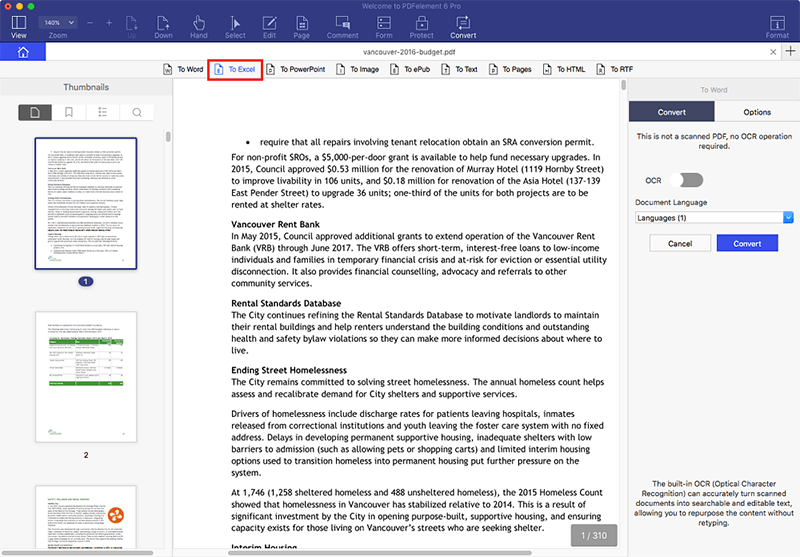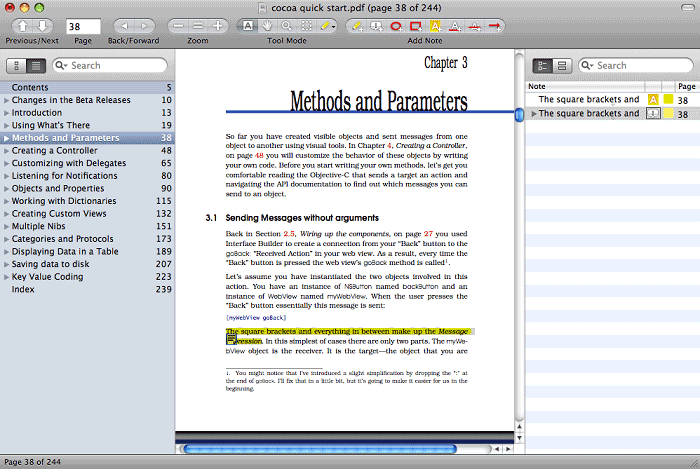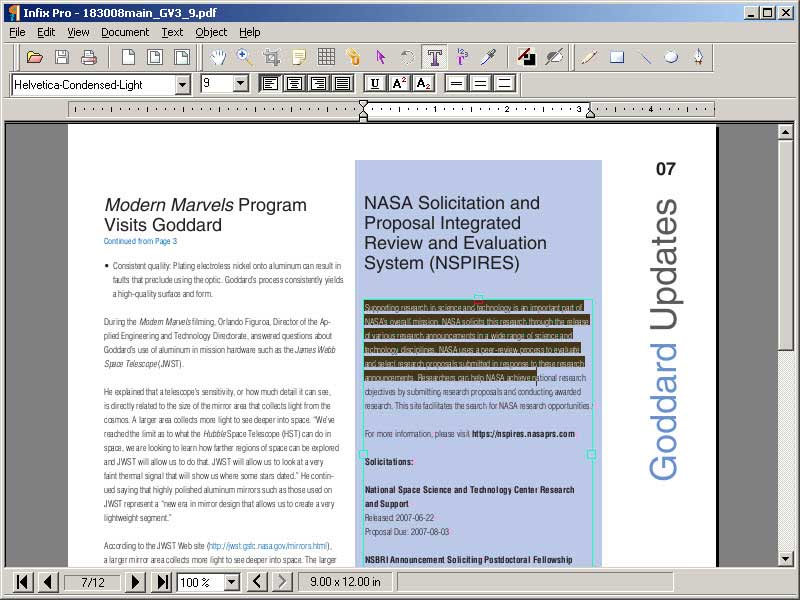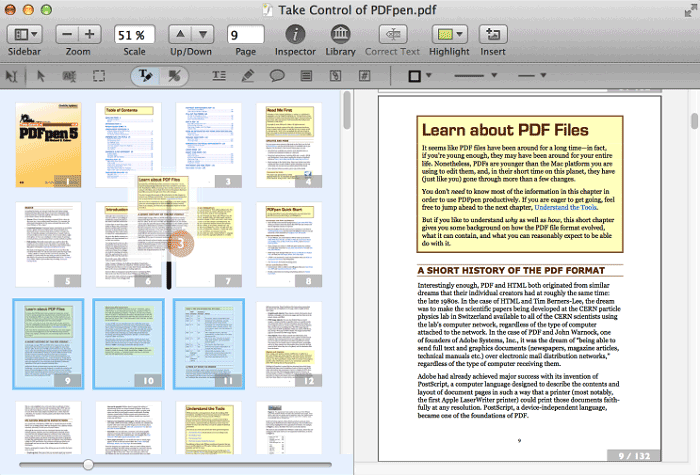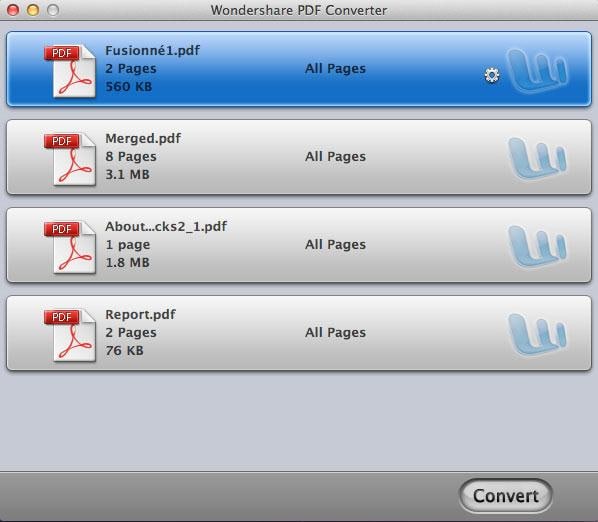Must-Have Mac OS X El Capitan PDF Software
Several new features have been introduced into the powerful Mac OS X 10.11 El Capitan system with the Preview app allowing users to manage media and text at faster speed. Basic editing functions including Split, Arrange, and Merge PDF are available, but it finally boils down to coping with industry standard security options and having easy access to enhancements introduced via third-party software. A PDF software that amplifies management features existing within OS x 10.11 is needed. Below are the top 5 recommended PDF software for Mac OS X El Capitan.
1. Wondershare PDFelement
Regular users of PDF editors have found Wondershare PDFelement a seamless upgrade over the new OS X platform. Nearly all editing functions are covered using a simple interface that users are already familiar with.
Pro:
-
Users are totally amazed by the speed at which complicated editing functions are successfully enabled including batch editing and Bates numbering.
-
A wide range of formats are covered allowing users to freely convert from or to PDF.
-
Ready-made annotation tools including comments, highlight, stamps save time.
-
Convert a single file or multiple files retraining 100% of the original quality.
-
Download the OCR plug-in to effectively work with scanned documents containing images and even handwritten text.
-
Text prompting tools are introduced with ready-made typewriter functions and forms.
Cons:
-
Compatible operating systems are limited to Mac OS X 10.7 to 10.11, and at least 100 MB of hard disk space is needed.
2. Skim PDF Editor
As the name suggests, the latest version of 1.4 .17 was designed to simplify working with scientific papers within a PDF file. Readers can literally skim through pages without the need to print volumes of paper. It does have many unique features but is compatible with systems working on Mac OS X 10.6 or higher.
Pros:
-
Skimming feature saves ample time when working with voluminous PDF files.
-
Snapshots of content can be taken at any stage and saved for reference.
-
The latest version can interact with PDFSync, LaTeX, and SyncTeX.
-
Passwords can be saved in the Keychain.
-
Third-party applications like BibDesk can be integrated into the software.
Cons:
-
It is basically a PDF reader and allows users to take notes.
-
Difficult to create PDFs with limited options.
-
Editing capabilities are limited as well.
3. Infix PDF Editor
Users familiar with Microsoft Word will find the software especially useful with similar features like spellcheck and text edits introduced. The software comes with a free trial after which users can upgrade. Some differences exist as indicated below.
Pros:
-
Images and text can be directly copied using keyboard commands into the PDF document.
-
Similar to Microsoft Word, commands like search-and-replace are available making it possible for users to easily shuttle between Microsoft Office packages and the software.
-
Much thought has been given to simplicity of use creating a very small learning curve.
Cons:
-
Comprehensive editing features are missing from the software with focus on features that are already available.
-
Users have to fill in forms before watermarks appear on the document.
4. PDFpen
The software is ideal to add text, images, and signatures to PDF files. It has other basic editing functions including working with OCR scanned docs with proofreading features. Users can fill out forms and correct typographical errors. Support is extended up to versions OS X 10.6. It has several pros but also some cons that must be considered.
Pros:
-
Scanned images can be directly dragged onto a PDF file and scaled to any extent without having to print, thereby saving time.
-
PDF files can be stored in a cloud and edited on the move using an iPhone or iPad.
-
Comparatively cheaper with features similar to Acrobat Pro.
-
Files can be converted into either .doc or.docx files compatible with Microsoft Office.
-
Drag-and-drop feature enabled to reorder pages.
Cons:
-
OCR results are not 100% accurate and therefore need proofreading.
-
Large PDF files take time to open and lack labeling features.
5. Wondershare Converter Pro for Mac
Wondershare PDF Converter Pro for Mac has all the features needed to work with PDF in any format. The conversion software has basic as well as advanced features to impress both individuals as well as corporations looking for complete PDF solutions.
Pros:
-
Wide range of options to suit both basic and pro users including a separate OCR.
-
Powerful feature of managing and converting PDF files that are protected by passwords.
-
The pro version has incorporated industry-standard PDF conversion capabilities without textual errors.
-
Enterprise version can be deployed across the organization seamlessly using a quick IT transition process.
Cons:
-
The software works with Mac versions up to OS X 10.6.
Super Tips to Easily Work With PDF Files on Mac OS X 10.11 El Capitan
-
PDF files have several text definitions and font data formats that allow font data to be easily embed into a PDF. The advantage is similar view across computers. Composite encoding can be initiated into the font.
-
Google Docs is a powerful online tool to create spreadsheets, documents, forms, and presentations, i.e., all office applications can be easily completed online. A great way of saving these documents into a PDF is possible by just choosing File > Download > PDF.
-
Excel spreadsheets converted into PDF files usually cannot be edited due to security measures or with limited access to PDF editing tools. Wondershare tools are powerful convergent tools that easily convert the PDF back into an excel sheet with the same format for easy editing.
-
It's easy to create a portfolio of PDF documents. In case a presentation has to be made to a potential client or contract correspondence saved as portfolio, simply use the powerful features of a PDF editor to convert multiple files into a single PDF and then save in the appropriate folder. You save time as well as space. Other powerful features like digital signatures can be included.
-
PowerPoint presentations converted into PDF files sometimes need edits or updates. You can convert them into images and insert into a new PowerPoint presentation. Another method is to convert into Microsoft Word files and then into PowerPoint to complete edits.